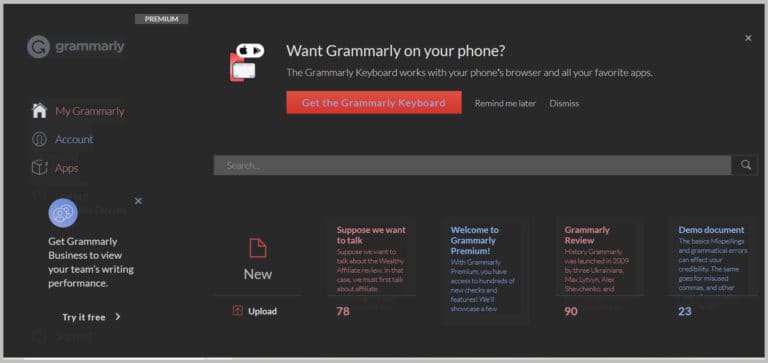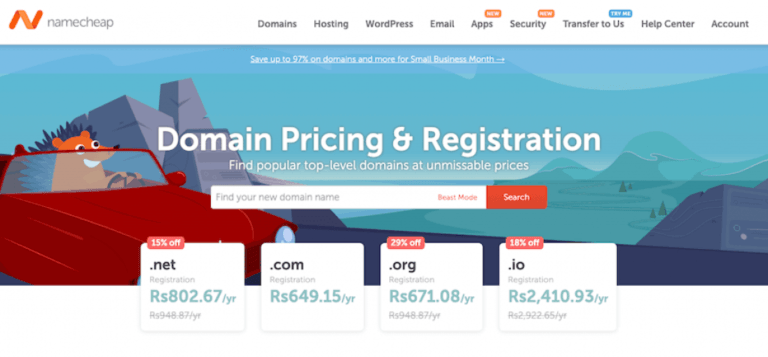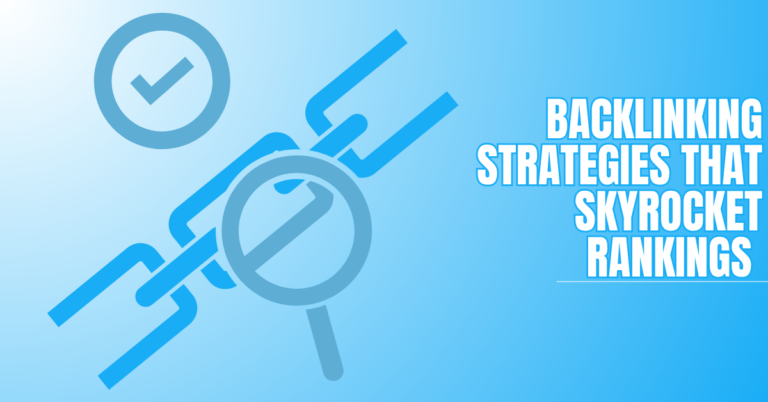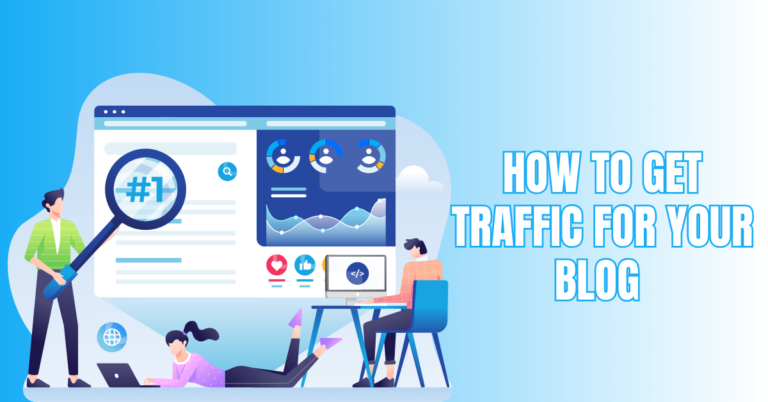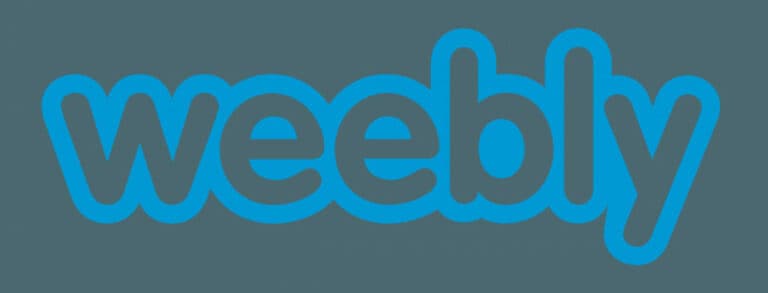LiteSpeed Cache Review
Website speed matters more than ever. Visitors expect fast-loading sites, and search engines use speed as a ranking factor.
That’s where caching plugins come in. They optimize your website’s performance by reducing load times and delivering content faster.
Among all options, LiteSpeed Cache stands out as one of the most popular and powerful plugins available. But is it really worth the hype?
In this LiteSpeed Cache review, we’ll break down its features, benefits, performance impact, ease of use, and drawbacks. By the end, you’ll know if this plugin is the right fit for your site.
What Is LiteSpeed Cache?
LiteSpeed Cache is a powerful all-in-one site acceleration plugin for WordPress, designed to improve website performance through advanced caching and optimization features dramatically.
Unlike many caching plugins that rely only on PHP-level caching, LiteSpeed Cache integrates directly with the LiteSpeed Web Server to provide server-level caching, which is significantly faster and more efficient.
This means entire pages can be stored and served almost instantly to visitors without repeatedly querying the database.
Beyond caching, the plugin offers a wide set of optimization tools, including image compression and conversion to WebP, CSS/JavaScript/HTML minification, lazy loading, database cleanup, browser caching, and content delivery network (CDN) support.
It also introduces advanced features like Edge Side Includes (ESI), which allow dynamic content—such as shopping carts or personalized user data—to be handled smartly without slowing down the rest of the page.
Additionally, LiteSpeed Cache integrates seamlessly with QUIC.cloud, enabling global CDN and page acceleration for sites not hosted on LiteSpeed servers.
Free, regularly updated, and suitable for both small blogs and large WooCommerce stores, LiteSpeed Cache stands out as more than just a caching plugin—it’s a complete website optimization solution that improves speed, Core Web Vitals, and overall user experience.
Why Website Speed Matters
Before diving into LiteSpeed Cache itself, let’s look at why speed is so crucial:
1. User Experience
A slow-loading site creates frustration and impatience for visitors. People expect smooth, instant interactions, and when pages lag, they often abandon the site.
Speed enhances usability, encourages visitors to stay longer, and builds trust, improving your overall brand perception and retention.
2. SEO Rankings
Google measures Core Web Vitals and page speed as major ranking signals. Websites that load quickly perform better in search results, increasing visibility and traffic.
Through performance optimization, LiteSpeed Cache raises your content's search engine rankings, increasing its discoverability and competitiveness.
3. Conversions
A faster site directly boosts conversions—whether sales, subscriptions, or sign-ups.When websites load smoothly, visitors are more likely to do the necessary activities.
Speed reduces friction in the customer journey, leading to higher engagement, improved trust, and greater overall business revenue potential.
4. Mobile Performance
Most people now browse on mobile devices, where internet connections are often slower. A lightweight, optimized site ensures mobile users have a smooth experience.
Fast-loading pages prevent high bounce rates and make navigation effortless, improving satisfaction and encouraging repeat visits across devices.
5. Bounce Rate Reduction
Slow pages often push visitors away before they fully engage. Faster load times keep users on-site longer, reducing bounce rates and increasing page views. This increases user engagement and tells search engines that your website is worthwhile.
6. Competitive Advantage
In a crowded online market, speed sets you apart. A quick website gives you a competitive advantage over slower rivals, drawing in and keeping more visitors.
Consistently superior performance positions your brand as reliable, professional, and customer-focused, encouraging long-term loyalty and trust.
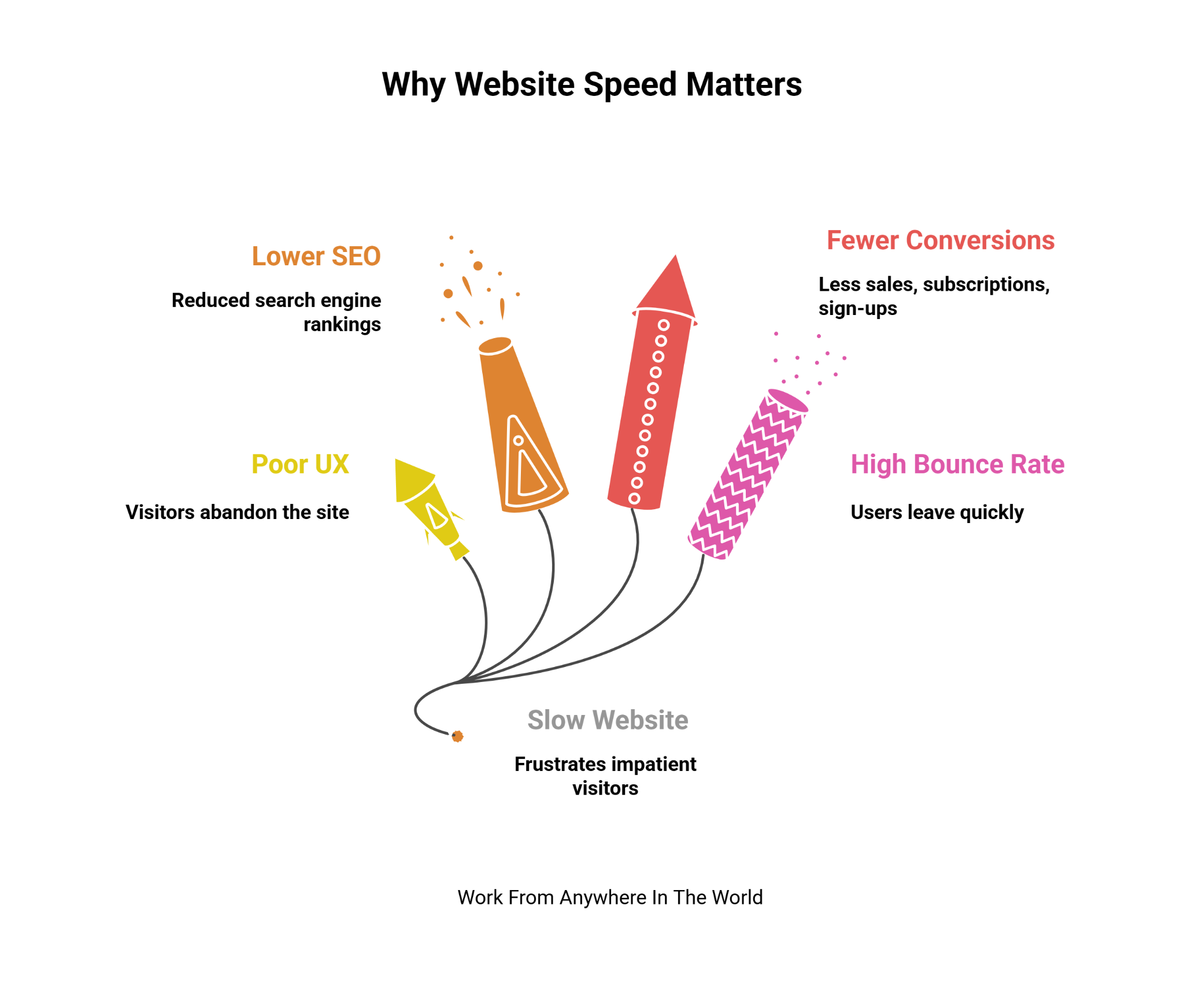
Pros of LiteSpeed Cache
1. Free And Feature-Rich
LiteSpeed Cache stands out because it provides powerful optimization tools without any cost. While many caching plugins require premium subscriptions for advanced features, LiteSpeed Cache offers them all for free.
It includes image compression to reduce file sizes without losing quality, lazy loading for faster page display, CSS/JS/HTML minification to optimize code, and seamless CDN integration for global content delivery.
Users can achieve a quicker, smoother, and more professional website experience without additional expenses. Its comprehensive set of tools makes it suitable for blogs, business sites, and even large WooCommerce stores.
Key Points
- Offers complete caching and optimization features at no cost.
- Includes image compression for faster loading without quality loss.
- Provides lazy loading to improve initial page load speed.
- Supports CDN integration for faster global content delivery.
2. Server-Level Caching
LiteSpeed Cache provides incredibly fast server-level caching when paired with LiteSpeed or OpenLiteSpeed servers. Unlike traditional PHP-based caching, which generates pages dynamically for each visitor, LiteSpeed stores fully rendered pages at the server level.
This allows pages to be served instantly, reducing load times significantly. By handling requests more efficiently, it lowers server resource usage, which is particularly beneficial for high-traffic websites.
The result is smoother navigation, improved user experience, and better overall website performance. For sites with dynamic or content-heavy pages, this advanced caching method ensures reliability, speed, and scalability without additional plugins or complex configurations.
Key Points
- Provides full-page caching directly at the server level.
- Reduces server workload for faster performance.
- Delivers content instantly to visitors, improving user experience.
- Particularly effective for high-traffic websites or dynamic content.
3. WooCommerce-Friendly
LiteSpeed Cache is highly optimized for WooCommerce and other dynamic eCommerce platforms. Using Edge Side Includes (ESI) allows caching of public pages while keeping private, user-specific content like shopping carts and checkout pages dynamic.
This ensures that product pages, category listings, and checkout processes load quickly without breaking functionality.
Faster page delivery improves user experience, reduces cart abandonment, and encourages repeat purchases. With this feature, even large online stores can maintain high performance under heavy traffic.
Key Points
- Supports dynamic content on WooCommerce stores seamlessly.
- Uses ESI to cache pages without affecting cart data.
- Ensures checkout pages remain fast and fully functional.
- Improves the overall shopping experience for customers.
4. Comprehensive Optimization
LiteSpeed Cache goes beyond basic caching by offering a full suite of optimization tools. It includes CSS, JavaScript, and HTML minification, image compression and WebP conversion, lazy loading for media, database cleanup, and browser caching.
These features collectively reduce page weight, speed up load times, and enhance Core Web Vitals scores. By combining multiple optimizations in one plugin, LiteSpeed Cache simplifies performance management.
Users don’t need to install various plugins for speed improvements, and sites benefit from smoother navigation, better SEO rankings, and higher user engagement.
Key Points
- Minifies CSS, JavaScript, and HTML for smaller file sizes.
- Compresses and converts images for faster page loads.
- Provides database cleanup to keep the site lightweight.
- Combines multiple optimizations in a single plugin.

5. QUIC.cloud Integration
Even if your site isn’t hosted on LiteSpeed servers, LiteSpeed Cache can integrate with QUIC.cloud CDN. This service provides global caching, image optimization, and page acceleration, delivering content quickly to users worldwide.
QUIC.cloud acts like server-level caching, allowing sites on Apache or Nginx to still benefit from reduced load times. With automatic WebP conversion, CDN delivery, and edge caching, it improves Core Web Vitals and overall site responsiveness.
LiteSpeed Cache combined with QUIC.cloud gives a competitive speed advantage to nearly any WordPress website.
Key Points
- Integrates with QUIC.cloud CDN for global content delivery.
- Provides image optimization even on non-LiteSpeed hosting.
- Accelerates pages worldwide, reducing loading delays.
- Offers server-level-like caching benefits without special hosting.
6. Regular Updates And Support
LiteSpeed Cache is actively maintained, ensuring compatibility with the latest WordPress versions, themes, and plugins. Frequent updates improve security, fix bugs, and enhance performance.
Detailed documentation, guides, and tutorials make setup and optimization easier for both beginners and experts. Additionally, there is a vibrant support group for the plugin where users may post queries, exchange stories, and work through problems.
This ongoing support ensures the plugin remains reliable and effective. Users benefit from a secure, up-to-date tool that continues to evolve with web technologies, offering confidence that their site speed and performance are consistently optimized.
Key Points
- Regularly updated for WordPress compatibility and security.
- Provides detailed documentation for setup and optimization.
- Includes active community support for troubleshooting issues.
- Fixes bugs and introduces performance improvements consistently.
Wealthy Affiliate – Mini Review (2025)
If you’ve ever thought about turning your blog, passion, or niche into an online business,
Wealthy Affiliate (WA) is one of the most beginner-friendly platforms I’ve used.
It combines step-by-step training, website hosting, SEO research tools,
and an active community all in one place.
What I like most: you can start free (no credit card needed),
explore lessons, test the tools, and connect with other entrepreneurs
before upgrading. WA isn’t a “get rich quick” scheme —
It’s a platform where success comes from consistent effort and applying what you learn.
7. Lazy Loading for Images and Videos
LiteSpeed Cache includes built-in lazy loading for images, videos, and iframes. Media elements load only when users scroll to them, reducing initial page weight and speeding up first-time visits.
This improves perceived performance, lowers bandwidth usage, and enhances the mobile browsing experience. Lazy loading is beneficial for media-heavy sites, blogs with lots of images, or eCommerce stores with product galleries. By deferring offscreen content, the plugin ensures faster page loads and smoother navigation.
Key Points
- Loads images and videos only when visible to users.
- Reduces initial page load size for faster performance.
- Improves mobile browsing experience and perceived speed.
- Ideal for media-heavy websites or image galleries.
8. Browser Caching
LiteSpeed Cache allows browser caching, storing static files locally on users’ devices. By reducing the frequency of repeated server inquiries from returning users, this improves user experience and speeds up page loading.
Browser caching benefits both desktop and mobile users and helps reduce server load, especially for high-traffic sites.
By keeping resources like CSS, JavaScript, and images cached locally, visitors experience faster navigation across multiple pages, enhancing engagement and encouraging longer sessions.
Key Points
- Stores static resources locally on the visitor's browser.
- Speeds up repeated visits to the website.
- Reduces server load for high-traffic websites.
- Extends browsing periods and enhances the user experience.
9. Database Optimization
LiteSpeed Cache can clean and optimize your WordPress database. It removes post revisions, spam comments, transients, and unused data, keeping the database lightweight and efficient.
A smaller database reduces server queries, improves page load speed, and enhances overall website performance. Regular database cleanup also prevents bloating over time, ensuring smoother operations for large websites, blogs, and WooCommerce stores.
The plugin makes it easy to schedule automatic optimization, eliminating the need for additional plugins or manual database maintenance.
Key Points
- Removes post revisions, spam comments, and transients.
- Keeps the database lightweight and efficient for faster queries.
- Prevents database bloat for large websites or stores.
- Supports automated cleanup to save time and effort.
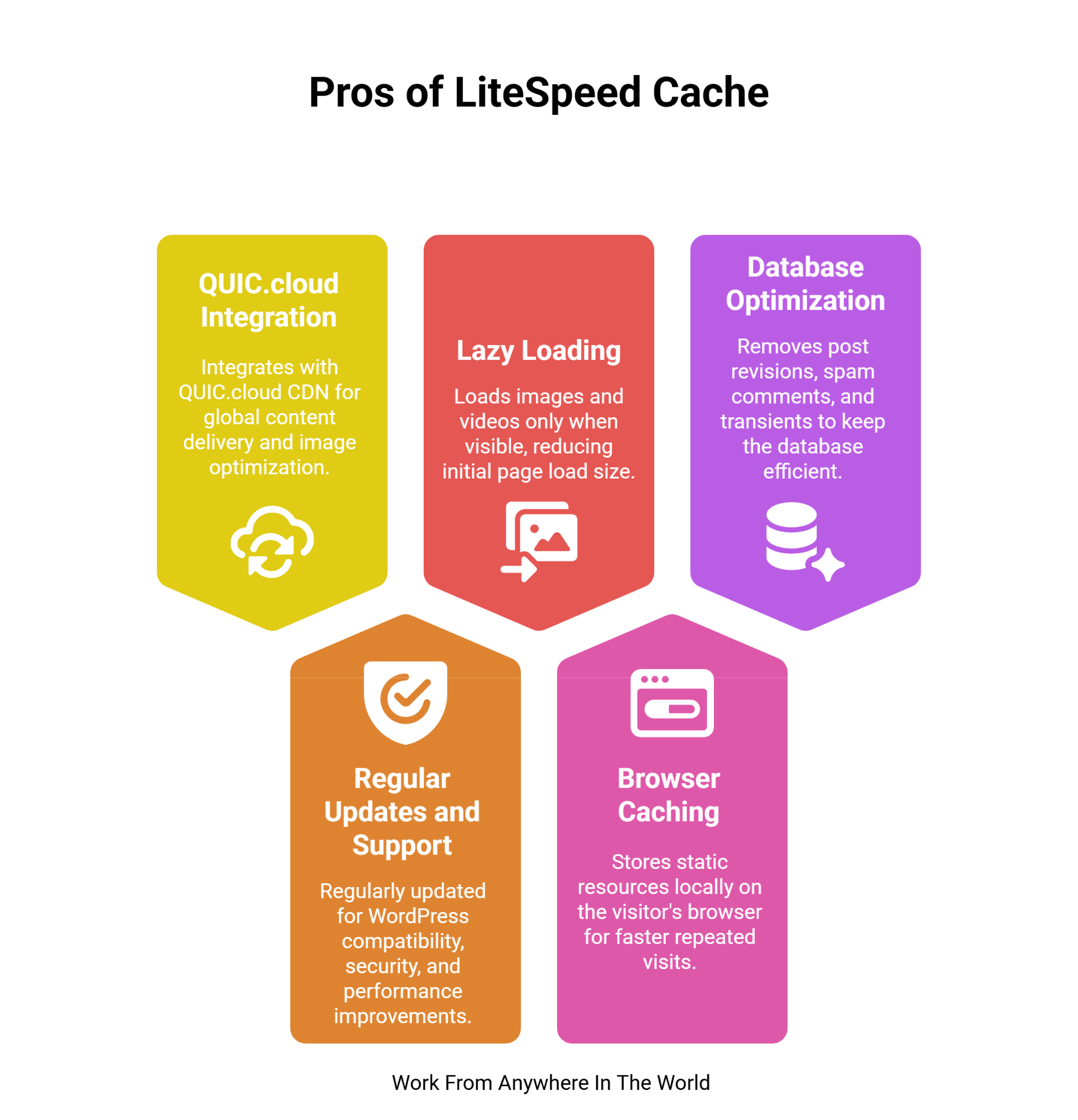
Cons Of LiteSpeed Cache
1. Best Results Require LiteSpeed Hosting
LiteSpeed Cache delivers its full potential primarily on LiteSpeed or OpenLiteSpeed servers. While it works on other server types, server-level caching and some advanced optimization features are limited.
Websites hosted elsewhere may see less dramatic improvements in page speed. To achieve optimal results on non-LiteSpeed servers, users may need to integrate QUIC.
Cloud CDN or tweak settings manually. Without LiteSpeed hosting, some features like private caching with ESI and HTTP/3 acceleration are unavailable.
Key Points
- Full speed benefits require LiteSpeed or OpenLiteSpeed servers.
- Server-level caching doesn’t work fully on other hosts.
- Some optimization features may be restricted on alternative servers.
- Best performance may need QUIC—cloud integration on non-LiteSpeed hosting.
2. Complex Settings
LiteSpeed Cache includes numerous configuration options, which can overwhelm beginners. While default settings are adequate for most users, advanced features require knowledge of caching, minification, lazy loading, and content delivery.
Misconfigurations can lead to conflicts, slower performance, or display issues. Users must often experiment to find the optimal setup for their website.
Even though the plugin offers thorough lessons and documentation, users who are unfamiliar with speed optimization may find the learning curve to be challenging.
Key Points
- Contains many settings that may confuse new users.
- Advanced configuration requires technical knowledge of caching.
- Beginners may feel intimidated by the interface options.
- Trial-and-error may be needed to find the optimal setup.
3. Possible Plugin Conflicts
LiteSpeed Cache can occasionally conflict with other caching, optimization, or security plugins. These conflicts may result in broken layouts, slower page loads, or unexpected behaviour on the website.
Users may need to turn off overlapping features or adjust plugin settings to ensure compatibility. Testing after every change is essential to avoid performance degradation.
Conflicts are usually manageable but require attention, particularly for websites using multiple optimization plugins. Proper setup ensures smooth functionality alongside other essential WordPress tools.
Key Points
- Can conflict with other caching or optimization plugins.
- May cause layout or functionality problems on some sites.
- Requires careful plugin management and testing.
- Adjustments may be needed to prevent issues.
4. Learning Curve
While LiteSpeed Cache is powerful, mastering its advanced features takes time. Understanding caching types, minification, lazy loading, ESI, and QUIC.cloud integration is essential to maximizing site performance.
Beginners may need tutorials, trial-and-error, or experimentation to get the best results. Misconfigured settings can reduce benefits or cause issues.
However, once understood, these features provide superior speed improvements, better Core Web Vitals, and enhanced user experience.
Key Points
- Advanced features require understanding caching and optimization.
- Beginners need time to learn plugin functionalities.
- Trial-and-error may be necessary for the best results.
- Tutorials or support can help overcome learning difficulties.
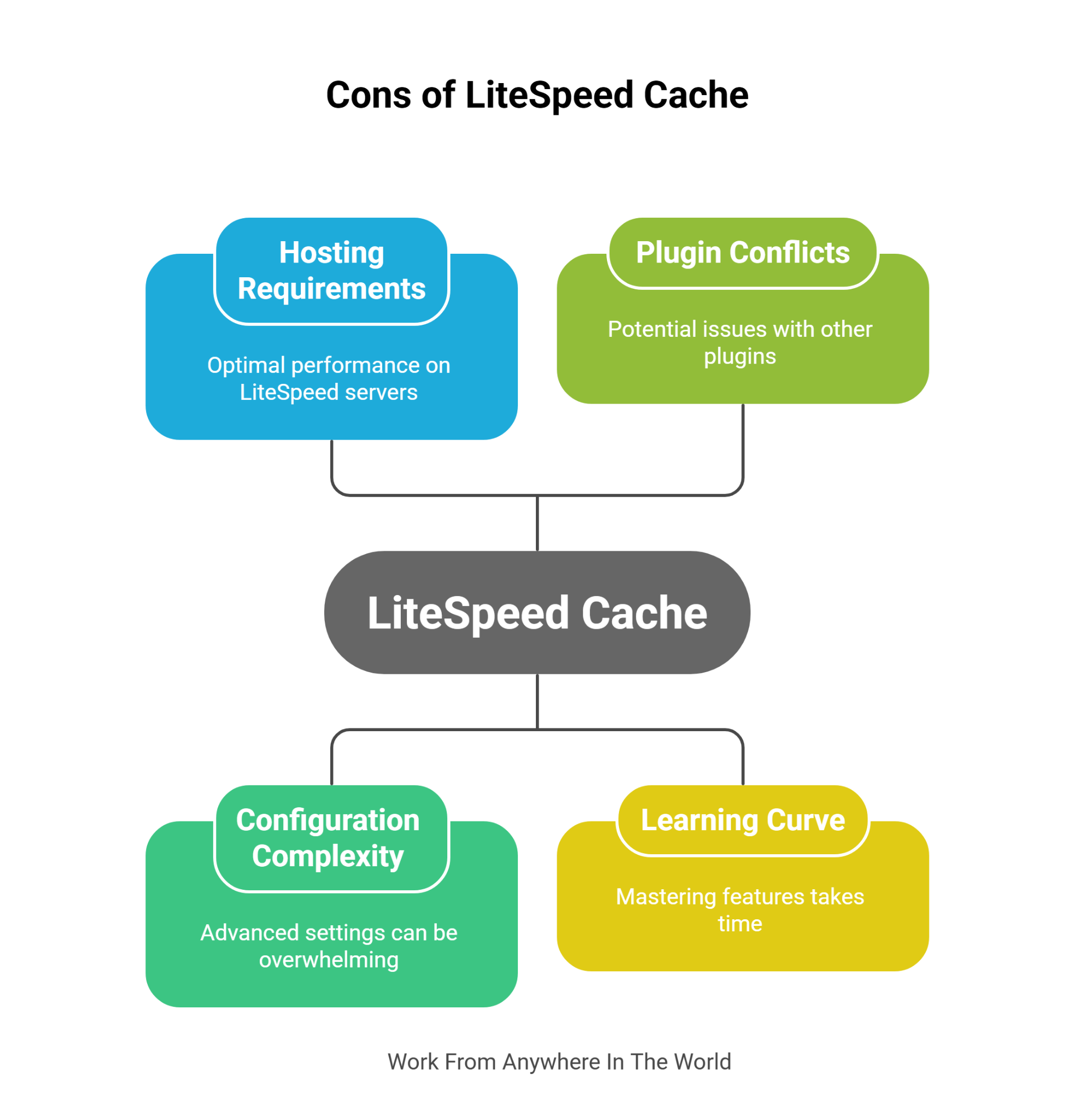
5. Limited On Non-LiteSpeed Servers
When used on Apache, Nginx, or other non-LiteSpeed servers, LiteSpeed Cache cannot provide full server-level caching.
While QUIC.Cloud CDN can partially compensate; performance improvements are less dramatic compared to LiteSpeed hosting.
Some advanced features like ESI caching, HTTP/3 acceleration, and private cache optimization are either limited or unavailable.
Site owners may still benefit from image optimization, lazy loading, and minification, but the plugin’s full potential is unlocked only with LiteSpeed infrastructure.
Key Points
- Server-level caching is unavailable on non-LiteSpeed hosting.
- Performance improvements are less dramatic on other servers.
- There may be some sophisticated features that aren't working correctly.
- Cloud can partially compensate for hosting limitations.
6. Overwhelming Features For Beginners
With so many advanced options, LiteSpeed Cache can feel intimidating for new users. Understanding caching types, minification, ESI, lazy loading, and CDN integration requires time.
Beginners may need tutorials or trial-and-error to use the plugin effectively. Improper configuration can reduce speed benefits or cause website issues. While documentation helps, novice users may struggle to optimize fully without guidance.
Key Points
- Advanced options can overwhelm new users.
- Requires understanding caching, minification, and ESI.
- Trial-and-error may be needed for optimal results.
- Misconfiguration can reduce performance or cause issues.
7. Potential Over-Caching
LiteSpeed Cache can occasionally over-cache pages, especially on dynamic sites, leading to outdated content being shown to users.
Without proper ESI configuration or cache exclusions, personalized or time-sensitive content may not update immediately.
This is particularly critical for WooCommerce stores, membership sites, or blogs with frequent updates. Managing cache rules carefully is essential to avoid displaying incorrect or stale information, which can negatively impact user experience.
Key Points
- May display outdated content if caching isn’t configured.
- Dynamic or personalized content requires careful cache rules.
- Critical for WooCommerce and membership websites.
- Proper configuration prevents stale content issues.
8. Limited Third-Party Plugin Optimization
Some third-party plugins or themes may not be fully optimized for LiteSpeed Cache. This can result in slower performance, visual glitches, or JavaScript/CSS conflicts.
Users may need to manually configure exclusions, test settings, or turn off conflicting features. While LiteSpeed Cache is compatible with most popular tools, edge cases may require extra attention. This limitation may challenge users seeking a completely hands-off optimization experience.
Key Points
- Some plugins/themes may conflict with LiteSpeed Cache.
- It can cause performance or visual issues if unconfigured.
- Manual exclusions or testing may be required.
- Edge cases require careful attention to maintain performance.
9. Limited Documentation For Advanced Features
While LiteSpeed Cache provides good basic documentation, some advanced features like ESI, QUIC.cloud integration, and complex optimization settings lack detailed step-by-step guidance.
Beginners or non-technical users may struggle to configure these features correctly, leading to suboptimal performance or errors.
Without proper understanding, users might misconfigure cache exclusions, lazy loading, or minification, which can break site layouts or slow pages.
This can be frustrating for those who want maximum performance without investing time in learning advanced settings. More detailed tutorials or examples would help users unlock the plugin’s full potential efficiently.
Key Points
- Advanced features lack step-by-step documentation.
- Non-technical users may struggle to configure settings.
- Misconfiguration can reduce performance or break layouts.
- More tutorials would help maximize plugin benefits.

Conclusion
LiteSpeed Cache is a powerful, feature-rich plugin that significantly improves WordPress website speed, performance, and user experience.
With server-level caching, WooCommerce support, image optimization, and QUIC.cloud integration, it suits both small blogs and large online stores.
While advanced settings and server requirements may pose challenges for beginners, the benefits of faster load times, better SEO, and higher conversions are undeniable.
This LiteSpeed Cache Review highlights how the plugin boosts website speed, improves SEO, and enhances overall user experience.
I trust you enjoyed this article on the LiteSpeed Cache Review. Please stay tuned for more insightful blogs on affiliate marketing, online business, and working from anywhere in the world.
Take care!
— JeannetteZ
💬 Your Opinion Is Important To Me
Do you have thoughts, ideas, or questions? I’d love to hear from you. Please leave your comments below or email me directly at Jeannette@WorkFromAnywhereInTheWorld.com.
📚 More Work From Anywhere Reads
🚀Ready to Build a Business You Can Run from Home
or from Anywhere in the World?
Imagine creating income on your terms — from home, a cozy café, or wherever life takes you.
With the right tools, training, and community support, it’s entirely possible.
Start your own online business for free — no credit card needed.
Disclosure
This post may contain affiliate links. As an Amazon Associate and participant in other affiliate programs, I earn from qualifying purchases at no extra cost to you. Please read my full affiliate disclosure.