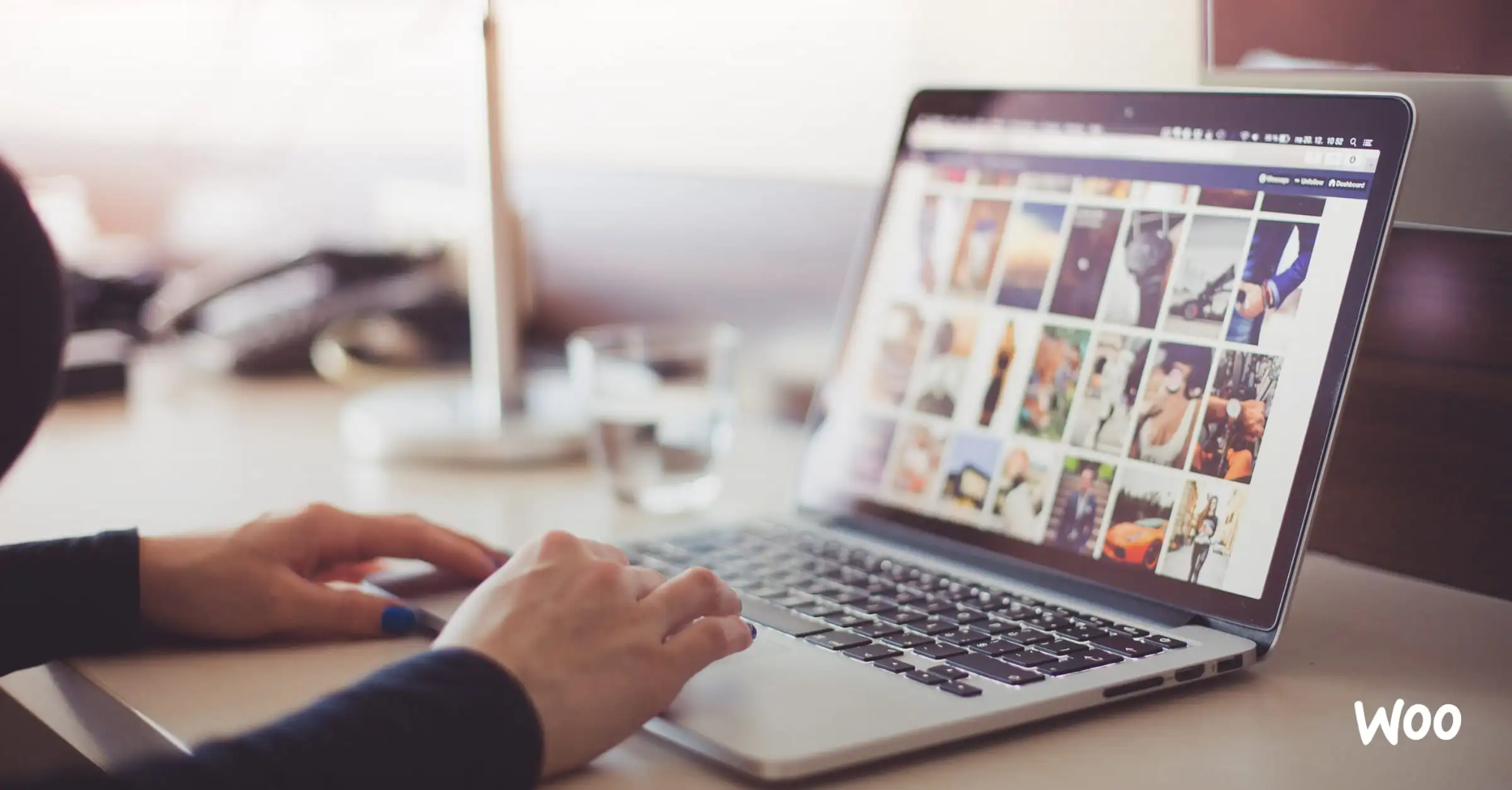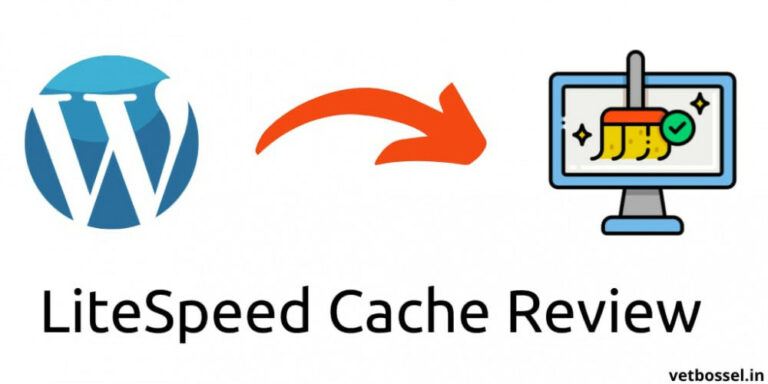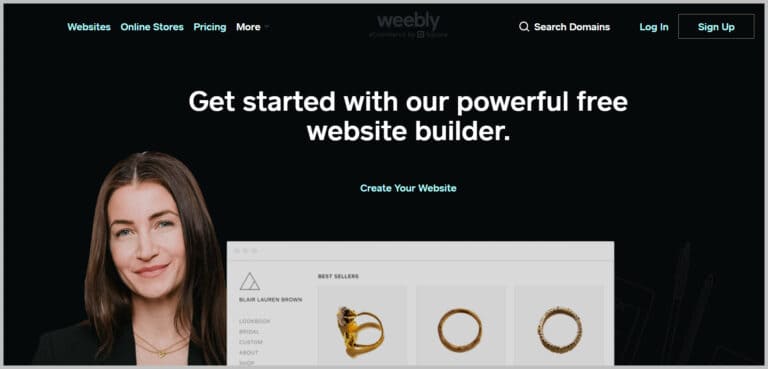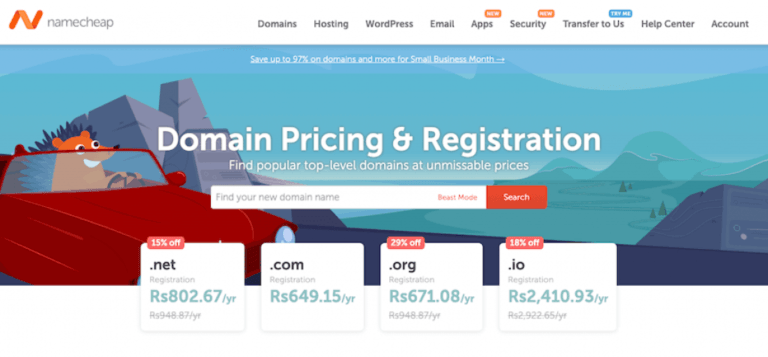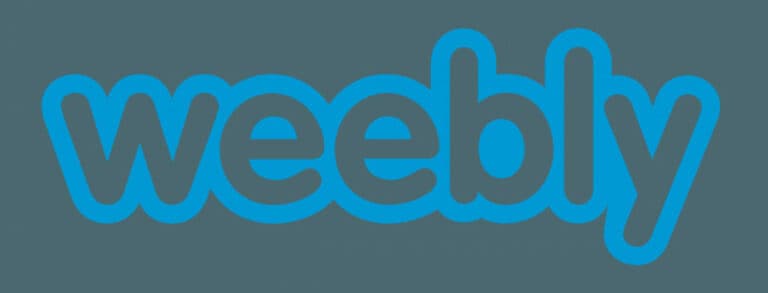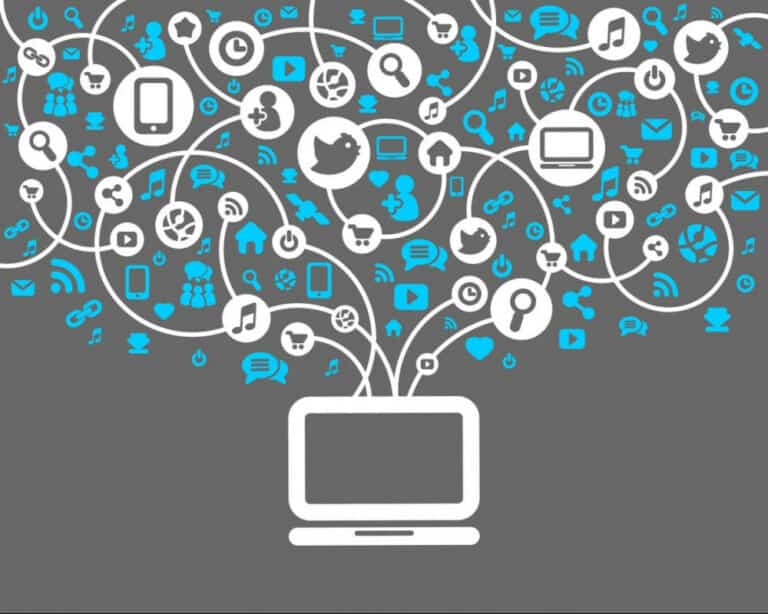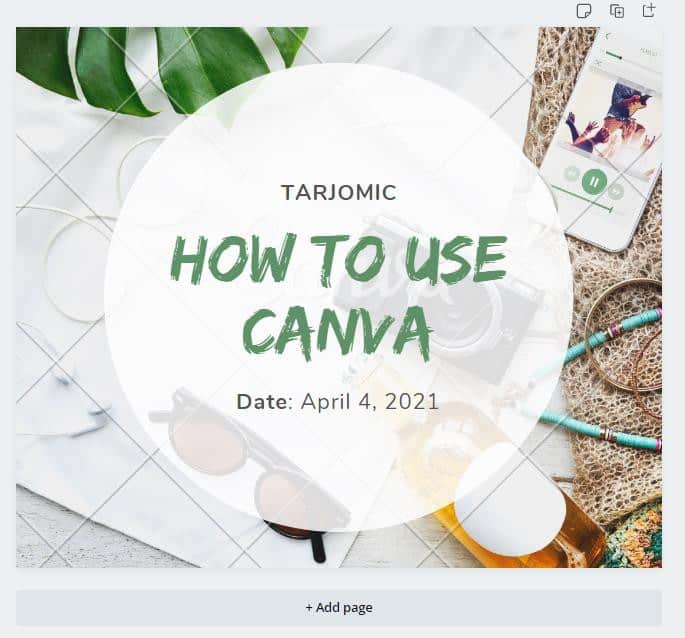How To Optimize Blog Images To Load Faster
How To Optimize Blog Images To Load Faster
Did you know that before uploading your photographs to WordPress, you may greatly improve the performance of your website? Many novice bloggers just upload their photographs without optimizing them for the web when they first launch their blogs. Your website loads more slowly due to these big picture files.
Want to Start Making Money Online?
Try My #1 Recommendation Program!
You can correct this by including image optimization best practices in your daily blogging activity. This post will demonstrate how to speed up the online performance of your photographs without sacrificing quality. We will also discuss WordPress plugins that automatically optimize images, which may simplify your life.
Image Optimization: What Is It?
Image optimization is compressing and transmitting photos to maintain the highest level of image quality. Even if the procedure seems difficult, it is now rather simple. Using one of the numerous image optimization plugins and programs, you may automatically reduce the size of photographs by up to 80% without sacrificing the quality of the images.
What Is The Process Of Image Optimization?
Simply said, picture optimization reduces the total file size without significantly compromising quality by applying compression techniques like “Lossy” and “Lossless.”
What Does The Term “Image Optimization” Mean?
All it implies is that you need to minimize the file size of your photographs by optimizing them for the web if your WordPress hosting support or a performance test program has ever recommended that you do so.
The Importance Of Image Optimization And What Advantages Does Image Optimization Offer?
Although optimizing your photographs has numerous advantages, the following are the most important ones you should be aware of:
- More rapid web page speed
- Higher SEO ranks
- The increased total conversion rate for leads and sales
- Less bandwidth and storage (which can reduce hosting and CDN cost)
- Quicker backups of websites (also reduces cost of backup storage)
Images are the next-heaviest component of a web page after the video. According to the HTTP Archive, graphics account for an average of 21% of the weight of a website. Every company website needs to do image optimization to flourish online, as we know that fast websites convert better and rank higher in search engines (SEO).
You may be wondering at this point how much of a difference image optimization can really make. A Strangeloop research found that a one-second delay in your website's loading speed may lose you 7% of purchases, 11% fewer visitors, and 16% fewer satisfied customers.
If you need further motivation to speed up your website, you should know that search engines like Google also offer websites with quicker loading times and preferred SEO treatment. This implies that optimizing your photos for the web may increase WordPress SEO ranks while also speeding up your website.
How Can Images Be Saved And Enhanced For Web Performance?
1. Picture File Format
According to most website owners, the only three image file types that matter are JPEG, PNG, and GIF. To optimize images, the appropriate file format must be selected. Use JPEGs for pictures or images with plenty of colours, PNGs for straightforward images or when transparent images are required, and GIFs only for animated graphics if you wish to keep things simple.
The PNG image format is uncompressed, resulting in a better picture for individuals unfamiliar with the differences between each file type. The drawback is that file sizes are much more significant. On the other hand, JPEG is a compressed file format that offers noticeably lower file size at the expense of a modest reduction in picture quality. The ideal format for animated graphics is GIF, which employs just 256 colours and lossless compression.
2. Compression
The second factor in picture optimization is image compression, which is very important. There are several kinds and intensities of picture compression. Depending on the image compression tool you use, each parameter will change.
Most image editing programs have built-in picture compression functions, including Adobe Photoshop, On1 Photo, GIMP, Affinity Photo, and others. Additionally, you may save photos normally and then compress them more easily using an online application like TinyPNG or JPEG Mini.
Want to Find Out How To Start Your Home-Based Business?
Try My #1 Recommendation Platform!
These two techniques, which we use on WPBeginner, let you compress photos before uploading them to WordPress, even if they need a little manual work.
Additionally, a number of well-known WordPress plugins, like Optimole, EWWW Image Optimizer, and others, may automatically compress photos when you initially submit them. These image optimization plugins are popular among new users and even huge organizations since they are simple and practical.
3. Picture Sizes
When you import a picture from your phone or digital camera, it has high quality and a big file size (height and width). These images often have a 300 DPI resolution and 2000 pixel or larger size. These excellent images are perfect for desktop publishing or print. They are inappropriate for use on websites.
Image file size may be considerably decreased by changing the file's dimensions to something more realistic. Using your computer's image editing program, you may easily resize pictures. As an example, we optimized a picture with a 4900 by 3200-pixel image, 1.8 MB original file size, and 300 DPI resolution.
The picture file size was decreased to 103 KB when we switched to the jpeg format for improved compression and modified the dimensions to 1200795 pixels. The file size has been reduced by 94%.
Best Tools And Programs For Image Optimization
Most picture editing programs provide image compression and optimization options as we already discussed. There are a number of effective free picture optimization tools available, in addition to image editing software that you may use to improve photographs for the web (with just a few clicks).
Are You Tired Of Scams?
Try The Most-Trusted Training Platform To Make Money Online!
If you are a stickler for detail, we advise utilizing these tools to optimize your photos before uploading them to WordPress. Since you individually evaluate each picture, this approach guarantees the quickest image with the greatest quality while saving disk space on your WordPress hosting account.
1. Adobe Photoshop
A function for saving photographs optimized for the web comes with the expensive program Adobe Photoshop. Simply click “File » Save for Web” after opening your picture. A new dialogue box will appear as a result. You may choose from a variety of picture formats on the right. You may choose from a variety of quality levels for JPEG files. The file size will be shown to you on the bottom left when you choose your selections.
2. GIMP
A popular free and open source Photoshop substitute is GIMP. You may use it to prepare your photographs for the internet. The disadvantage is that it is more difficult to utilize than some of the other options on this list. You must first open the picture in GIMP and then choose File » Export As.
The save file dialogue box will appear as a result. After renaming your file, press the export option. Options for exporting images will then appear. You may choose the compression level for jpeg files to lessen file size. Finally, to save the optimized picture file, click the export option.
3. TinyPNG
A clever lossy compression method is used by the free online application TinyPNG to decrease the size of your PNG files significantly. You just need to visit their website and submit your pictures (simple drag & drop). The picture will be compressed, and they will provide the download link. To compress JPEG images, see their sibling site TinyJPG.
They also offer a Photoshop plugin, which we use to edit images since it combines the greatest features of TinyPNG and TinyJPG within Photoshop. For novices, they provide a WordPress plugin that can convert photos for you automatically. For developers, they have an API to convert images automatically (more on this later).
4. JPEG Mini
With the help of JPEGmini, photos may be considerably compressed without losing any of their perceived quality. The quality of your original photograph and the compressed image may also be compared. You may buy the application for your PC or use their online version for free. They also provide a premium API to automate the procedure for your server.
5. ImageOptim
With the help of ImageOptim, a Mac application, you can reduce the size of your picture files without sacrificing quality by determining the ideal compression settings and deleting unused colour profiles.
You don't want Google to despise your website, we assure you. Fortunately, you may minimize the file sizes of your images to make your website function better. One issue with formatting them is that changes often degrade their quality (which might make the visitor hate your website).
As long as you don't make them seem ugly, that's not terrible. A few tips and strategies enable you to shrink the file size of the picture while keeping it attractive enough to show on your website proudly. So let's look at how to style your photographs without making them unattractive and how to enhance their performance on the web.
The Advantages Of Image Formatting
What is the first reason you need picture formatting? What advantages are there? The advantages of performance-enhancing your photos are many. As of November 2018, photos accounted up an average of 21% of the weight of a website, according to HTTP Archive.
Therefore, following video content and photos are by far the first place you should start when it comes to optimizing your WordPress site! It is more significant than typefaces and scripts. Ironically, even though a decent image optimization procedure is among the simplest to establish, many website owners ignore it.
Here are the primary advantages.
- You'll notice a faster website load time (see our case study below for how much it affects your speed). If it takes too long for your page to load, visitors may grow impatient and go to another website. See our comprehensive page speed optimization guide for additional details on improving your page's performance.
- It enhances your SEO when used in conjunction with a top WordPress SEO plugin. It will appear higher in search engine results for your website. Large files cause your site to load slowly and search engines despite sluggish sites. Additionally, Google is likely to crawl and index your photographs for Google image search more quickly. I'm curious to know how much of your traffic originates from Google image searches. You may use a WordPress plugin or segment for Google Analytics to monitor Google image search traffic.
- It will take less time to make backups.
- Less bandwidth is required for smaller picture file sizes. Browsers and networks will value this.
- Less room is needed on your server for storing (this depends upon how many thumbnails you optimize).
How To Improve Image Performance For The Web
The main objective of picture formatting is to compromise the smallest file size and usable quality. Almost all of these improvements may be made in more than one method.
Simply compressing them before uploading to WordPress is one of the most often used methods. Usually, a program like Adobe Photoshop or Affinity Photo may be used for this. These activities may also be carried out utilizing plugins, which we shall discuss in more detail below.
The file format and the kind of compression you use are the two most important factors. You may minimize the size of your picture by up to five times by selecting the proper file format and compression option. To determine which picture or file format performs the best, you'll need to try with them all.
Want To Learn How To Create Your Own Website And Online Business?
Try My #1 Recommendation Training And Hosting Platform!
Optimization: Lossy vs. Lossless
Additionally, it's critical to comprehend the differences between lossy and lossless compression.
A filter known as “lossy” removes some data. You must be cautious while reducing the picture since doing so will damage it. There is a lot of room for file size reduction. To change a picture's quality settings, use software like Adobe Photoshop, Affinity Photo, or other image editors. The aforementioned example makes advantage of lossy compression.
Lossless compression is a method of data compression. While there is no quality loss, rendering will be delayed while the photos must first be uncompressed. You may conduct a lossless compression on your PC using programs like Photoshop, FileOptimizer, or ImageOptim.
To determine which compression method is most effective for each picture or format, it is best to experiment. Make careful to save the picture for the web if the option is available in your tools.
Many image editors include this feature, providing you with the quality modifications you need to carry out the best compression. You may achieve the optimum balance possible by experimenting without sacrificing picture quality.
Scaling Image Resizing
It was crucial to submit photos at the correct scale rather than allowing CSS to resize them. However, WordPress 4.4 now allows responsive pictures, which is less significant (not scaled down by CSS). In essence, WordPress produces several sizes of any picture submitted to the media library. Browsers may now choose the best size to download and disregard the others by specifying the image's possible sizes in the secret property.
Therefore, finding a happy medium might be beneficial with the rise of HiDPI screens nowadays. Say the column or div size on your website is 2x or 3x, but this is still less than the initial size. Depending on the device's resolution, the browser will display the appropriate one.
Based on your preferences, the WordPress media library generates thumbnails. The original, however, is still kept and unaltered. Use a free plugin like Imsanity to resize your photographs and conserve disk space by not keeping the original.
You may establish a sanity limit using Imsanity to ensure that all submitted photos are kept within a reasonable size that meets the requirements of a regular website. Immediately after the picture upload but before WordPress processing, insanity hooks into WordPress. Except for acting as though the contributor has resized their picture to a respectable size before uploading, WordPress operates precisely the same in all respects.
Organize Your Media Collection
Use Media Cleaner to locate unnecessary media files if you're seeking a program to save space while simultaneously organizing your media library. The plug-in will scan all of your media files and provide unneeded ones for browsing and deletion via the Media Cleaner Dashboard.
When files are destroyed, they are sent to a trash directory via Media Cleaner's intelligent discarding mechanism. In this manner, you may test your website for a time and ensure that everything is in working order. If a file or media item is missing, you may quickly restore it with a click or, if everything appears okay to you, just clear the trash.
Plugins For Image Optimization You Can Use
Thankfully, WordPress eliminates the need for manual formatting and compression. Plugins may be used to automate at least part of the job for you. As you submit your picture files, a number of plugins will automatically optimize them.
Even previously uploaded, they will optimize photographs. This is a useful feature, particularly if your website already has a lot of photographs. Here are some top plugins for image formatting that will improve speed.
However, you mustn't depend only on the plugins themselves. You shouldn't, for instance, upload photos larger than 2 MB to your WordPress media library.
This might cause your web host's disk space to fill up quickly. The ideal approach is to immediately resize the picture in a photo editing program before uploading it and further compressing it using one of the following plugins.
1. Image Optimizer Imagify
The same group that made WP Rocket, which most of you are undoubtedly aware of, also built Imagify. It is compatible with WP Retina, NextGen Gallery, and WooCommerce. You may choose from three degrees of compression: regular, aggressive, and extreme.
It also features a bulk optimization tool. If you are dissatisfied with the quality, you may one-click restore and re-compress at a level that better matches your requirements since it also contains a restoration option. Both a free and a paid version are available.
You are restricted to 25 MB of photos with a free monthly membership. This plugin may also delete the original picture and resize your bigger photos. Imagify additionally does picture compression on their external servers—not yours—which is crucial for speed. Imagify shouldn't slow down your WordPress site.
2. Image Optimizer For Shortpixels
Free plugin ShortPixel Image Optimizer can compress 100 photos per month and various file kinds, including PNG, JPG, GIF, WebP, and even PDF files. Both lossy and lossless image compression are supported.
RGB will be converted from CMYK. It processes your thumbnails and photos in the cloud before returning the processed versions to your site to replace the originals. It copies the original files so that, if necessary, you may manually restore them. Bulk gallery file conversion will be performed. The size of the files is unrestricted.
3. Optimole
Optimole is a WordPress plugin for image optimization that automatically decreases the size of your photos without any effort. The fact that it is cloud-based and never provides pictures that are larger than necessary—in other words, it shows the ideal image size for the visitor's viewport and browser—gives it a significant edge regarding your site's loading time.
Additionally, the plugin offers efficient picture replacement and lazy loading (it reduces the image quality if the visitor has a slower internet connection), which sets it apart from the competition.
Additionally, it automatically recognizes the user's browser and offers WebP if available. A quick CDN serves all of the compressed pictures that Optimole produces. You may subscribe to the premium subscription or use Optimole for free if you want more processing power and bandwidth.
Conclusion
If you're not storing optimized photographs for the web, you should start right now. Your site's speed will significantly improve, and your visitors will appreciate it. Not to mention that speedier websites are better for SEO, which means your search engine ranks will probably improve.
In addition to image optimization, employing a WordPress cache plugin and a WordPress CDN will also greatly speed up your website. Alternatively, you might choose a managed WordPress hosting firm as their platform often includes CDN and caching.
I trust you enjoyed this article about How To Optimize Blog Images To Load Faster. Would you please stay tuned for more articles to come? Take care!
JeannetteZ
Want to Learn How to Build Your Own Home-Based Online Business & Start Making Money Online From Your Comfortable Couch?
Try Wealthy Affiliate!
Your Opinion Is Important To Me
Thoughts? Ideas? Questions? I would love to hear from you. Please leave me your questions, experiences, remarks, and suggestions about How To Optimize Blog Images To Load Faster in the comments below. You can also contact me by email at Jeannette@WorkFromAnywhereInTheWorld.com.
Disclosure
This post may contain affiliate links. I earn from qualifying purchases as an Amazon Associate and other affiliate programs. Read my full affiliate disclosure.
You may also enjoy the following articles:
Wealthy Affiliate Review – Scam or Legit? The Truth Exposed
How To Publish Audio Podcast To iTunes
Best AWeber Alternatives For Email Marketing
How To Build Wealth At Any Age