Canva Review
Introduction To My Canva Review
Just in a few years, Canva has become one of the leading tools for advanced graphic design. It gained popularity due to being affordable, easy-to-use, and versatile.
You can use this program for designing website graphics, social media content, wedding invitations, and even menus and logos! The list of the templates available in Canva is endless!
In this review, I will point all the positive traits of this design tool, but I will also mention a few negative things this service has.
Although personally, I love the Canva website and app, I`ll try my best to stay unbiased and cover all aspects of it. So, let`s get started!
Overview
Canva was started by Melanie Perkins, Cameron Adams, and Cliff Obrecht in 2012 and is based in Sydney, Australia. Instantly, it went viral achieving 750,000 users in just one year.
Since then, the company has launched a few business and education projects and has proved itself a leading tool in graphics worldwide. Every month around 30 million people use Canva, and the number is growing.
So, let`s learn more about Canva and see why people love it so much!
Membership Plans
Free Plan
- The basic membership plan is available absolutely for free. It offers hundreds of thousands of templates, images, and graphic elements.
- What`s more, you will have 5GB of free cloud space to store your designs.
- Finally, with this plan, you will be able to work together with your team on a project right inside Canva.
- According to the Canva website, it takes only 23 seconds to sign-up and starts creating your first design!
Pro Plan ($12.95 US / $16.99 CAD per month)
- With this membership plan, you will access even more templates and millions of free images, graphics, videos, and audios.
- The cloud space available to you will be 100GB.
- The teamwork features also expand, allowing you to create banners with your brand logo, fonts, etc., and save them as templates to use later.
- Moreover, it will allow you to schedule social media content for the 7 most popular platforms, including Facebook, Twitter, and Pinterest.
- If you want to try out this plan but want to reduce the price, you can purchase an annual Pro plan for $119.40 US ($149.99 Can), which will cost you less than $10 monthly.
Enterprise Plan ($30 US / $40 CAD per month)
- This plan is brilliant for large teams working in graphics and is more suitable for brands.
- It offers full teamwork support allowing you to control what your team is working on, creating brand content, templates, and unlimited storage for your team`s designs.
- However, you`ll need to pay for each member of your team.
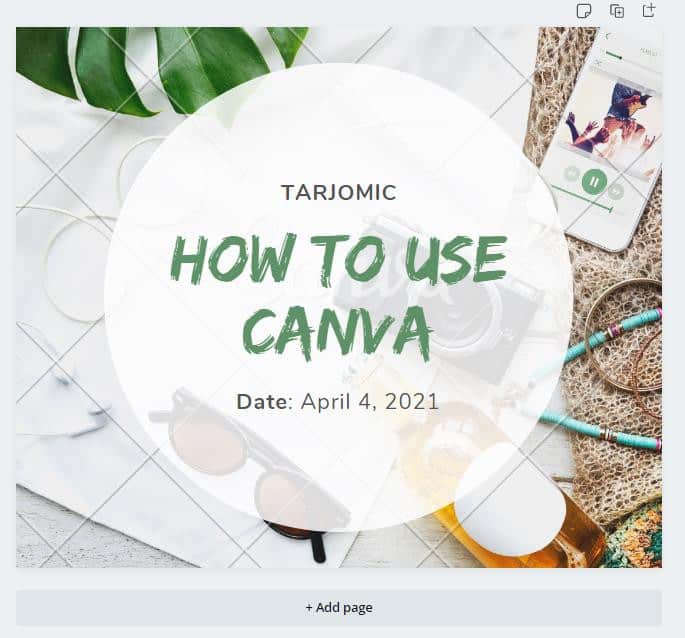
Advantages
- Canva is a modern, up-to-date, and super easy-to-use graphics website that makes all graphics-related jobs easier and affordable for everyone – no matter what their experience is.
- It allows creating professional-looking visual content not only for personal use but also for brands and social media. It`s no surprise it has been used all across the globe on an everyday basis now.
- If you haven`t tried it yet or haven't discovered all its features, let me point out all the reasons why Canva is the Number One tool in graphic design.
1) The Basic Plan is Free
- Canva is free to sign up, and it offers a lot of its features absolutely for free. If you use it mostly for personal tasks, you will not even need to upgrade.
- However, if you are a professional, you might want to consider paying for the subscription, which is also very affordable, especially if you pay for the whole year at once (please refer to the Membership Plans for the prices).
- Moreover, you will be offered to use Canva Pro for a month to try it out, which allows you to cancel your subscription any time!
- Please take my word for it. You won`t even think of cancelling because Canva Pro will totally pay off all the available options, images, and templates databases.
2) Intuitive Design
- Canva is very easy to use.
- The design is so intuitive that it will only take a little time to start making your first design.
- All templates are thoroughly categorized.
- As soon as you choose what type of content you want to create, you`ll be offered an elaborate menu of different visual elements, including images, shapes, frames, and so on, to add to your design.
- Even if you prefer to create your design from scratch, you can easily choose a blank page and set the size yourself but still, use all the graphic elements and fonts Canva offers.
- The Canva team ensured that Canva could be easily navigated by a professional graphic designer and a complete newbie creating their first design.
- And I believe its accessibility was one of the main reasons why it went viral.
3) Available on Desktop, Tablet & Phone
- Another huge advantage of Canva is that you can easily switch devices while using Canva.
- It has a website, a desktop app, and an available app for Android and iOS. If you have started using Canva on a desktop, it`s enough to install an app on your phone or tablet and log in to continue polishing your design.
- You can seamlessly continue from right where you finished!
4) Offers a Huge Database of Graphics Elements
- Canva has an enormous, well-categorized database of various graphics elements: photos, frames, icons, lines, illustrations, charts – you name it!
- Moreover, tons of templates are available in layouts for any size you choose and for any purpose you can imagine.
- You can also choose from various text types and fonts, as well as music and high-quality videos to your content.
- Although not all of them are free to use, there are 3 types of elements – free (marked as FREE), those available for Canva Pro members (drawn with a crown-sign and PRO), and paid elements (marked with a dollar sign).
- All the parts have a Search option that will help you find what you need using a colour palette or a topic.
- There is absolutely no need to scroll through the endless menu if you are looking for something particular.
- But even you can`t find exactly what you want, and you can upload media (a photo, video, or audio file) and then use it in your designs.
- Whatever you upload is stored on the cloud and can be accessed from any other device.
- However, keep in mind that you will only have 1GB of cloud storage with the Free plan and 100GB with the Pro plan.
5) Work with Your Team
- Canva offers many opportunities to work on a design with your team.
- The easiest way that is available to every member is the Share option.
- You can share your creations directly from Canva via email, Twitter, or Facebook or send them a shareable link, which you can also get at Canva.
- Also, you can choose whether they can contribute to your design or view it only.
- What is more, Canva provides an environment to work with a team within Canva as well.
- You need to add people to your team on Canva and then select ‘Show Team’ in the upper right corner and make this particular design visible for your team.
- From now on, whatever changes you are going to make to your team, they will be able to see them without the need to share them again and again.
- Moreover, your team members can edit the design (if granted permission to do so) and leave a comment.
- The great news is that these options are available for all members, too (even if you are using a free account!).
Disadvantages
Although Canva is recognized as one of the best designing tools that are available right now, there are a few things that you need to be aware of before you decide whether to start using it or continue looking for something else.
In this section, I`m going to write about the disadvantages that Canva has.
1) Not a Professional Tool
- However professional and elaborate, it may seem to an amateur or newbie designer. It isn`t good enough to serve the needs of a professional graphic designer.
- The thing is, Canva is template-based. The first option you are given is to choose a template first and then change some of the elements separately.
- Even text comes into templates combining a few fonts and headings.
- Of course, you can choose a blank paper, but whatever you can add is limited to the Canva collection.
- If you are using Canva for personal needs, education, or work (but not if it`s design-related), it`s a great app to complete your graphics tasks.
- Canva allows you to finish them in less time with the help of numerous templates it offers, and there is no need to make the whole design from scratch.
- However, if you work as a graphic designer or work in a particular graphics software, Canva won`t be a good substitute for it.
- It definitely lacks many customization options.
2) Paid Graphic Elements Can Cost You a Fortune
- As I have mentioned before, some of the templates, photos, and other graphics are available either through Pro membership or cost $1 per item no matter what type of subscription you have.
- This price is definitely lower than what stock photo websites offer, but most of the time, you will need more than one photo, and you may end up paying $10 or even more for a piece of graphics.
- One way to avoid it is to get a Pro membership, and you will instantly get access to millions of free images and graphics.
- It will cost you less than $10 per month (see Membership Plans), and you will be able to use as many images as you need.
- Another way is to pay attention to what kind of content you are using and avoid using paid content.
3) The Performance Can Be Slow
- Working with graphics demands a fast Internet connection.
- If you don`t have it, creating even one simple design may take some time due to the slow loading of graphic elements you are using in your design.
- It may be quite frustrating to create a big visual design piece like a presentation slide with multiple features.
Conclusion
Although Canva may not be a professional tool for creating highly complicated graphics, it is still a very elaborate tool that offers a huge number of images and graphic elements that will help you make an attractive design for your social media design, blog, and other personal needs.
Moreover, the numerous templates offered by Canva will save you a lot of time and help your designs look much better than if you created everything from scratch.
Canva is so easy to use and navigate that it is recommended even for newbies in graphic design. The Canva team has managed to create an environment where everything is at hand.
Personally, I believe that Canva is making creating stunning graphics more accessible for ordinary people, and it is definitely making a change in graphic design.
I use it a lot, and I strongly recommend you try it out too! Canva.com
I hope my Canva review has helped you decide whether Canva meets your needs or not. If you have used it already, I`m curious to know your experience, so don`t hesitate to share your thoughts in the comments!
Finally, if there are any questions left about Canva, I`m ready to answer them in the comments section below!
JeannetteZ
You can also reach me by email at Jeannette@WorkFromAnywhereInTheWorld.com.
You might also be interested in the following blog posts:

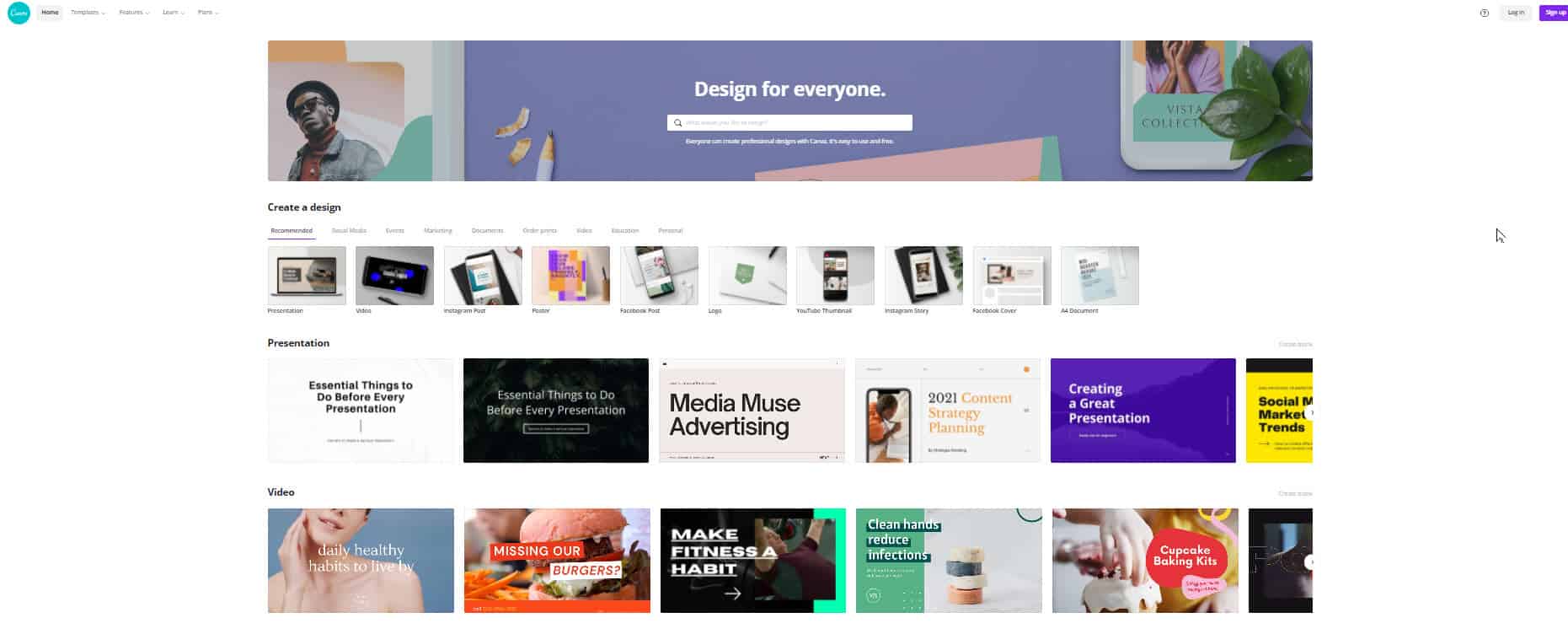
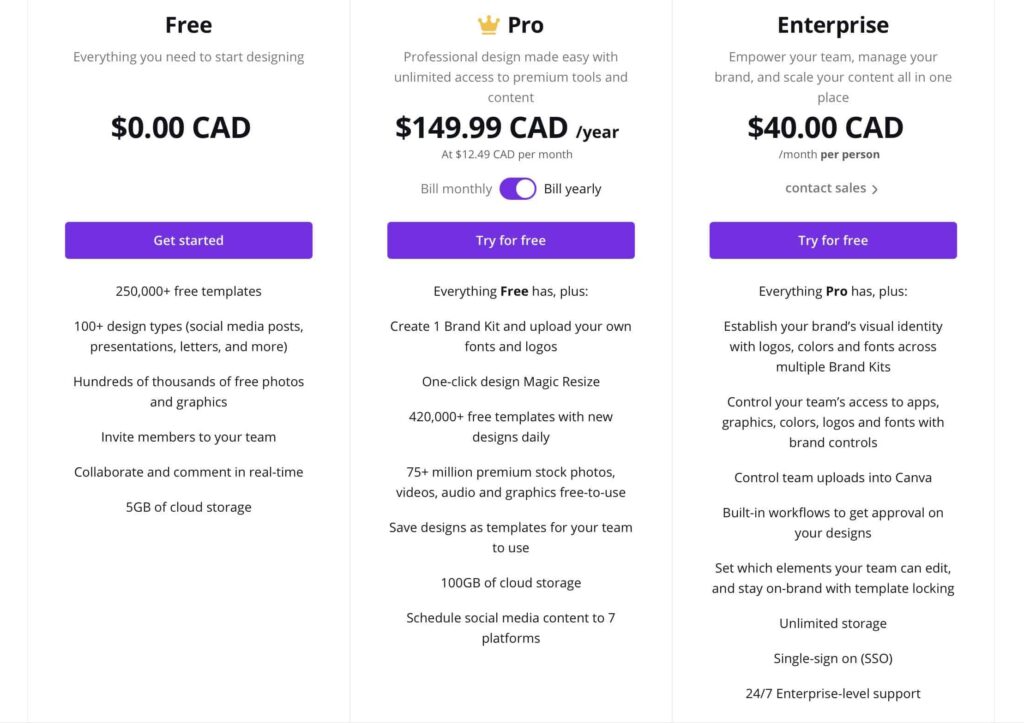
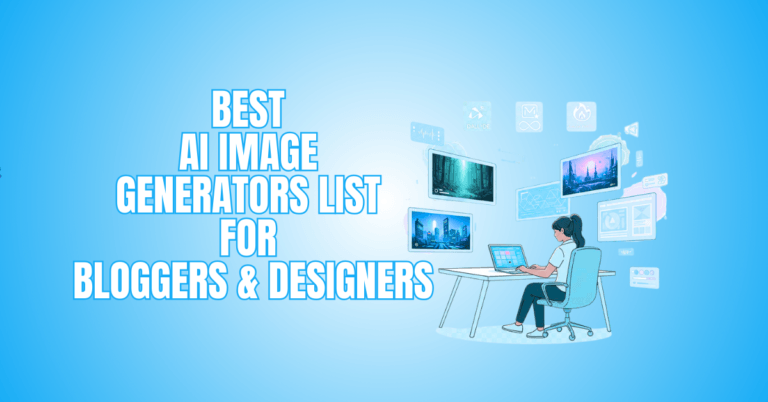

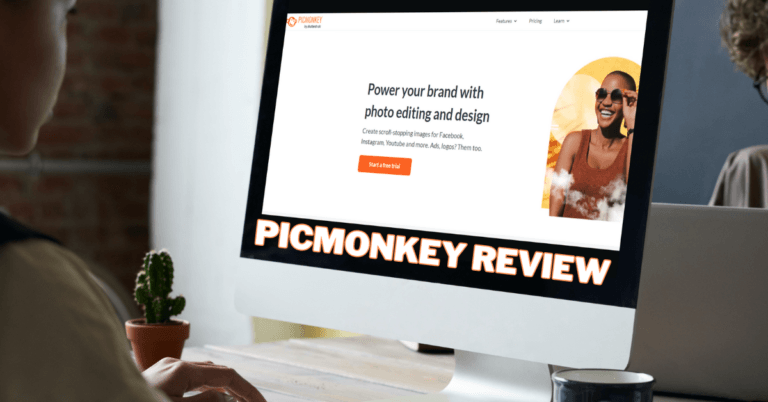
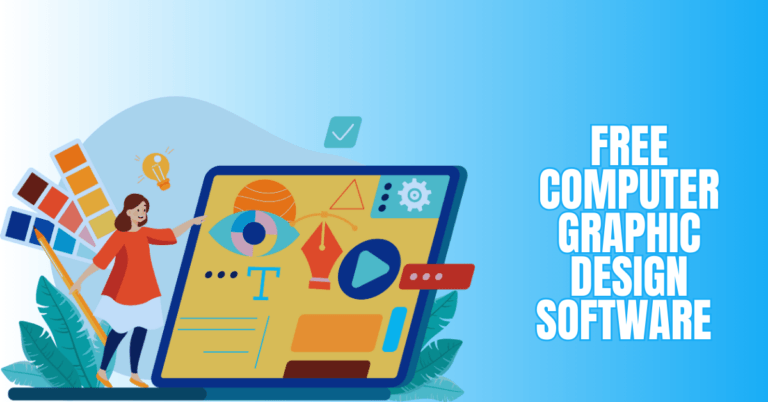
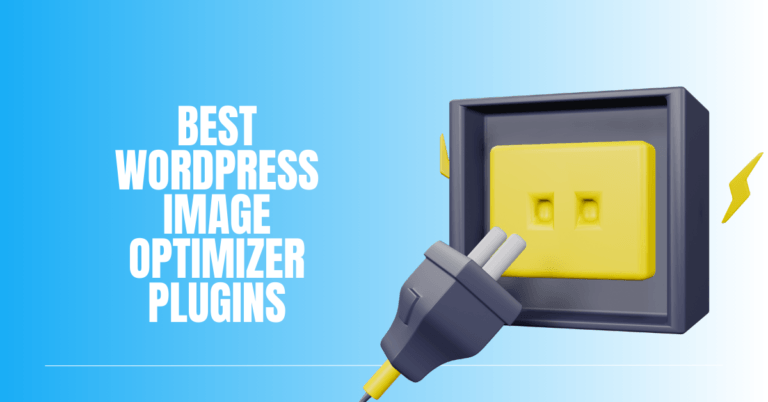

Hi, thanks for such a great introduction to Canva. I’ve heard of this and been told it can help me with my business but I never fully understood the potential. I know I need to get this app and start playing around! Do you know if the app has a tutorial? I’m not the most tech savvy but really want to master this tool.
Thanks again for such a great article. You have finally pushed me over the edge to give Canva a try!
Hi Jamie,
There are lots of tutorials and YouTube how-to videos about Canva. Even Canva itself offers a design school and many videos. I am not tech-savvy either but started learning how to use this app. It is amazing what you can do with it. From designing logos to Pinterest pins, to birthday cards, everything is there. What I love about it is that there are lots of free photos on Canva which you can use for your websites.
It is definitely a must-do if you have your own website. I am now finishing level 5 of the OEC training and then I will move to the Canva tutorials “full-time”. I know you will enjoy it.
Jeannette
Hi Jeannette,
I am also a Canva user with the free version, but, amazingly, you can design any images for my blog post, banners, or Pinterest pins.
I agree with you about the second disadvantage. Sometimes, the templates I am designing come with paid images. If I like to download the images, I would have to pay for each paid image in the design, which caused me to remove all the paid images in the end. This is probably the biggest downside for the free version.
Anyway, I will love to upgrade to a premium version once I need more advanced or powerful features in the future. So, thanks a lot for sharing today!
Matt
Hi Matt,
Thanks so much for your comment. I think you had a great idea removing the paid images. I believe you can just use a filter so they don’t show up. What you could also do is sign up for the 30-day free trial, create your templates with the pictures you would like and then cancel the trial again. I saw that trick on one of the YouTube videos.
Take care,
Jeannette
I started with Canva a few months ago. At first, it took me a while to get used to it, but it is really a great tool, and now I always use it to create pins for Pinterest. You can make some great designs for any other social media there too. In online classes (I’m a teacher) some of my students also like to use Canva for projects, such as making flyers about certain topics we are studying. I love Canva, and now that I got the hang of it, I know that it’s a very userfriendly tool. It may not be enough to create book cover designs (I am also an author 😉 ), although some writers use it for that, but for a book cover design I prefer to hire a professional designer. Everything else, I use Canva.
It’s good to know about the phone app. In that way I can create a design on my laptop and then share it on social media via the phone app?
Hi Christine,
Thanks for your input. I am not that knowledgeable of Canva yet. However, I watched quite a few YouTube videos. One lady is teaching the basics of using Canva in 1 hour 39 minutes.
I love what I know so far and I am looking forward to learning how to design my own logo, banners, social media items and using the photos for my website.
Take care
Jeannette
Hi Jeannette, very informative write up on Canva. I tried it out for a bit to help with pins on Pinterest, but couldn’t get the hang of it, I simply couldn’t load it up once I got a look I wanted. I might need to do more you tube viewing to get more saavy with it.
It was pointed out that moving pins do much better for viewing and Canva can do this for you, that’s why I got the app, I just need to master it a bit more. Also as Matt pointed out, I too wanted to use graphics or images that you had to pay for and it was off putting, but I got the jist of it in the end and changed my mind, that’s why I kind of gave up.
It does have loads of potential like you have pointed out, but as a graphic designer, sometimes I find it restrains me in some of the designs I want. I found the templates a bit awkward to work with, but I shouldn’t let that phase me and now having read your review may go back to it.
Glad I came across your post. Thanks for explaining all the features didn’t know what else Canva offers. Now I do 🙂
Hi Juia,
It is great to hear that you enjoyed my Canva review. I started playing around with it and watched all the tutorials in the app itself. They also offer a design school for free. You won’t need that since you are a graphics designer already.
I plan to do all my logos, banners, pins, and other social media items on Canva. The paid version has thousands of images we can use on our website as well.
Juia, I want to become a master user of Canva and then help other people with designs. I love doing creative tasks like that.
Have fun with Canva
Jeannette