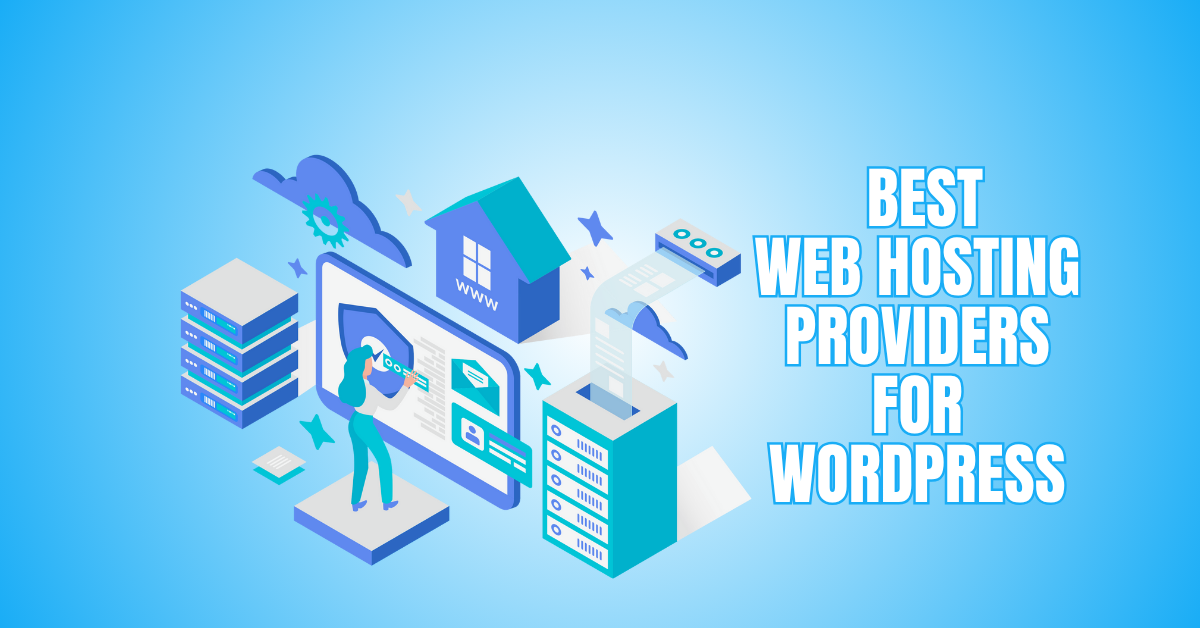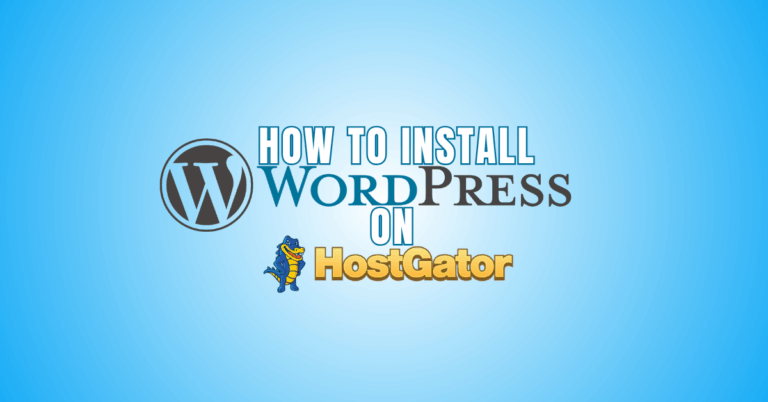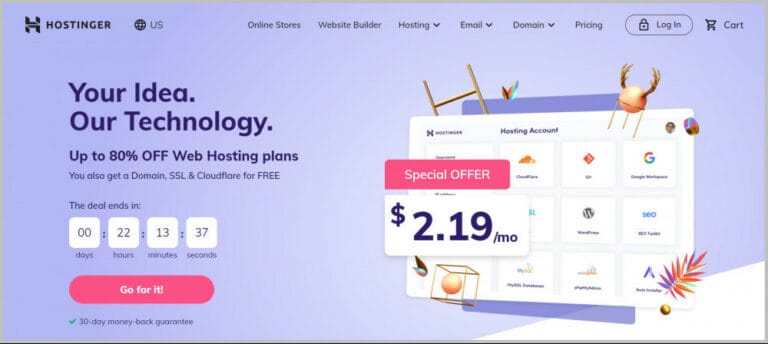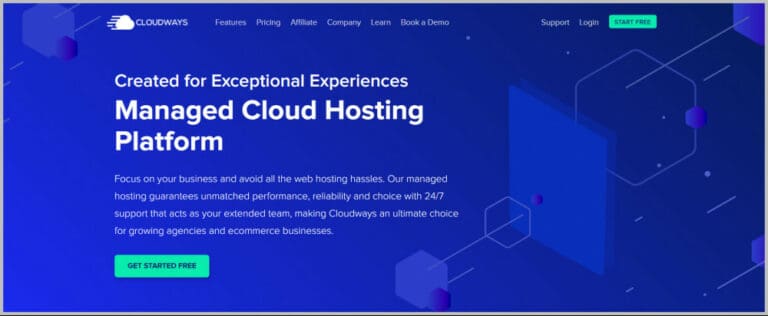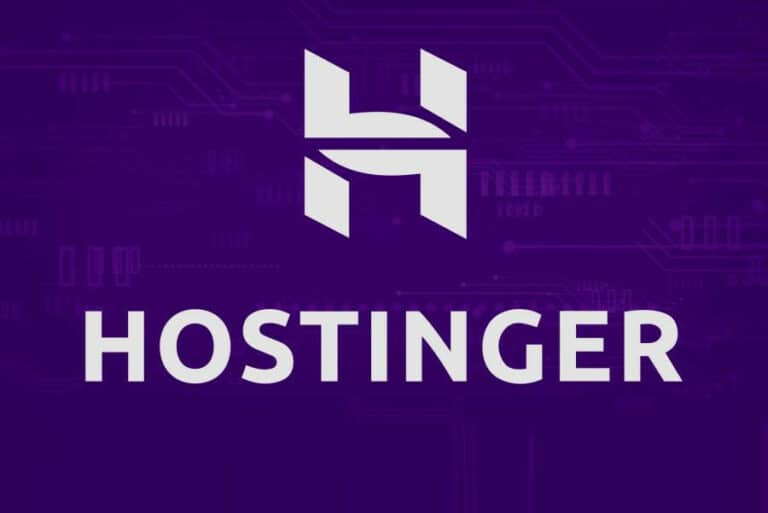Best Web Hosting Providers For WordPress
Choosing the best web hosting provider for WordPress is the first step toward building a fast, secure, and reliable website. With so many options available, finding the right one can feel overwhelming.
The right host impacts speed, uptime, SEO, and overall user experience. In this guide, we’ll explore the best providers for WordPress so you can make an informed choice that supports your site’s long-term success.
Best Web Hosting Providers For WordPress
1. WP Engine
WP Engine is built for users who want speed, security, and ease of use without technical stress. It’s a fully managed WordPress host, meaning updates, backups, and security patches are handled for you.
Users love the staging environment, free premium themes, caching, and CDN integration that boost performance. Developers get tools like Git integration and site cloning, while beginners appreciate one-click WordPress installs.
With 24/7 expert support, automated SSL, and excellent uptime, WP Engine combines performance and convenience, making it a top choice for growing businesses and agencies.
Pros
- Managed WordPress features (updates, backups, security)
- Performance and caching optimizations
- Good support and tooling for developers
- Staging, git, and other modern workflows
Cons
- Expensive for beginners
- Some plugin restrictions (not every plugin is allowed)
Best For
Medium to large sites, agencies, or anyone who wants a mostly hands-off hosting experience.
2. Hostinger
Hostinger is popular among beginners and budget-conscious users who still want strong WordPress performance. Its plans include one-click installs, LiteSpeed caching, SSD storage, and a free CDN to speed up sites.
Users benefit from free SSL, weekly backups, and 24/7 support, plus an easy-to-use control panel. For developers, it offers PHP support, GIT access, and multiple data center choices.
Renewal rates can rise, but the first-term value is excellent. Overall, Hostinger delivers affordability, reliability, and WordPress-ready features for personal blogs, small businesses, and growing websites.
Pros
- Very competitive pricing
- Managed WordPress features included
- Good performance, caching, and optimizations
- Free SSL, backups, migrations
Cons
- Renewal prices may be significantly higher
- Entry-level plans may have resource limits
Best For
Bloggers, startups, and small businesses with a limited budget but wanting good features.
3. SiteGround
SiteGround stands out for its balance of beginner-friendliness and advanced features. Users enjoy automatic updates, built-in caching, staging environments, and a smooth WordPress installer.
Performance is enhanced by Google Cloud infrastructure and SSD storage. SiteGround’s support team is a highlight, known for fast, knowledgeable responses that help both beginners and pros. Free SSL, daily backups, and security tools add peace of mind.
Developers get advanced features like WP-CLI, Git integration, and site collaboration tools. Though renewal pricing is higher, SiteGround remains a reliable choice for blogs, eCommerce stores, and business websites.
Pros
- Excellent support
- Custom caching, staging tools
- Solid performance
- Easy for beginners and power users
Cons
- Price jumps at renewal
- The more advanced features sometimes cost extra.
Best For
Users who want a “safe, reliable bet” with good support and flexibility.
4. Bluehost
Bluehost is often recommended to WordPress users (it’s even on WordPress.org itself. It’s ideal for beginners thanks to its simple dashboard, one-click WordPress install, and bundled free domain for the first year.
Users get free SSL, 24/7 support, and automatic updates to keep sites secure. Performance features include SSD storage, resource protection, and caching options.
For business users, Bluehost offers WooCommerce hosting, marketing tools, and scalable plans. While advanced users may want more control, Bluehost is a strong pick for blogs, portfolios, and small business sites seeking hassle-free hosting.
Pros
- Easy setup and user-friendly dashboard
- Domain + hosting bundles
- Decent performance for entry-level to mid-level sites
Cons
- Performance can lag under heavy load
- Renewal prices can be steep
- Less control for advanced users
Best For
Beginners, bloggers, small sites, people who want convenience.
Wealthy Affiliate – Mini Review (2025)
If you’ve ever thought about turning your blog, passion, or niche into an online business,
Wealthy Affiliate (WA) is one of the most beginner-friendly platforms I’ve used.
It combines step-by-step training, website hosting, SEO research tools,
and an active community all in one place.
What I like most: you can start free (no credit card needed),
explore lessons, test the tools, and connect with other entrepreneurs
before upgrading. WA isn’t a “get rich quick” scheme — it’s a platform where success comes
from consistent effort and applying what you learn.
5. DreamHost
DreamHost has been serving WordPress users for over two decades and is officially recommended by WordPress.org. It provides a clean control panel, one-click installs, free SSL, and automated updates.
Users love the unlimited bandwidth, generous storage, and free domain included in many plans. Security is handled with firewalls, malware protection, and daily backups. Developers get SSH access, WP-CLI, and staging environments.
DreamHost also offers a custom-built WordPress website builder for beginners. With a 97-day money-back guarantee, it’s a flexible choice for individuals and businesses who want reliability and affordability.
Pros
- WordPress-optimized plans
- Reliable track record
- Good features (backups, security, etc.)
Cons
- Sometimes, there are fewer “shiny extras” than premium hosts
- UI / tools may be less polished for beginners
Best For
People who want a trusted, WordPress-friendly host without extravagant cost.

6. Cloudways
Users who seek cloud performance without the hassle of server management will love Cloudways. It lets you choose providers like AWS, DigitalOcean, or Google Cloud, then handles setup, security, and updates.
Features include free SSL, automated backups, firewalls, staging sites, and built-in caching for speed. Users appreciate its intuitive dashboard, 24/7 support, and pay-as-you-go pricing.
Developers can use SSH, Git, and advanced monitoring tools. While email hosting isn’t included, Cloudways shines for scalability, making it ideal for growing businesses, agencies, and developers who need flexibility and control.
Pros
- Flexibility: pick your cloud provider
- High performance and scalability
- Managed features (caching, backups, security)
Cons
- No email or domain services (you’ll need external tools)
- Can be more technical than typical shared hosts
Best For
Developers, power users, and scaling sites that might outgrow shared hosting.
7. Kinsta
Kinsta is a premium managed WordPress host built on the Google Cloud Platform. It offers performance, reliability, and developer-friendly tools in one package.
Users benefit from global data centers (over 30 locations), automatic scaling, free site migrations, daily backups, staging environments, and built-in APM (Application Performance Monitoring) to track performance.
Kinsta also provides server-level caching (without needing plugins), SSL, a CDN, and expert WordPress support available 24/7.
Their dashboard is clean and intuitive, making it easier to manage multiple sites. For sites expecting growth or high traffic, Kinsta handles scaling seamlessly.
Pros
- Top-tier performance and uptime
- Global data center coverage
- Built-in APM, caching, staging
Cons
- Higher cost — premium pricing
- It may be overkill for tiny/simple sites
- Some plugin restrictions are in place
- Migration cost might apply, depending on the plan
Best For
Medium–large businesses, agencies, high-traffic blogs, or WooCommerce stores.
8. Liquid Web / Nexcess (Nexcess brand is now part of Liquid Web)
Liquid Web (which absorbed Nexcess) specializes in managed Performance, security, and complete support, which are the main priorities of WordPress and WooCommerce hosting.
Users get features like automatic updates, staging sites, free migrations, global CDN, SSD storage, and built-in caching. For ecommerce sites, there’s PCI compliance, malware scanning, and an optimized stack for WooCommerce.
Support is strong, with 24/7 access and experts who understand WordPress. Because of their infrastructure, the hosting can handle traffic spikes and larger load patterns.
Pros
- Strong support for both WordPress & WooCommerce
- Good infrastructure for scalability
- Security and compliance features are solid
- Free migrations and staging tools
Cons
- More expensive than basic shared hosting
- May require more configuration for beginners
- Some plans may restrict specific plugins
- Geographic limits depend on data centers
Best For
Ecommerce, business sites and growing brands need hassle-free hosting.
9. WordPress.com (Business / eCommerce plans)
WordPress.com offers a hosting platform run by Automattic (the company behind WordPress). It simplifies the creation, maintenance, and management of WordPress sites.
Users—especially non-technical ones—get automatic updates, built-in security, and hosting infrastructure out of the box. The business and eCommerce plans support custom plugins and themes, giving you more control than basic WordPress.com setups.
The interface is familiar to WordPress users, and customer service is strong. Since hosting and CMS are unified, setup is smooth and hassle-free.
Pros
- Very hands-off hosting experience
- Integrated with the WordPress ecosystem
- Good support and reliability
- Auto updates, security, and backups handled
Cons
- Higher cost for advanced features
- Less flexibility in server settings
- Premium plans are required for complete plugin/theme control
- You may have limits compared to self-hosting
Best For
Users seeking simple, managed WordPress hosting for scalable sites.
10. A2 Hosting (WordPress-Optimized Plans)
A2 Hosting is known for performance-focused hosting with features tailored to WordPress. Many of its plans include Turbo servers (faster page loads), SSD storage, optimized PHP settings, LiteSpeed cache support, and staging environments.
Users also benefit from free SSL, site migration, and developer tools (SSH, Git, WP-CLI). The “anytime money-back guarantee” adds flexibility. For moderate-to-high traffic WordPress sites that want strong performance without premium pricing, A2 is a good compromise.
It gives more control while still offering managed features. (Though not always in the “managed WordPress” niche, it’s often praised in reviews for WordPress-ready setups.)
Pros
- Excellent performance options (Turbo)
- WordPress-optimized stack
- Developer-friendly features
- Flexible refund policy
Cons
- Shared plans might hit limits under heavy loads
- Support quality sometimes varies by plan
- Renewal prices are higher
- Some advanced features have extra costs
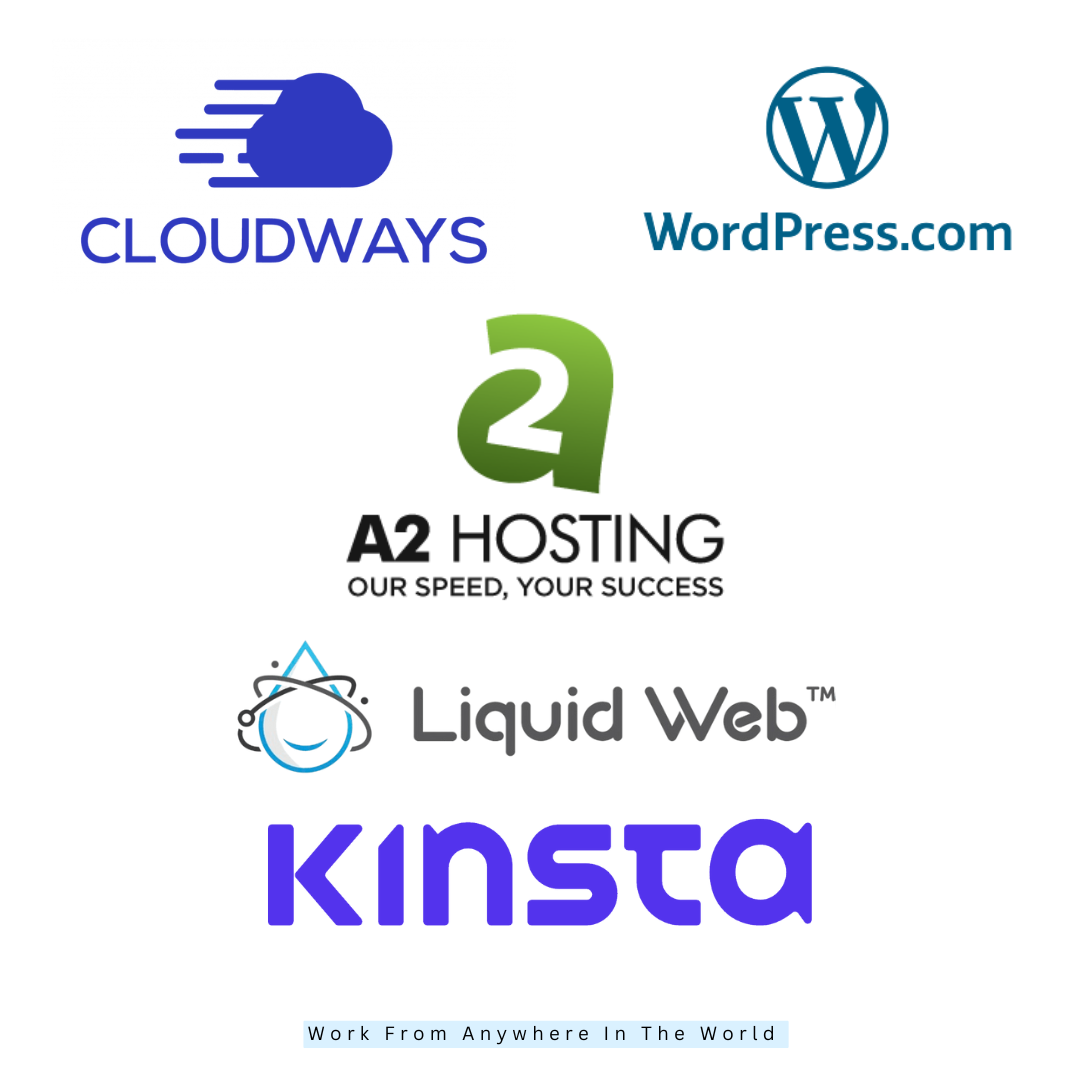
Sample Hosting Setup Workflow For WordPress
1. Pick Your Hosting Plan
Select a hosting package that meets your objectives, traffic demands, and financial constraints. Make your first choice amongst cloud, VPS, managed WordPress, and shared hosting.
If you are launching a blog or small business site, managed WordPress or premium shared plans are ideal. Check features like SSD or NVMe storage, allocated CPU and RAM, caching, and data center locations near your audience.
Compare uptime guarantees, support options, and restoration policies—factor in renewal rates and any limits on CPU, I/O, or inodes.
Confirm backup frequency, migration support, and included security features. Pick a plan with room to grow. Test with a trial.
2. Register Or Connect Your Domain
You can link an existing domain to your host or register a new one. If you don’t own a domain, purchase it from your host or a trusted registrar like Namecheap. Use a domain that is short, brandable, and easy to spell.
Keep WHOIS contact details accurate to avoid renewal issues later. To connect, update your domain’s nameservers to those provided by your host or change the A record to the server IP.
Add MX records if you plan to email. Expect DNS changes to propagate within minutes to forty-eight hours. Verify DNS status using online DNS check tools before proceeding.
3. Install WordPress
Install WordPress using your host’s one-click installer for speed and reliability. If your host lacks that feature, perform a manual install by uploading WordPress files via SFTP and creating a MySQL database.
Run the installer and choose a secure admin username, not ‘admin', and a strong password with a password manager. Select a lightweight, well-coded theme to start, and avoid feature-heavy themes that bloat performance.
Install essential plugins only: an SEO plugin, a security plugin, and a caching solution if the host does not provide server caching. Verify the site is reachable at your domain and that the admin panel loads correctly.
4. Set up SSL (HTTPS)
Enable SSL to switch your site from HTTP to HTTPS for security and trust. Most hosts offer free Let’s Encrypt certificates that you can enable in one click from the hosting dashboard.
If manual setup is required, generate the certificate, install it on the server, and update WordPress settings to use HTTPS.
Use a plugin like Really Simple SSL if mixed content issues appear, and replace hard-coded http:// links in posts and templates.
Consider HTTP Strict Transport Security (HSTS) carefully, and test the site with an SSL checker for chain and protocol support. Confirm the browser shows the secure padlock.
5. Migrate Existing Content (If Needed)
Migrate existing content carefully to prevent data loss and downtime. Use a migration plugin provided by your host or reliable tools like All-in-One WP Migration, Duplicator, or manual export/import of the database and files.
Back up the source site thoroughly before beginning. Import media files, themes, plugins, and the database to the destination server.
Update wp-config.php with the new database credentials and run search-and-replace on URLs if necessary—testforms, user accounts, permalinks, and paid functionality, such as WooCommerce checkout.
Keep the old site active until you verify the new site functions exactly as expected. Then test thoroughly before switching.

6. Optimize Basic Settings
Configure WordPress basics for better performance, SEO, and security from day one. Set permalinks to Post Name for clean URLs and configure your site title and tagline. Install an SEO plugin such as Yoast or Rank Math and create an XML sitemap.
Add a caching solution—server-level if available, or a plugin that supports page, object, and database caching. Optimize images with an image compression plugin and serve scaled images to reduce page weight.
Limit plugin use by auditing functionality and removing unused plugins and themes. Set correct file permissions and secure wp-config.php. Run a security audit and fix issues promptly.
7. Test Speed And Performance
Benchmark site speed and diagnose slow components before promoting your site. Run Google PageSpeed Insights, GTmetrix, and WebPageTest to collect metrics and suggestions.
Prioritize improving Time to First Byte and Largest Contentful Paint by enabling server caching and upgrading hosting resources if needed. Minify CSS and JavaScript, defer nonessential scripts, and combine assets only when safe.
Use a CDN to cache static assets globally and reduce latency for distant visitors. Compress images with modern formats and enable Brotli or Gzip compression on the server. Repeat tests after each change and document results. Document each change and monitor results every day.
8. Enable Backups And Updates
Implement a backup and update plan that ensures rapid recovery and minimal disruption. Enable automated daily backups through your host or a reliable plugin and keep copies offsite, for example, on cloud storage.
Understand retention windows and test restore procedures regularly to confirm integrity. Enable automatic minor WordPress core updates and plan manual testing for major releases in staging: schedule plugin and theme updates with a change log and rollback plan.
Use a version control system for any custom code where feasible. Test restores periodically to confirm backup integrity and recovery speed. Train team members on the recovery checklist monthly.
9. Create A Staging Site
Use a staging environment to test changes safely before touching production. Create a staging clone using your host’s staging tool or manually duplicate the site to a subdomain.
Perform plugin updates, theme changes, and new feature tests on staging, checking for conflicts and errors. Run automated tests where possible and have a checklist for manual QA, like form submissions and payment flows.
Exclude staging from search indexing to avoid duplicate content. When tests pass, push changes to production during low-traffic windows and keep a backup before deployment. Refresh staging data weekly and include representative traffic and content for realistic testing.
10. Go Live And Monitor
After launch, monitor performance, errors, and user behaviour to catch issues early. Set up uptime monitoring with services like UptimeRobot or your host’s built-in tools and receive alerts via email.
Check server and PHP error logs regularly to spot recurring problems and slow queries. Use analytics to track traffic sources, conversion funnels, and bounce rates. Respond to user reports promptly and keep a public status or changelog if updates might disrupt service.
Plan for scaling by configuring auto-scaling or upgrading your plan when traffic grows to maintain speed and reliability. Set alerts, optimize based on analytics, and plan capacity increases.
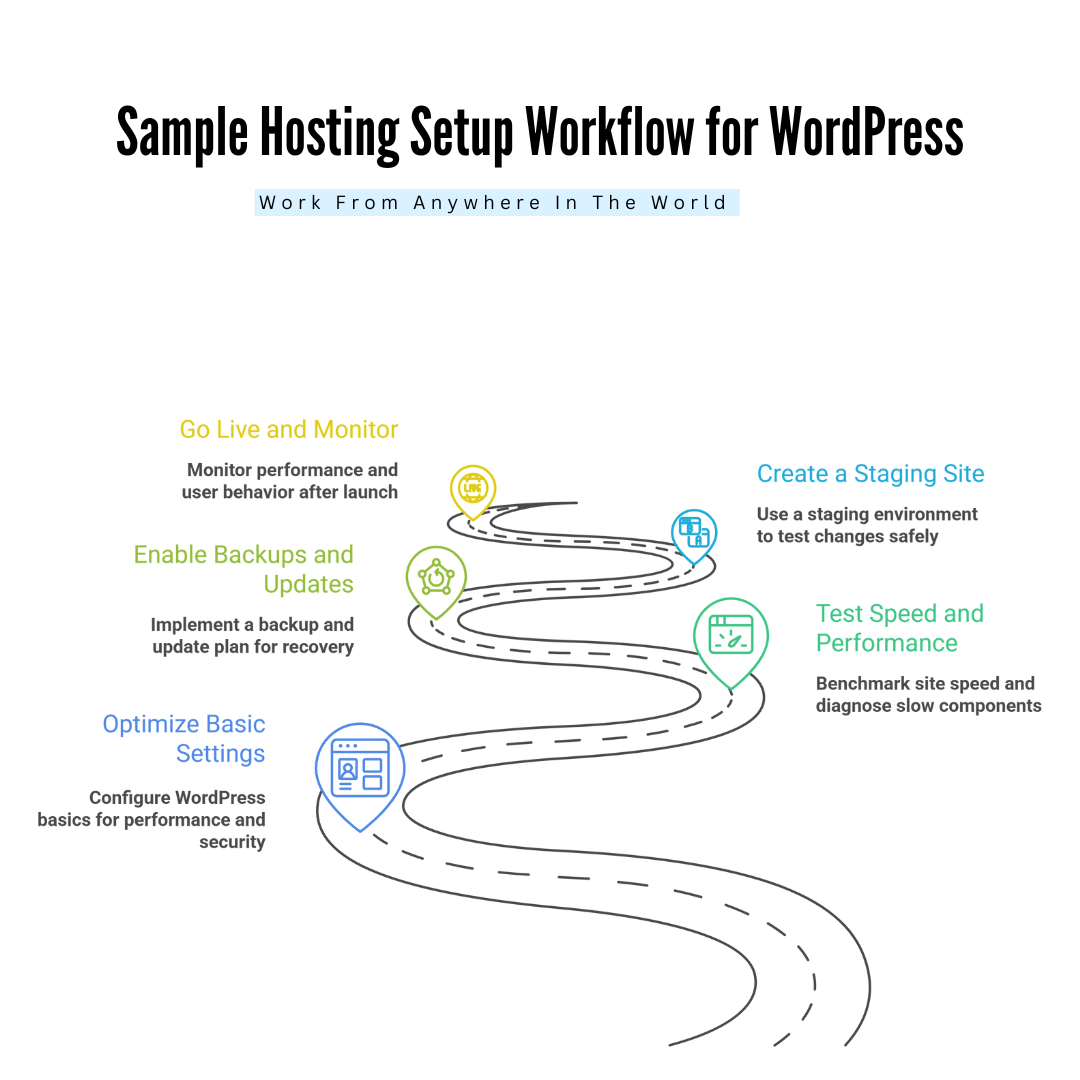
Conclusion
Finding the best web hosting provider for WordPress comes down to your needs, budget, and growth plans. Whether you want speed, affordability, or advanced features, the right host will give your site the foundation it deserves.
By choosing wisely, you’ll ensure better performance, stronger security, and happier visitors. Invest time in your decision today, and your WordPress website will reward you with stability, scalability, and lasting success online.
I trust you enjoyed this article on the Best Web Hosting Providers For WordPress. Please stay tuned for more insightful blogs on affiliate marketing, online business, and working from anywhere in the world.
Take care!
— JeannetteZ
💬 Your Opinion Is Important To Me
Do you have thoughts, ideas, or questions? I’d love to hear from you. Please leave your comments below or email me directly at Jeannette@WorkFromAnywhereInTheWorld.com.
📚 More Work From Anywhere Reads
🚀 Ready to Build a Business You Can Run from Home
or from Anywhere in the World?
Imagine creating income on your terms — from home, a cozy café, or wherever life takes you.
With the right tools, training, and community support, it’s entirely possible.
Start your own online business for free — no credit card needed.
Disclosure
This post may contain affiliate links. As an Amazon Associate and participant in other affiliate programs, I earn from qualifying purchases at no extra cost to you. Please read my full affiliate disclosure.