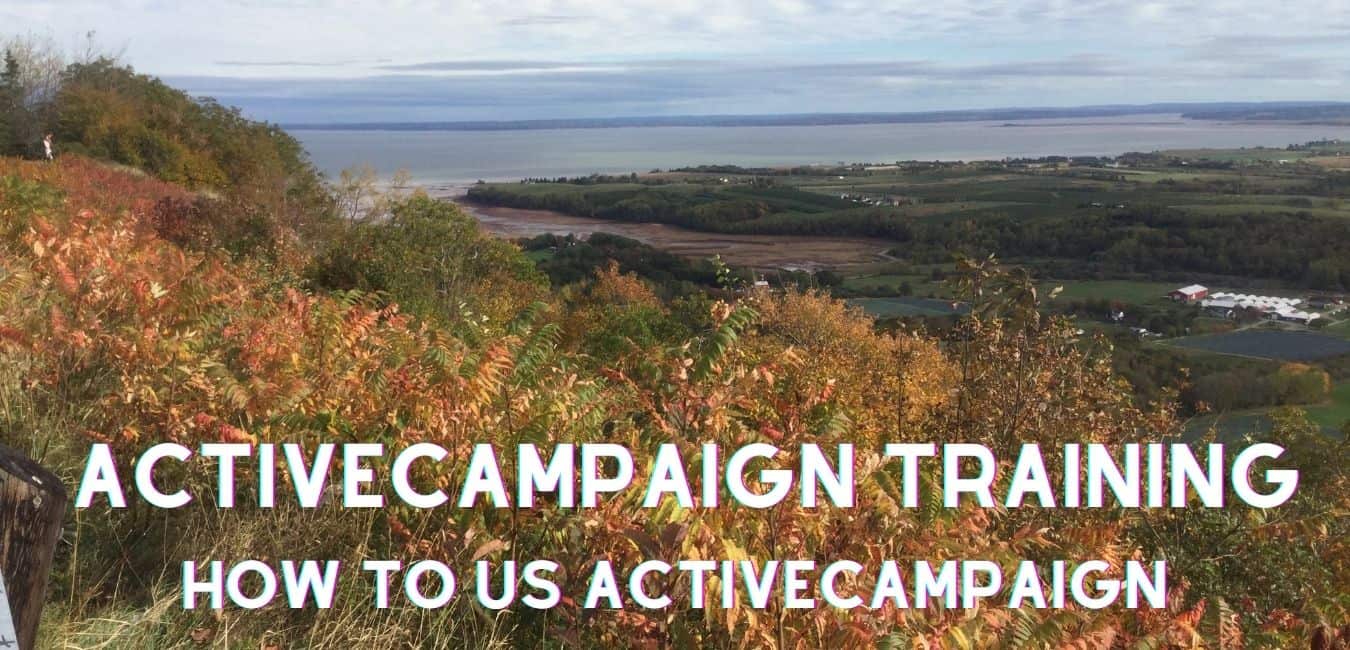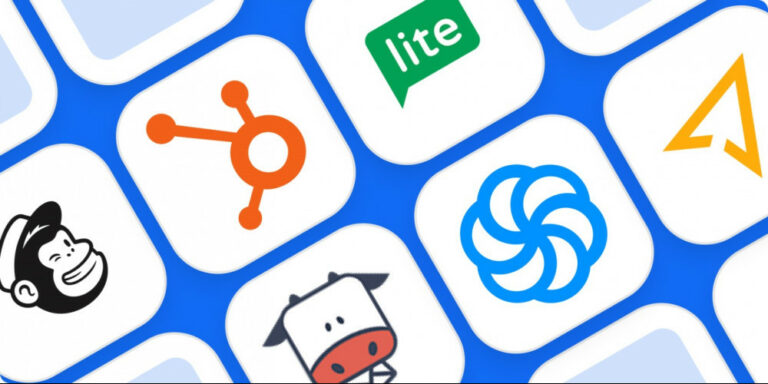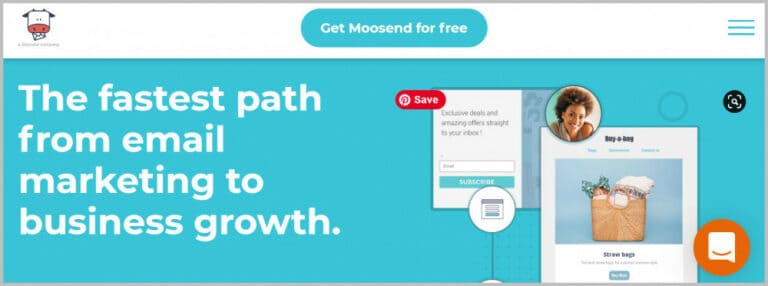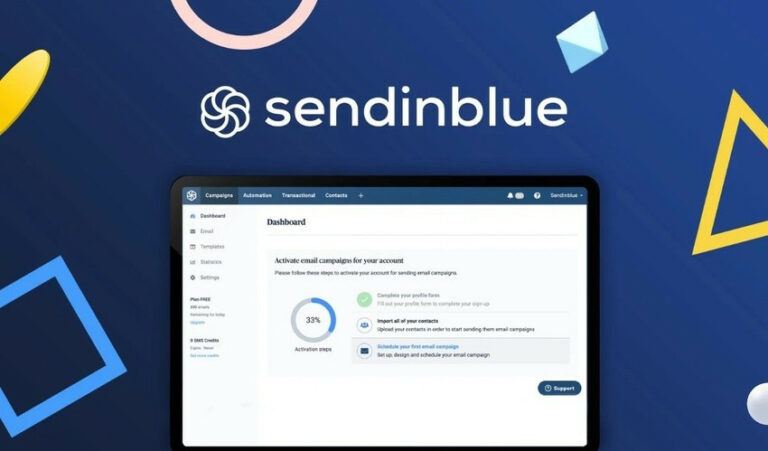Best ActiveCampaign Training – How to Use ActiveCampaign
Best ActiveCampaign Training: How To Use ActiveCampaign
ActiveCampaign is a comprehensive email marketing solution that contains CRM and marketing automation. You can consider ActiveCampaign as an all-in-one marketing tool. Therefore, if you seek to save money and unify the number of tools you use, we recommend going for ActiveCampaign. It offers a lot compared to the price, which is why small businesses and cash-strapped startups turn to ActiveCampaign.
Although ActiveCampaign is not the only email marketing system and not the best, it does a great job with email marketing automation. In addition, it has the most capabilities of the entire email marketing systems compared to the price.
Email marketing automation is an approach to sending relevant, timely email campaigns to those who signed up for your email list or already purchased from your online store.
Now let’s talk about getting started with ActiveCampaign.
Do you want to start your email marketing? If you want to move into ActiveCampaign from another service, the good news is ActiveCampaign will do it for you and all for free. Previously they did it completely free. This was a lot of work, and they managed everything. For example, they would import your entire contacts, tags, and custom fields. But now, based on the plan you purchase, they may recreate one automation, one opt-in form, one email template. However, it is better than nothing.
Sign Up For The Free Trial
Go to the home page (first page) and write your email address. Try to use an email address associated with your domain instead of a free email address, such as yahoo and Gmail.
ActiveCampaign will ask for your name and other information. You can skip this. When you sign up for AC, you will see a checklist that includes eight items. These are to create a list for you automatically. But before doing this part, we recommend you set up a proper account name. Make sure that your account name is relevant to your business and what you want. Your account name will be your email address by default. Submit a ticket or write an email to help@activecampaign and tell them that you want to change your account name.
They would consider this as a difficult procedure but do not worry. You also can proceed even before they change your account name.

Your Profile And Basic Settings
In your ActiveCampaign page, at the bottom of the menu bar on the left side of the screen, just above your name and where an image of you could be, is a gear icon next to the word Settings. Click on it. Ignore if anything pops up.

Now, you are on the account setting. If you want to make some changes to your first name, last name, and email, this is where you can do them. Again, it is important to use an email associated with your domain.
Scroll down to the page bottom and check if the Time Zone is set appropriately. If you want to send an email automatically, the time zone is important. Although ActiveCampaign enables you to send emails related to the contact’s time zone, this can be inaccurate. That is because Google might open your emails on behalf of your contacts. They explore around and check what you are sending them.
In the end, set a unique password and press “Save Settings.” It is not finished yet. You have a lot to do in the setting section.
Your Physical Address
Go to the Address tab and add an address. It is a must. ActiveCampaign and other email service providers request your address because it will be shown in the emails you will send. You can use a P.O. Box address or what you think will be fitting.

Tracking
- Go to the “Tracking” tab in the middle of the setting’s menu bar and enable site tracking.
- Enter your website URL and your domain
- then click Add.
- Check the box of the “Include all website pages.”
- You can add more than one domain. For example, if you have a shopping cart with SamCart or Thrivecart, add those URLs.
- In the end, you would return and get the tracking code and add it to your website.
The tracking code will assist you extensively. For instance, people from your email list visit your checkout page but they will not buy anything. You can follow them automatically based on their behaviour or lack of behaviour (as they did not purchase). And you can do all of this because of the tracking code.

Security
Make sure to execute Multi-Factor Authentication.
Getting Started
- To get back home, push the blue boomerang AC icon.
- Then click on the “Getting Started” tab. You do not need to do the entire steps. For example, if you are moving from another system, ActiveCampaign will import your contacts.
- You can skip Set up a Pipeline and Integrate apps.
- Here you will Create a Form,
- Build an Automation
- And Create a Campaign.
- You also will create Tags, which are not listed here.
Up to now, you set up Track Activity on your website.

Add Tags On Active Campaign
Go to the “Contacts” tab on the menu bar at the left of the screen. Then go to the “Manage Tags” tab. Skip the pop-up, which appeared.
Creating a tag is tricky; if you do not have a system, tags can get ungovernable. The system is actually a way of naming your tags (and lists and automation).
Here is an example naming tags:
CATEGORY – Description – More Details – Even More Details
CATEGORY (uppercase): This indicates a category and makes it easy to find similar tags. Example: CUSTOMER, PROSPECT, INTERESTED
After you are done with your naming and formatting, it will help you search through your tags easier, especially when you have ten thousand tags.
Description (title case, the first letter of each word is capitalized): the broadest description of a tag.
More Details (title case): more special description of a tag.
Even More Details (title case): even more special description of a tag.
You can keep continuing with this.
To name your first tag, follow this format:
PROSPECT – Example [write your domain name instead of example]

Create A Form To Add Subscribers
You see a little globe-like icon on the left menu bar, this is “Site,” click on it, and next click on “Forms” and then “Create a form.”
Assign a name; you can use your domain name, for example. Then, do the following action in a row.
Click on Add an action > Add a tag > start typing PROSPECT, and finally click Create.

You can edit the headline and sub-headline as you want; click and type.
On the right, choose Option and click the gear icon next to “Master Contact List.” Next, turn Opt-in Confirmation OFF and click on Save.

ActiveCampaign supporters may tell you to leave it on, for a good reason. It aids to be sure those people who are on your email list really like to be there. The negative side is some individuals will not confirm their interest.
Try to take care of your email list; when someone does not open and read your mail or does not click, you can remove them from your list. This would be more progressive.
In the next action, click the Integrate button. It is in the upper right. Then click the “Link” and enter your website URL and save. Do Save and exit.
You will require taking this URL and link to it from your site.
Now you create a form that people can use to join your mailing list.
ActiveCampaign Automation Template
To send an email to your subscriber automatically, you need to assign a name for your automation. For example, your form is named “Example,” and your tag is “PROSPECT – Example,” and this form is going on your https://example.com site. Therefore you can name it PROSPECT – Example.
In the center of the left menu bar, you can see a gear icon with a line around it (under the envelope). This is for automation. There is a “Show Recommendations” button top-right; you should turn it off and press the “Create an automation” next.

In the newly opened window, select “Start from Scratch” and click on “Continue.”

Select “Tag is added” and click Continue.

Enter “PROSPECT” and select “PROSPECT – Example.” Set Runs to Once. Push “Add Start.”
Select “Send an email.”

Now you will be asked to create an email. Just do it. Give a name to it. As you learn here, the name will not be created randomly. The automation will name the first email “E001 – [subject_goes_here].” Make sure to change it appropriately.
You need to go to the “Inspiration” tab and select the personal email.

When you begin to create your first email, you will receive a message to verify your domain. You should use an email address associated with your domain. Write a subject and continue.
Customize and Simplify Your Email Template
Here you can modify your email appearance. If you do not like the fancy stuff, you can remove all of it, increase the font size and line height if you wish. It makes them easy to read for everyone. To delete or modify anything, click on the gear icon on the right side.
When you finish this part, click on the gear icon and press Send Test to yourself. Check this email on your computer and also on your phone.
Write a name for your automation and save it. At the top right, you will see an “Active” button. Click on it to make the automation active.
Sending A Broadcast Email Campaign With ActiveCampaign
You need the Campaign ability that ActiveCampaign gives you to send a broadcast email to your list of people. Push the envelope icon on the left side. Create your first campaign. And you are about to send a standard campaign. So it would be best if you had a campaign name. Again having a system for naming your campaigns will help you easily understand when you sent it and what it is about.
Select the Master contact List for the email address list. Also, click the Segment Selected List(s) and then click Create New Segment.

Write “Exclude Do NOT Disturb” instead of the segment's name and then push the green button of the “Add your First Condition.”

To pick a condition, select Contact Details and then Tag. Replace Exists with Does not exist and be sure the tag is Do NOT Disturb. Press the green “Done” button.
Click Next.
Go to Past Campaign and choose the email you have created for the automation. Try to use your previous email again with the necessary modifications. Write a relevant subject and click continue. Do the required changes in the content. When you finish it, click on the little gear icon in the top right corner. Send a test to yourself by clicking on the “Send Test to yourself.” Again check this email on your computer and mobile phone. Every time you make a new email, do “Period” and “Full stop.”
Go To Next.
On the last page, if you have a link in your email, we suggest you turn on that Link Tracking and Google Analytics (accept the default recommendation that ActiveCampaign makes).
Here you can send it right away or set a time to send it. If you plan to schedule, make the chooser ON plus setting the date and time. You also can observe how many people will receive your campaign. Save it and exit or send.
Now, your ActiveCampaign account is set up completely. After this, you might want to add more follow-up emails to your auto-responder automation to be sure it sends your offers to new subscribers of your website.
After that, you should attempt to develop your audience and building your list. ActiveCampaign’s marketing automation may nourish those leads for you.
Conclusion
We hope we provided you with a complete tutorial on how to use ActiveCampaign in this article.
ActiveCampaign is a comprehensive email marketing solution that contains CRM and marketing automation. You can consider ActiveCampaign as an all-in-one marketing tool. Therefore, if you seek to save money and unify the number of tools you use, we recommend going for ActiveCampaign. It offers a lot compared to the price, which is why small businesses and cash-strapped startups turn to ActiveCampaign.
I trust you enjoyed this article about ActiveCampaign Training – How to Use ActiveCampaign. Please stay tuned for more articles to come. Take care!
JeannetteZ
Your Opinion Is Important To Me
I would love to hear from you. Please leave me your questions, experiences, remarks, and/or suggestions about this article on ActiveCampaign Training – How to Use ActiveCampaign in the comments section below. You can also reach me by email at Jeannette@WorkFromAnywhereInTheWorld.com.
>>>Click here to go to ActiveCampaign<<<
You might also enjoy these blog posts:
MailChimp – Best Tutorial For Beginners
How To Get Started With Moosend – An Easy Tutorial