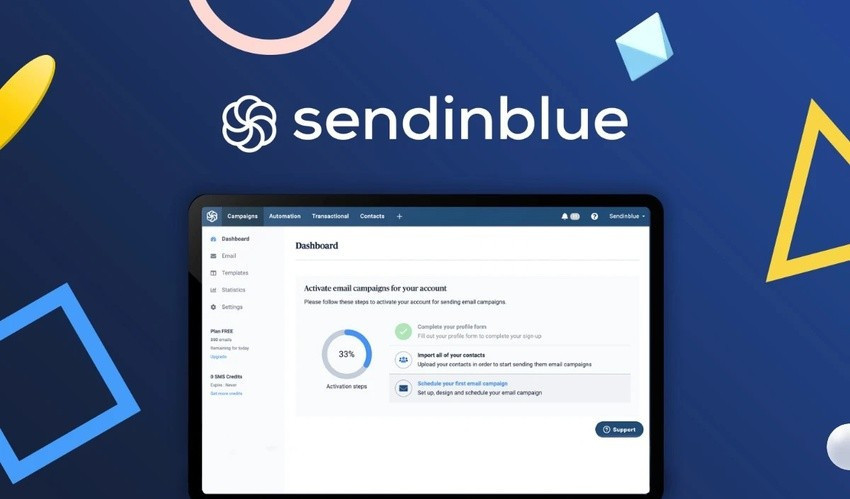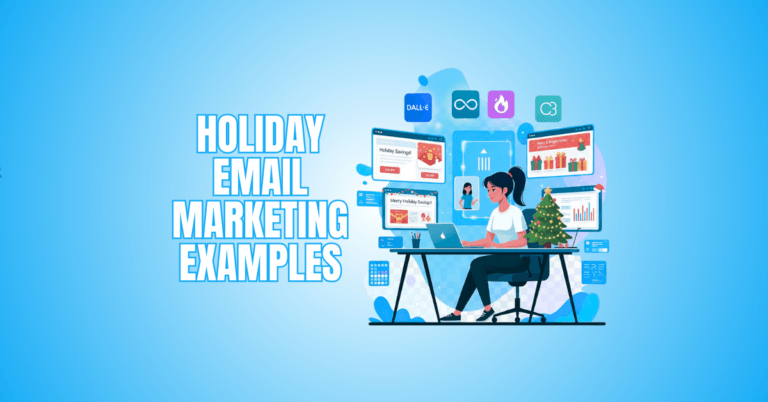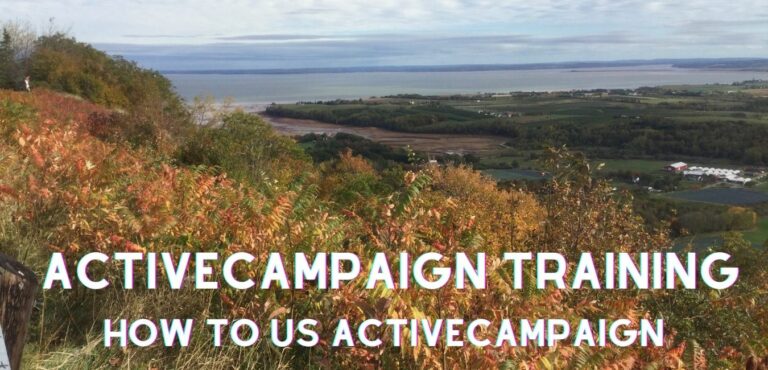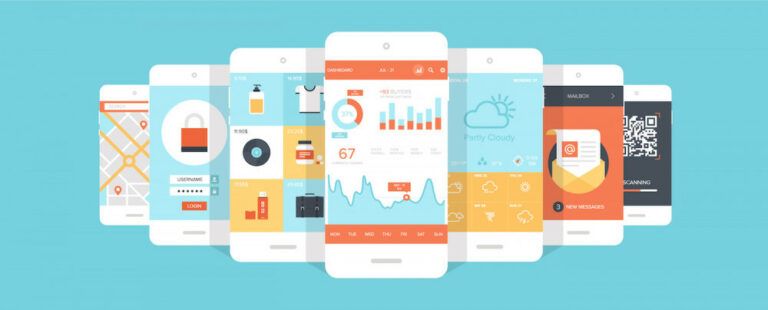SendinBlue Tutorial

SendinBlue Tutorial
SendinBlue is an email marketing solution for small and medium-sized businesses (SMBs) looking to send and automate email marketing campaigns on a budget. SendinBlue is a less expensive version of MailChimp, including a free edition and a free trial, but with additional features.
SendinBlue Notes Before You Start
This tool's modules include campaigns and broadcasts for email marketing, transactional email and SMS, social media marketing, email marketing, and automation.
- Sendinblue does not require any installation and can be used directly from the web, making work much more ergonomic and allowing for greater interactivity with emails. In fact, the number of contacts with which the platform allows us to work is completely unlimited and can reach thousands of people if the right plan is purchased.
- Depending on whether the platform's commercial edition has been acquired, it gives a free reach of up to 300 emails per day to construct very modest campaigns that serve as a good example of all the platform has to offer in terms of marketing creation.
- After determining the marketing campaign's goal, and depending on the breadth of the strategy (since in any case if you are going to work with larger campaigns, it would be ideal to have one of the more advanced plans, which focus more on the number of people that could be gathered in a single mailing list), Comparative reports between the outcomes of prior campaigns can be created to verify that the results are as good as feasible.
- Sendinblue provides sophisticated level management through its remote support staff, which assisted us in resolving all of our previous questions about the platform's dynamic content application capabilities, which we can now fully utilize owing to our interaction with them.
- The experience of using Sendinblue for email programming and previous edition has been extremely positive, primarily because it is the method by which we are better oriented in terms of the level of communication we maintain with customers, thanks to its reporting system, which evaluates the quality of each interaction we have with them regularly, thus enriching our models for future campaigns.
Cons
- Sendinblue does not offer search marketing tools for users that search through a website, which implies it is ineffective for tracking customer activity.
- Sendinblue has a major flaw in that it only allows users to communicate with customers via email, with no options to automate and synchronize interactions via text messages, phone calls, or even smart messages, which are primarily used to save time for the user, as is the case with some similar services.
- It also does not automate as much as other services like mail jet do with synchronization functions with the sales software. They do not fully cover the need to do integrated email marketing campaigns once you work with Sendinblue through its mail jet integration. The sending data is not updated, so it is impossible to review the campaign's progress from this platform.
What is SendinBlue?
SendinBlue offers a long list of features that go hand in hand with today’s email marketing needs. Some of the features that make up this list would be email marketing in email distribution, campaign management, nurture reports, SMB tools and a welcome page. It is one of the most complete marketing automation systems for SMBs, and that’s why it is frequently compared with other prominent tools delivering the same service.
Social media monitoring is also a feature that SendinBlue offers to its users. We all know how to thrive in the industry. Social media marketing is reverential for businesses – both big and small. It will also allow the users and owners to know who to reach out to and manage campaigns from a social media point of view.

How To Get Started With SendinBlue
You'll need to sign up for the Free Edition, which is completely free to start with. There is a paid trial available, and if you do not want to wait for the Paid Edition to be released, you can sign up for the Free Edition. When signing up for the Free Edition, you will be asked to enter a unique URL that you can use to add Sendinblue to your list.
After you sign up, you can then invite a select group of friends to join you, and you'll be all set to start sending messages. Sendinblue has a straightforward sign-up process. The sign-up form looks very similar to the paid version of MailChimp and is just a few steps. Once you click submit, you will be sent to a page that offers you a chance to add free funds for sending emails.
Creating an Account
After logging into your SendinBlue account, you’ll notice an Overview button on the top right-hand side. Clicking on this button will show you some pretty basic information about SendinBlue, such as the benefit of the SendinBlue newsletter marketing solution for your business. Here’s how you can access your contact details from your account on the SendinBlue website.
Once you’re ready to create an account, the next step is to click the Create an Account button. This will automatically generate a new user profile. The welcome screen is the same you’d find on other mailing services. Click the Sign In button, and then verify your email address. Select your Email address and password, and then log in.
It’s straightforward to create an account in just simple steps. This will be your start in being able to market efficiently and effectively online. Explore the page, the buttons, and navigate SendinBlue, and you will need this to start.

How To Create Email Campaigns
Let's start with the first module, which is probably the one you're most interested in: sending out email marketing campaigns and broadcasts. Sendinblue provides everything you'd expect in this category: you may construct an email blast and send it to your contact list.
There's an easy-to-use graphic interface/email builder that simplifies the process of producing your messages. It operates with drag-and-drop and includes ready-made blocks for all of the most popular forms of email content. The end product is also mobile-friendly.
Email marketing is one of the best ways to engage new customers and provide value to existing customers. If you're unsure how to do this, send your questions for future articles in this series. You can send emails highlighting events, announce new products or services, or give current customers free trials.
Try to be creative with your message and make sure you include a call-to-action at the end of each email to build email loyalty. You can also use an inbox as an extension of your own website so that people can read your emails on your website and online store.
Setting up your email campaign using SendinBlue is very simple. Just fill in these fields, and you’ll be okay in no time!
1. Name of the Campaign
Give your campaign a name; only you will see it, and it will be used to organize your campaigns. Your receivers will not be able to see it.
2. Subject Heading
When email readers receive your email in their inbox, they only see one line of content. Be imaginative with this because it will influence whether or not your contacts open your email.
3. Text Preview
Before the receiver opens the email, this content shows below the subject line in their inbox. This summarizes the context of your email and determines whether the receiver is interested enough to open it.
4. From the email address and the name of the sender
These make it easy for your recipient to recognize you. They must instill trust in recipients for them to open your email. To identify you as the message sender, the From Name shows in your recipient's inbox. Its goal is to increase the number of opportunities by establishing confidence with receivers. The firm name in your Sendinblue profile is the default value: [DEFAULT_FROM_NAME].
Additional Email Campaign Options
You may go even farther with additional options, such as adding an attachment to your campaign, embedding photos, and customizing the mirror URL. All of these choices are described in detail below.
Make the Reply-To Email address your own.
[DEFAULT REPLY TO] is the default value. By entering a new address in this box, you can override the default reply-to address. Go to Campaigns > Settings > Default Settings > Default campaign Settings to modify the Default Reply-to.
Make the ‘To' Field your own.
You may use contact characteristics to customize the ‘To' box, for example, contact.FIRSTNAME & contact.LASTNAME will populate the recipient's first and last name, so instead of getting an email sent to ‘john.smith@myisp.com,' your contact will receive an email addressed to ‘John Smith.'
Tracking in Google Analytics should be enabled.
You can then use Customize UTM Campaign Value to enable Google Analytics monitoring for your campaign. Header, footer, and mirror links are all included.
The mirror link (to see the email in a web browser) and the unsubscribe link (it is critical that your receivers may quickly unsubscribe) are located in the page header and footer, respectively.
Replace your default header/footer with a custom one by updating this field. Alternatively, you may change the default header for all campaigns by navigating to Campaigns > Settings > Advanced Settings and changing it under “Default Settings.”
Page to unsubscribe (Default or Custom)
When recipients click the unsubscribe link, they'll be sent to a page where they'll be prompted to validate their email address as well as their decision to unsubscribe. Add a Tag To facilitate rapid searches on your campaign listing. You may add a descriptive tag to it. Add an attachment to your email. You can only attach one file to your email. The maximum size of the attachment is 4 MB.
Image embedding
By default, certain email systems, particularly corporate email systems, do not display pictures. To see the photos in these situations, the receiver must click on Display images. You may circumvent this by simply embedding your photos in the email.
How to Manage Contacts in Email Marketing
Sendinblue, like other email marketing software, comes with a well-organized collection of contact management features. Your contacts may be filtered and segmented, organized into lists and folders, and contact characteristics can be quickly added or updated. This video will give you an insight into Sendinblue's contact segmentation tool's many features.
In Sendinblue, there are two types of contacts: engaged and unengaged.
It's critical to maintain a clean contact list to achieve a high delivery rate. If you don't want to remove your inactive contacts, also known as “unengaged contacts,” Sendinblue has a tool that allows you to exclude them from your email campaigns by using the “Don't send to unengaged contacts” filter. You'll learn how to configure the criteria for the unengaged contact filter in this video.
Contacts in Sendinblue that have been validated and flagged
Learn the difference between validated and flagged contacts in this video. Only verified contacts identified in blue in your Sendinblue account are eligible to receive email campaigns. If a contact is shown in red or grey, it has been flagged and cannot be reached. Watch the video to learn more!
Contacts in Sendinblue that have been blacklisted
If a contact decides they no longer want to hear from you, they can unsubscribe from your email list. They are then labelled as “blacklisted” contacts. If you wish to prevent sending to a certain contact in the future, you may manually blacklist them. Learn all you need to know about using Sendinblue to manage banned contacts.
How To Use Sendinblue To Manage Lists
To arrange your connections in an organized fashion, use contact lists in your Sendinblue account! Any contact can appear in numerous lists, each of which can be organized into different folders. This way, you'll have a complete picture of your connections and be able to segment them more precisely and effectively. In this video, you'll learn how to manage your Sendinblue contact lists.
Design Your Campaign
Signing up with SendinBlue is simple. Go to their website, click Get Started and follow their online installation wizard. The wizard walks you through the steps to create your own email distribution list. Once the installation wizard completes, you’ll have access to the following main features of the product:
- All your email addresses in one place: You have access to your list at all times, instead of one or two folders or accounts.
- Spam protection: The entire list is subject to 3rd party spam protection. Your list is grouped into six categories, and each is assigned several blacklists that help protect you from spam. The entire list is subject to 3rd party spam protection.The second stage is the most time-consuming but also the most rewarding! This is where you will create the content for the email. Using the Drag & Drop Editor, you can quickly build a new design from scratch. Thanks to responsive design, the email is designed to adapt to any platform, including smartphones, tablets, and computers.
Editor using Drag and Drop (recommended)
You can quickly drag and drop pre-defined blocks (text, photos, and buttons) to build a beautiful email campaign that adapts to any device!
Editor for rich-text
Create a text-only email with plain text or text formatted using WYSIWYG tools using this option. This tool doesn't require any HTML expertise, and the design outcome is simple.
Use a template or a recent message as a starting point.
Other tabs in the design stage: My template, Template Gallery, and Import a template allow you to utilize an existing template or import a new one that matches your branding.
To alter the content of a message you've already sent, click on the Recent Messages page.
Google Analytics + SendinBlue
For measuring and reporting on website traffic, Google Analytics is the most frequently used web analytics service. This article will teach you how to connect your Google Analytics account to Sendinblue to track website traffic generated by your email campaigns.
1. Log into your account and go to your account settings.
To access your account's advanced options, select Settings from the Campaigns tab's menu.
2. Select Configure in the Google Analytics & Social area to edit the Google & Social settings.
3. Make Google Analytics tracking active.
To enable Google Analytics tracking, choose Yes.
4. Keep an eye on your Google Analytics.
Sendinblue will now include tracking keywords to your campaign links that Google Analytics can detect automatically. These tracking phrases are known as “parameters,” They add a variety of different sorts of information to your links to help you figure out which ads are the most effective.
Only alphanumeric characters and spaces are allowed.
Visit your website's Google Analytics account once your Sendinblue campaigns have been sent to see how many people clicked over from your email campaign to your website. (Note: If your campaign includes links to domains that aren't tracked by your Google Analytics account, this traffic won't be tracked.)

SendinBlue Features And Benefits
Other SendinBlue features include Smart Predictive Autoresponder and Features Smart Autoresponder, which identifies the best time for your campaigns and optimizes them for performance, sending you the best ROI. When you see that your email opens have slowed down in some regions, the autoresponder will send a message to current subscribers alerting them of the upcoming holiday.
This makes it clear and useful for subscribers. You also have the option of auto-responding, which sends a message to subscribers reminding them that the holiday is coming. A reminder means they’re more likely to check your email to be alerted. Automated Curation Sendinblue offers a premium service that can act as a filter for new subscribers.
SendinBlue is a less expensive version of MailChimp. The more connections you have, the more you pay with Mailchimp.
The free plan of Mailchimp is restricted to 2000 contacts across all lists. If a contact appears on two lists, they will be counted as two contacts. You'll need to upgrade to the standard plan after you reach 2001 subscribers. Because the $9.99 standard plan only allows 500 contacts, you'll have to upgrade to the $29.99 subscription.
Mailchimp's basic plans are affordable for those just getting started: $9.99 for Essentials and $14.99 for Standard. However, bear in mind that the price is adjusted based on the number of connections when your company expands.
Sendinblue: you pay for what you send, and you may contact an infinite number of people.
There is no restriction to the number of contacts per plan with Sendinblue. The whole price structure of Sendinblue is dependent on the number of emails sent rather than the number of contacts saved. Because you pay for the number of emails you intend to send, this turns out to be less expensive for most firms.
Sendinblue provides you with the freedom to expand your mailing list as much as you desire. Subscribe to the Lite plan, which starts at $25 per month for 10,000 emails when you're ready to ramp up your sending volume.
Conclusion
It's apparent from Sendinblue's feature set that they understand email marketing. They've included some extremely innovative features to assist marketers in optimizing their email campaigns, such as sophisticated email automation, segmentation, customization, and conversion-focused landing pages and forms.
Sendinblue is unquestionably amazing in terms of features. What is our finest piece of advice? Whether you're intrigued by what Sendinblue has to offer after reading this review, try out the free plan to see if you enjoy it. Who knows, you may end up with sophisticated marketing automation on a shoestring budget.
If you send many emails to the same folks, Sendinblue works out to be a lot cheaper than other comparable solutions. It's a good alternative if you're looking for a cost-effective solution with automation, sophisticated segmentation, live chat, and dynamic customization.
I trust you enjoyed this article about this SendinBlue Tutorial. Would you mind staying tuned for more articles to come? Take care!
JeannetteZ
Your Opinion Is Important To Me
I would love to hear from you. Please leave me your questions, experiences, remarks, and/or suggestions about this article on the SendinBlue Tutorial in the comments section below. You can also reach me by email at Jeannette@WorkFromAnywhereInTheWorld.com.
You might also enjoy these blog posts:
Best ActiveCampaign Training – How To Use ActiveCampaign
MailChimp – Best Tutorial For Beginners