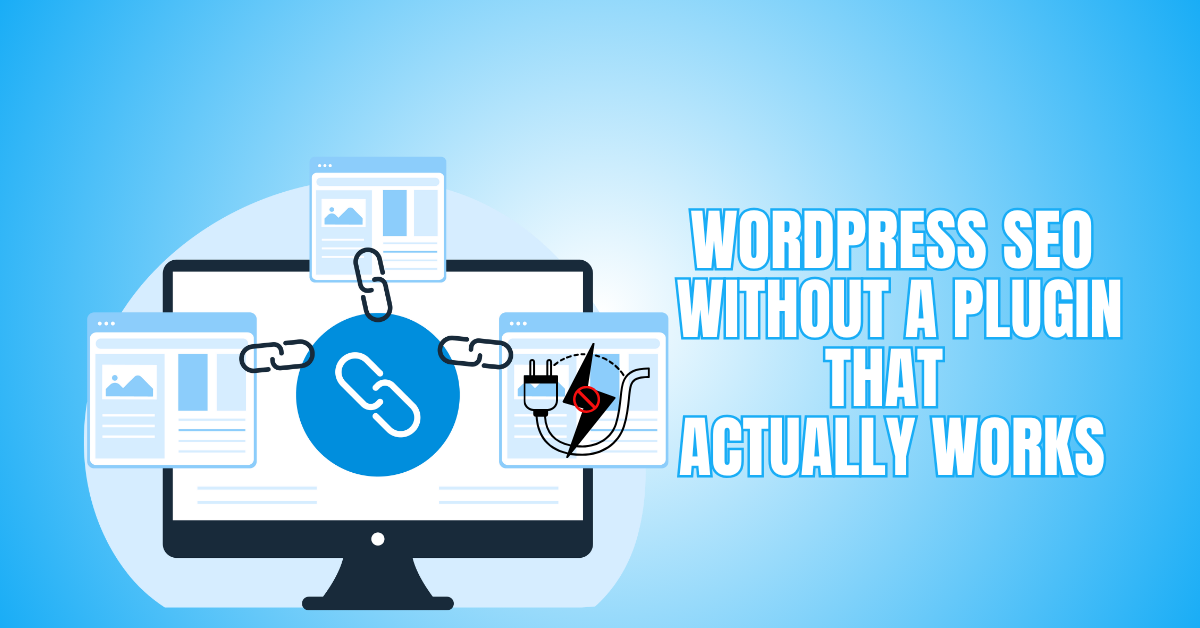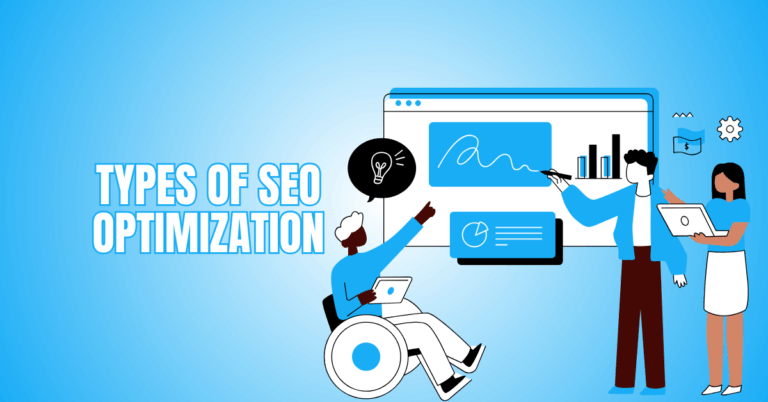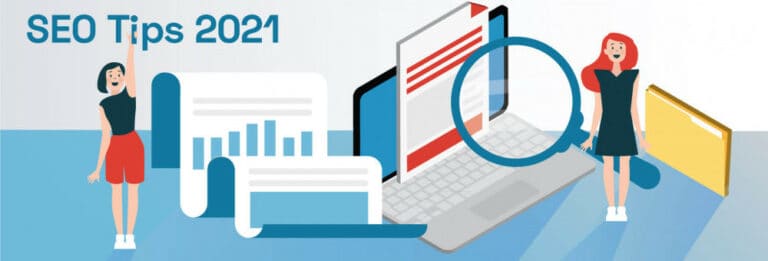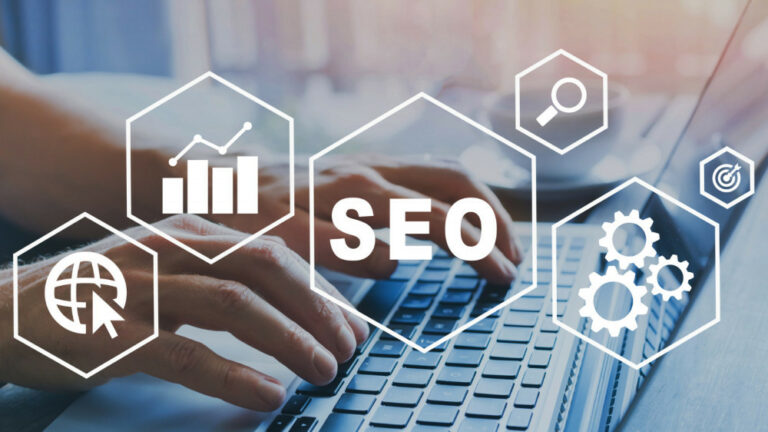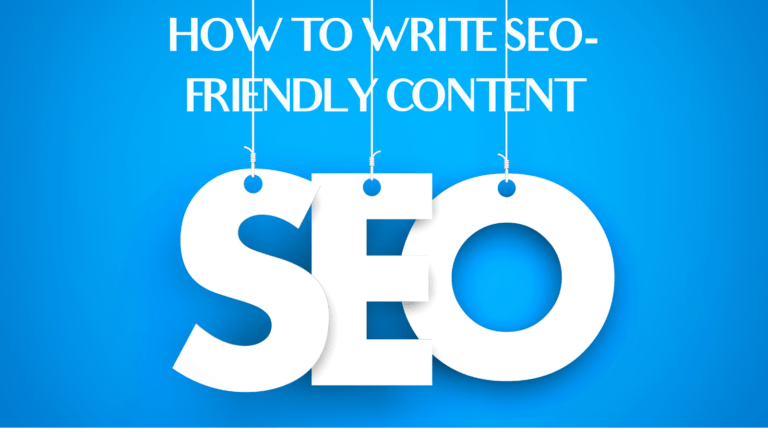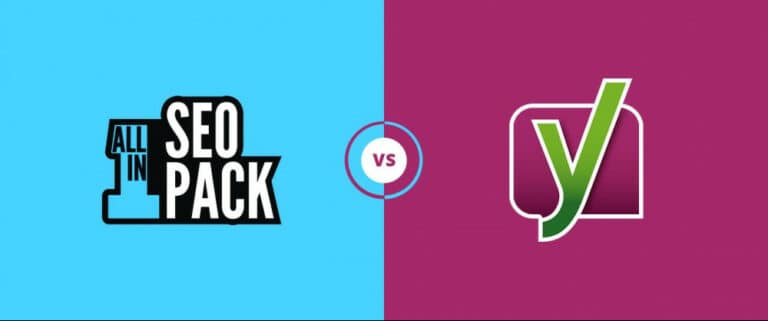WordPress SEO Without A Plugin That Actually Works
When you learn WordPress SEO without a plugin, you take control of your site’s performance and visibility. By handling meta tags, headings, and URLs yourself, your site stays fast, secure, and simple to manage.
This hands-on method also helps you see how search engines work. With the right strategies, you can achieve strong rankings and grow your online presence—all without relying on a plugin.
Why You Don’t Need An SEO Plugin
A lot of people think you need an SEO plugin to rank well, but that’s not true. Search engines care most about your content quality, site structure, and user experience—not whether you use a plugin.
Although tools like Yoast or RankMath make things easier, you can do all of those things on your own if you know a little bit.
Doing your own SEO keeps your site’s code clean and your pages loading quickly, since plugins often add extra scripts and database calls.
Managing SEO by hand helps you learn the basics—titles, meta descriptions, headers, links, and performance. You’ll understand how each part affects your site’s visibility instead of just relying on automated scores.
Without plugins, your website is lighter, loads faster, and stays more secure because there are fewer updates or compatibility issues. You can also customize everything—from meta tags to schema—without being limited by plugin settings.
Steps To WordPress SEO Without A Plugin
Step 1: Site Setup Basics
Before you start with SEO, make sure your WordPress site has a strong base. Your theme affects speed, usability, and how well your site can be optimized. Pick a lightweight, mobile-friendly theme that’s easy to customize.
Update WordPress, themes, and plugins to avoid mistakes and security issues. Remove anything you’re not using to keep things tidy. Turn on HTTPS/SSL for a secure site, since Google prefers secure websites.
Set up simple, clear permalinks using post names. In addition to improving rankings and user experience, descriptive URLs aid search engines in comprehending your content.
Key Tips
- Choose a responsive, lightweight theme.
- Keep WordPress, themes, and plugins updated.
- Enable SSL for security and trust.
- Use clean, descriptive permalink structures.
Step 2: Keyword & Topic Research
Keywords and topics are at the heart of SEO, even if you don’t use a plugin. Your content will reach the correct individuals if you know what your audience is looking for.
Try Google autocomplete, ‘People also ask,' or free keyword tools to find search terms. For each page or article, focus on one primary keyword and use it naturally in the title, first paragraph, headings, and body.
Add related terms to give more context. Good keyword research helps you rank higher, guides your content, and matches what users are looking for.
Key Tips
- Identify topics your audience searches for.
- Use Google autocomplete for keyword ideas.
- Focus on one main keyword per page.
- Include keywords naturally in headings and text.
Step 3: Title Tags, Meta Descriptions & Headings
Getting your title tags, meta descriptions, and headings right is key for SEO, even without a plugin. Your title tag shows up in search results and browser tabs, so keep it under 60 characters and include your primary keyword.
Meta descriptions should be 120–160 characters, unique for each page, and encourage people to click. Use one H1 for the page title, H2 for main sections, and H3 for smaller sections. Add keywords naturally in your headings to help search engines understand your topic.
Key Tips
- Keep titles under sixty characters.
- Include primary keywords in meta descriptions.
- Use one H1 per page.
- Structure content with H2 and H3 headings.
Step 4: URL Slugs, Categories, Tags & Site Structure
A well-organized and clear site structure is essential for WordPress SEO, even without a plugin. It helps search engines and visitors find your content easily. Keep your URL slugs short, descriptive, and include your primary keyword.
Avoid making URLs too long or complex. Use categories for big topics and tags for specific details, but don’t overdo it with tags to prevent thin or duplicate pages.
Link related pages and posts to guide visitors and share authority. Simple menus, breadcrumbs, and organized archives make your site easier to use and boost SEO.
Key Tips
- Organize posts with categories and tags.
- Link internally to relevant pages and posts.
- Maintain clear menus and navigation structure.
- Audit and clean up old categories or tags regularly.
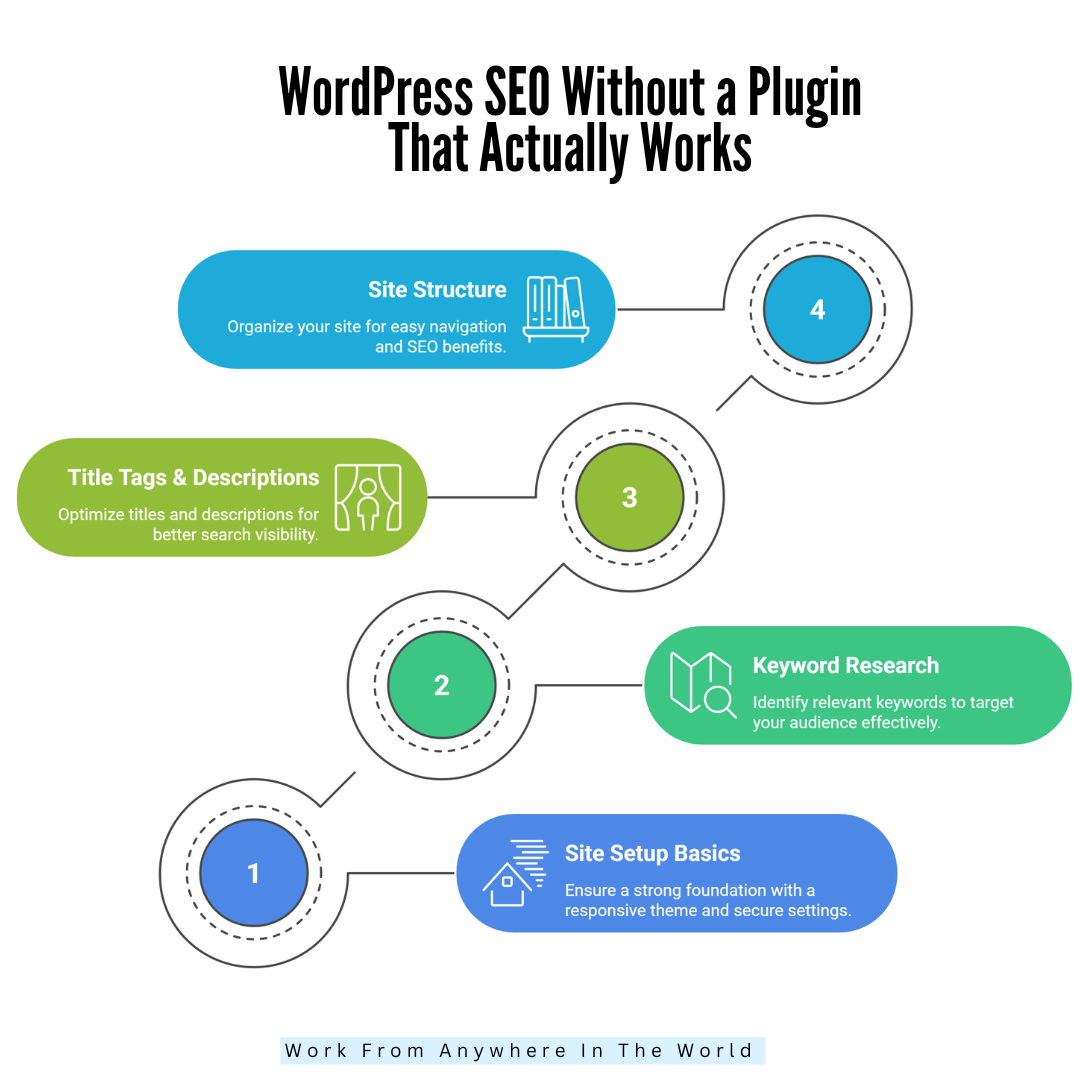
Step 5: Content Optimization & Quality
Great content is the core of SEO. Even if you don’t use a plugin, well-organized and useful content helps your rankings. Write for people first, using a friendly tone, short sentences, and clear paragraphs.
Break up information with headings and bullet points to make it easy to read. Use your primary keyword naturally in the first 100 words, in headings, and throughout the text.
Add related terms for context. Include images or videos with descriptive filenames and alt text to keep visitors interested.
Update your content often to keep it fresh. Make sure you answer what users are looking for by giving practical tips, examples, and solutions.
Key Tips
- Write explicit, conversational content for humans.
- Use short paragraphs and headings for readability.
- Include primary keywords naturally in text.
- Add images with descriptive filenames and alt text.
Step 6: Optimizing Images For SEO
Images improve user engagement but can impact SEO if not optimized. Use descriptive file images to make your site more engaging, but they can hurt SEO if not optimized.
Use filenames with keywords instead of generic names like IMG_1234.jpg. Add clear alt text so search engines and users know what the image shows. Compress images to save space and help your pages load faster.
Choose the correct file type—WebP, PNG, or JPEG—based on your needs. Well-optimized images improve user experience, speed up your site, and help your rankings, all without a plugin.
Key Tips
- Use responsive images for mobile optimization.
- Add captions for context and accessibility.
- Enable lazy loading for faster performance.
- Create an image sitemap for better indexing.
Wealthy Affiliate – Mini Review (2025)
If you’ve ever thought about turning your blog, passion, or niche into an online business,
Wealthy Affiliate (WA) is one of the most beginner-friendly platforms I’ve used.
It combines step-by-step training, website hosting, SEO research tools,
and an active community all in one place.
What I like most: you can start free (no credit card needed),
explore lessons, test the tools, and connect with other entrepreneurs
before upgrading. WA isn’t a “get rich quick” scheme — it’s a platform where success comes
from consistent effort and applying what you learn.
Step 7: Leveraging Internal Linking
Strategic internal linking is essential for better WordPress SEO and more straightforward site navigation. Link relevant pages, and Smart internal linking helps your WordPress SEO and makes your site easier to use.
Link related pages and posts so visitors can find what they need, and your pages share authority. Verify that the anchor text appropriately depicts the linked page. Don’t add too many links, as that can be confusing and hurt SEO.
Update your links when you add new content. Good internal linking keeps visitors on your site longer and helps search engines find your pages within content or menus.
Key Tips
- Use descriptive, keyword-rich anchor text.
- Update links when adding new content.
- Add breadcrumb navigation for easier structure.
- Update links as new content is added.
Step 8: Schema Markup
Schema markup can provide you with rich results and aid search engines in understanding your material. You can add JSON-LD code to your header or post HTML. Include details like type, headline, author, date, description, and image.
Choose the right type, write the JSON-LD, add it to your site, and test it with Google’s Rich Results Test. Update the markup when your content changes.
This makes your page clearer to search engines and can help you get featured snippets or knowledge panels. It’s an easy, plugin-free way to improve your search results.
Key Tips
- Use JSON-LD inside <script type=”application/ld+json”>.
- Match @type to the content (Article, HowTo, Product).
- Include headline, datePublished, author, image, description.
- Test with Google’s Rich Results Test and fix warnings.

Step 9: Create An XML Sitemap Manually
A sitemap lists your meaningful URLs so search engines can find and index them faster. Make a sitemap.xml file with <urlset>, and include <loc> and <lastmod> for each URL. You can also add <priority> if you want.
List your main pages, create the XML by hand or with a tool, upload it to your site’s root, add a Sitemap line to robots.txt, and submit the sitemap URL in Google Search Console and Bing Webmaster Tools.
Every time you add or remove material, update your sitemap. A good sitemap helps search engines find your best pages quickly and spot any crawl errors.
Key Tips
- Put sitemap.xml in the site root.
- Include <loc> and <lastmod> for each URL.
- Reference the sitemap in robots.txt and submit to Search Console.
- Update the sitemap whenever you publish or delete pages.
Step 10: Use Robots.txt Correctly
Robots.txt tells search engine crawlers which parts of your site to visit and which to skip. Put the file at /robots.txt in your site’s root.
Write simple rules, like allowing all user agents, blocking /wp-admin/, but allowing /wp-admin/admin-ajax.php. Add a Sitemap reference.
Make sure you don’t block CSS or JS files so your pages display correctly. Upload the file, test it in Google Search Console, and check crawl reports for any blocked resources or errors.
Good robots.txt rules protect your staging areas, help search engines focus on important pages, and keep your site working well for users.
Key Tips
- Place robots.txt at the exact root path.
- Disallow admin/staging folders; allow required AJAX endpoints.
- Don’t block CSS/JS needed for rendering.
- Test in Search Console and monitor crawl reports.
Step 11: Leveraging Analytics For Smarter SEO
Even without plugins, analytics matter for SEO, even if you don’t use plugins. Check which keywords bring visitors and which pages have high bounce rates.
Use this data to update your content, change your keyword focus, and fix pages that aren’t doing well. Track how long people stay, what they click, and how far they scroll to learn what interests your visitors.
By reviewing your data often, you can make smart changes and see how your manual SEO is working. Identify high-performing and underperforming pages.
Key Tips
- Identify high-performing and underperforming pages.
- Adjust keywords based on visitor search data.
- Monitor engagement metrics to improve content quality.
- Analyze traffic sources to determine the origins of your audience and the channels that bring in the most valuable visitors.
Step 12: Backups & Security Maintenance
Keeping backups and your site secure is vital for SEO and your website’s health. You risk losing user trust, experiencing outages, and losing rankings if your website is hacked or crashes.
Using your host's tools or manually, make frequent backups of your WordPress website, including files and the database. Keep WordPress, themes, and any critical plugins updated to avoid security risks.
Use strong passwords and limit login attempts. Check your site often for viruses or anything unusual. A secure, well-maintained site protects your SEO work and keeps visitors confident.
Key Tips
- Back up your site regularly and safely.
- Keep WordPress co and updated.
- Use strong passwords and secure logins.
- Scan for malware and security vulnerabilities frequently.

Step 13: User Experience & Engagement
User experience has a big impact on SEO. Even without plugins, a site that’s easy to use, fast, and looks good keeps visitors around longer. Use clear menus, easy-to-read fonts, and simple layouts to lower bounce rates.
Add internal links to guide users to helpful content. Get people involved with comments, social sharing, and calls to action. Interactive features like videos or infographics make your site more engaging.
When visitors enjoy your site, search engines see it as valuable, which helps your rankings. Focusing on UX makes your manual SEO more effective and lasting.
Key Tips
- Design clear, intuitive navigation menus.
- Use readable fonts and clean layouts.
- Encourage comments and social sharing.
- Add interactive content like videos or infographics.
Step 14: Regular Content Audits
Regular content audits are key for good WordPress SEO without a plugin and for keeping your site visible in search. Go through your posts and pages to find outdated info, broken links, or weak keywords.
Update your content with new insights, better headings, and helpful internal links. Remove or combine thin or duplicate pages to boost site quality. Check that your site is easy to read, works well on mobile, and loads quickly.
By auditing your content often, you keep your site fresh, useful, and search-friendly. This ongoing effort helps your manual SEO stay strong and supports long-term rankings.
Key Tips
- Update outdated content with fresh information.
- Fix broken links and errors promptly.
- Consolidate thin or duplicate pages.
- Check readability and page performance regularly.
Step 15: Use Schema Markup
Without a plugin, structured data—also known as schema markup—helps search engines comprehend your content. You can add schema by hand in your theme files or page templates to highlight articles, FAQs, products, or reviews.
Rich results like featured snippets, breadcrumbs, and star ratings can boost your click-through rates. Use JSON-LD format for easy setup and make sure your markup matches your content.
Test your schema regularly with Google’s Rich Results Test to catch errors and keep your site visible in search.
Key Tips
- Add JSON-LD schema for content types.
- Highlight articles, FAQs, and products accurately.
- Test markup using Google’s Rich Results tool.
- Update the schema when the content changes or expands.
Step 16: Monitoring & Continuous Improvement
SEO is always a work in progress, even if you don’t use plugins. Keep an eye on your site to spot problems and new chances. Track your traffic, clicks, and keyword performance with tools like Google Search Console and Analytics.
Check for broken links, crawl errors, and duplicate content often. Update old posts with new info, better keywords, and improved formatting to stay relevant.
Test your site’s speed and mobile performance regularly and make changes as needed. Responding to comments or feedback will help you establish a connection with your audience.
By reviewing your site often, your manual SEO stays effective and your WordPress site stays competitive.
Key Tips
- Track performance with Google Search Console.
- Monitor traffic, clicks, and keyword trends.
- Regularly update old content for freshness.
- Fix broken links and crawl errors promptly.

FAQs
Will Manual SEO Make My Site Faster?
Usually, yes. Plugins can add extra code and database queries. When you manage SEO yourself, you avoid that extra load. A lighter site loads faster, gives users a better experience, and often ranks higher on Google, especially for mobile visitors.
Is It Safe To Edit Header.php And Robots.txt Directly?
Yes, but make sure to back up your theme before making any changes. Use a child theme so updates won’t erase your work. For robots.txt, use your hosting file manager or FTP. Taking these simple steps will help keep your edits safe.
What’s The Long-Term Benefit Of Manual SEO?
You gain complete understanding and control. There’s no need to rely on plugins or keep up with constant updates. Your site remains lean, secure, and ready for the future. You’ll start to think like a search engine, which is a long-term SEO advantage that plugins can’t match.
How Do I Test If My Manual SEO Setup Works?
Use Google Search Console. Check for indexed pages, sitemap status, and mobile usability. Watch your average position and clicks. Manual SEO success shows through faster indexing, stable traffic, and improved rankings.
Conclusion
Learning WordPress SEO without a plugin gives you more control, better performance, and a deeper understanding of the basics. By watching your site, making updates, and linking pages carefully, you can stay ahead.
Plugins are handy, but doing SEO yourself helps you build a fast, secure, and search-friendly site that delivers long-term results.
I trust you enjoyed this article on WordPress SEO Without A Plugin That Actually Works. Please stay tuned for more insightful blogs on affiliate marketing, online business, and working from anywhere in the world.
Take care!
— JeannetteZ
💬 Your Opinion Is Important To Me
Do you have thoughts, ideas, or questions? I’d love to hear from you. Please leave your comments below or email me directly at Jeannette@WorkFromAnywhereInTheWorld.com.
📚 More Work From Anywhere Reads
🚀 Ready to Build a Business You Can Run from Home
Or from Anywhere in the World?
Imagine creating income on your terms — from home, a cozy café, or wherever life takes you.
With the right tools, training, and community support, it’s entirely possible.
Start your own online business for free — no credit card needed.
Disclosure
This post may contain affiliate links. As an Amazon Associate and participant in other affiliate programs, I earn from qualifying purchases at no extra cost to you. Please read my full affiliate disclosure.