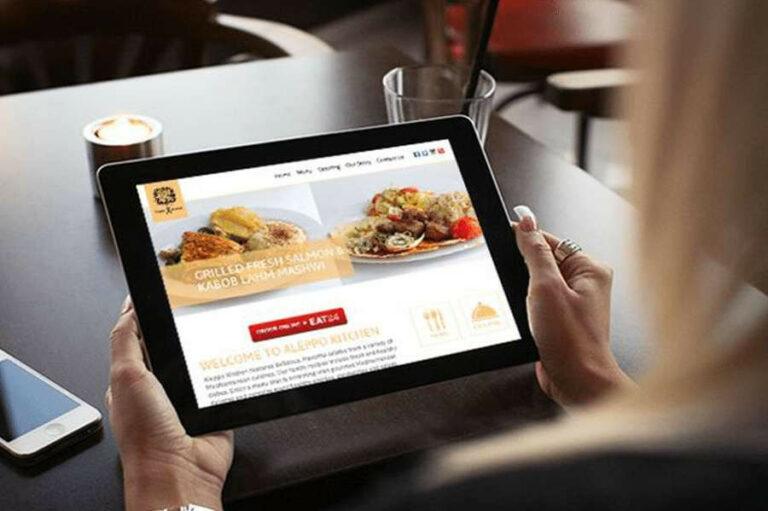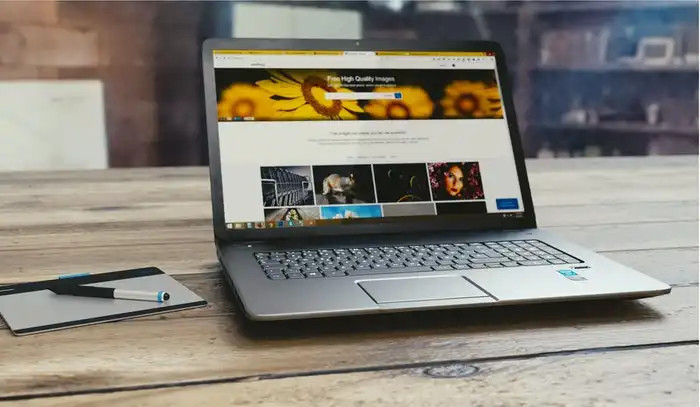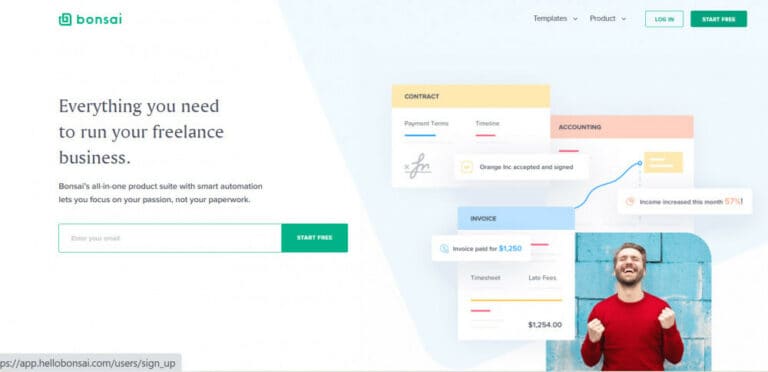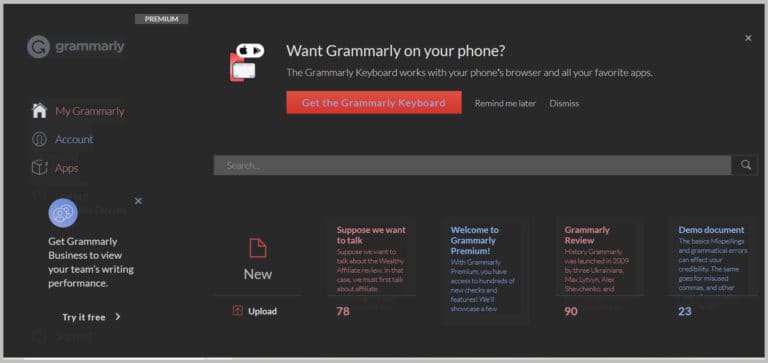Best Free Speech-To-Text Software
In today’s fast-paced digital world, typing can be slow and time-consuming. Free speech-to-text software offers a faster, hands-free way to convert spoken words into written text.
Whether you’re a student, writer, or professional, these tools boost productivity, aid creativity, and improve accessibility. From live dictation to transcribing recordings, free options make it easier than ever to capture ideas instantly.
In this article, we’ll explore the best free speech-to-text software available and how to use it effectively.
What To Look For In Free Speech‑To‑Text Software
Not all tools are created equal. Here are the key features and considerations:
1. Accuracy
The quality of transcription depends on how well the tool recognizes speech, punctuation, accents, and background noise. High accuracy saves time editing and ensures your transcripts reflect spoken content faithfully, especially in diverse or noisy environments.
2. Language Support
A good tool must support your preferred language(s). Multilingual support ensures correct transcription, while a lack of coverage can lead to errors. Choose tools that understand regional accents, dialects, or multiple languages for global usability and accurate results.
3. Real‑Time vs File Upload
Some software transcribes live speech instantly, ideal for meetings or dictation. Others process pre-recorded audio files, which is better for interviews, lectures, or podcasts. Knowing your workflow helps select the most suitable method for efficiency.
4. Speaker Identification
In multi-person settings, tools that distinguish speakers are valuable. They tag voices as “Speaker A” or “Speaker B,” making transcripts easier to follow and edit. This feature is essential for meetings, interviews, or group discussions.
5. Export Formats
Flexibility in saving transcripts matters. Tools should allow exporting as .txt, .docx, PDF, or SRT for video captions. Versatile formats enable further editing, sharing, or integration with other software and platforms.
6. Platform Compatibility
Check if the tool runs on your preferred system—Windows, Mac, mobile (Android/iOS), or browser. Cross-platform support ensures accessibility across devices, enabling work at home, on the go, or in office setups without compatibility issues.
7. Free‑Tier Limits
Free versions often restrict usage, like minutes per month, session length, or advanced features. Knowing these limits helps avoid surprises and ensures the tool meets your needs without sudden interruptions or forced upgrades.
8. Online vs Offline
Some tools require the internet to process speech, while others work offline. Offline tools protect privacy, save bandwidth, and ensure functionality in areas with poor connectivity. Choose based on security, travel needs, and consistent access.
9. Ease Of Use
User-friendly interfaces, minimal setup, and clear commands improve workflow. Features like voice punctuation commands, start/stop buttons, and intuitive menus help beginners and professionals use the tool efficiently without confusion.
10. Privacy & Cost
Free tools may collect data or track usage. Understand what’s shared and whether you may be pressured to upgrade. Evaluate privacy policies and potential costs to protect sensitive information and budget constraints.
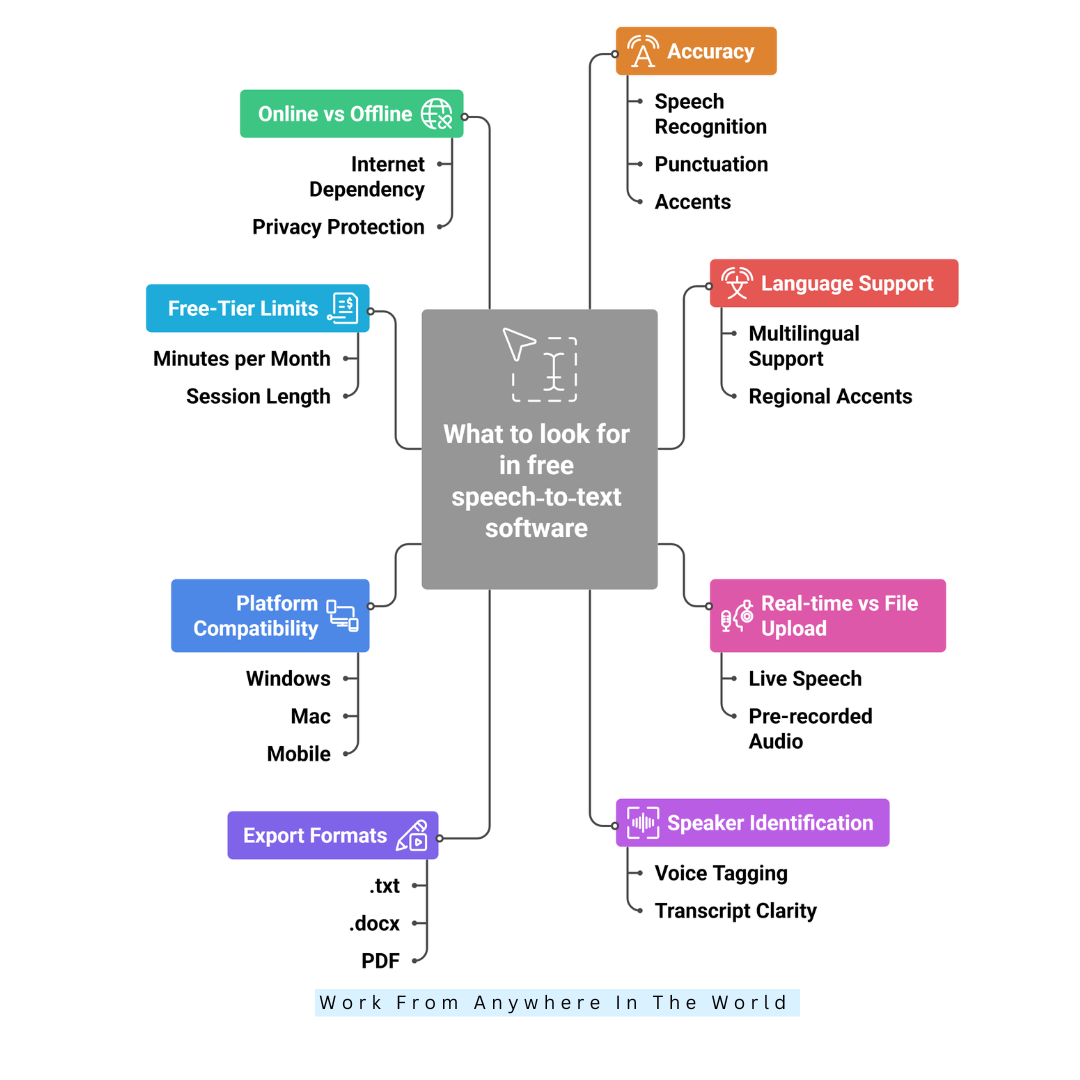
Top Free Tools Worth Trying
Here are some of the best free speech‑to‑text software and apps available right now. Each has its strengths and limitations. Pick the one that suits your workflow.
1. Google Live Transcribe (Android)
An Android app called Google Live Transcribe creates live subtitles on your device based on spoken phrases and background noise. It supports over 70 languages and dialects, allows users to add custom words, and works with external microphones.
The app notifies users of essential sounds such as alarms or doorbells, and transcripts can be saved and viewed for up to three days. The app is entirely free with no subscription or hidden fees.
It has been downloaded by over one billion users worldwide and is widely used by students, professionals, and people needing accessibility support for everyday communication.
Pros
- Real‑time captions for live conversation
- Supports many languages and dialects
- Works with external microphones easily
- Free to download and use fully
Cons
- Requires the internet for many features
- No advanced export formats or file upload
- Accuracy drops with heavy background noise.
- Limited transcript saving (only 3 days)
2. Speechnotes (Web / Android)
Speechnotes is a web and Android-based dictation tool that converts speech into text in real time. It allows users to dictate continuously, insert punctuation using voice commands, and add custom words for better accuracy.
The app supports multiple languages, works offline on Android, and provides basic text editing features. Users can export notes as text files or copy them directly to other apps.
The basic version is free with ads, while the premium version removes ads and adds minor enhancements. Speechnotes has been installed by over five million users worldwide and is widely used for note-taking and transcription.
Pros
- Free unlimited online dictation
- Supports voice commands for punctuation
- Works offline on Android devices
- Export text to multiple apps
Cons
- Some features require a premium upgrade
- Accuracy drops in noisy environments..
- Limited collaboration or sharing options
- No native iOS application available
3. Otter.ai
Otter.ai is a cloud-based transcription tool that converts speech from meetings, lectures, and interviews into text. It works in real time or from uploaded audio files, providing automatic punctuation, speaker identification, and keyword highlighting.
The app supports multiple languages and integrates with Zoom, Google Meet, and Microsoft Teams. The free plan allows 300 minutes of transcription per month with a 30-minute limit per session, while paid plans unlock more minutes and advanced features.
Millions of people use Otter.ai worldwide, including professionals, students, and content producers who depend on precise, automated transcription for accessibility and productivity.
Pros
- Provides real-time transcription instantly
- Identifies multiple speakers automatically
- Integrates with Zoom and meetings
- Free plan includes 300 monthly minutes..
Cons
- The free plan has session limits
- Requires an internet connection for use
- Advanced features are behind a paywall.
- Accuracy may vary with accents.
Wealthy Affiliate – Mini Review (2025)
If you’ve ever thought about turning your blog, passion, or niche into an online business,
Wealthy Affiliate (WA) is one of the most beginner-friendly platforms I’ve used.
It combines step-by-step training, website hosting, SEO research tools,
and an active community all in one place.
What I like most: you can start free (no credit card needed),
explore lessons, test the tools, and connect with other entrepreneurs
before upgrading. WA isn’t a “get rich quick” scheme — it’s a platform where success comes
from consistent effort and applying what you learn.
4. Google Docs Voice Typing (Web / Chrome)
Google Docs Voice Typing stands out as one of the best free speech-to-text software options for effortless and accurate real-time dictation.
It works in real time, allowing users to dictate documents, insert punctuation using voice commands, and edit text as they speak. The tool supports multiple languages and works best in the Chrome browser.
It requires an internet connection to process speech. There are no subscription fees, and students, writers, and professionals widely use it for hands-free writing, note-taking, and drafting content efficiently. Millions of users leverage it for accessibility and productivity.
Pros
- Real-time dictation in Google Docs
- Supports multiple languages and accents
- Punctuation via voice commands is available.
- Completely free with no subscription
Cons
- Works only in the Chrome browser
- Requires a stable internet connection
- Limited to Google Docs documents
- No offline functionality available
5. SpeechConverter.ai
SpeechConverter.ai is an online tool that provides both real-time voice dictation and transcription of uploaded audio files. Users can speak directly or upload recordings, and the software converts the speech into text.
Transcripts can be edited and downloaded as .txt or .doc files for further use. The basic version of the tool is free, offering essential transcription features, while advanced options like longer file uploads, higher accuracy, and extended export formats are available in paid plans.
Although the company does not publicly disclose user numbers, the platform is widely used by content creators, students, and professionals who need quick and reliable transcription services.
Pros
- Download transcripts in .doc or .txt
- Supports both live dictation and uploads
- Quick conversion for audio files
- Free tier available for basic use
Cons
- Advanced upload limits on the free plan
- User numbers and reviews are limited
- Some editing is still required after transcription
- Audio quality heavily affects results
6. SpeechTexter
SpeechTexter is widely regarded as a reliable free speech-to-text software option for professionals, students, and writers who need accurate, real-time transcription directly in their browser.
It allows for the inclusion of custom commands or dictionary words, which is helpful for technical terminology or unusual vocabulary, and supports a large number of languages.
The software transcribes speech in real time, making it useful for note-taking, writing documents, or composing messages without typing. SpeechTexter is free to use, and there is no prominent paid plan.
It is highly recommended in numerous internet lists as one of the greatest free speech-to-text applications for professionals, authors, and students, even though precise user numbers are not made public.
Pros
- Multilingual support for many users
- Browser‑based, no install needed
- Custom dictionary/voice commands available
- Entirely free with minimal cost
Cons
- Limited export or file upload options
- No clear speaker labelling
- Less polished UI than premium tools
- Depends on browser & mic quality

7. TTSFree Speech‑To‑Text Tool
TTSFree provides a simple and accessible free speech-to-text software solution for quickly converting spoken words into text directly in a browser.
The tool works entirely in a browser, making it accessible from any device with a modern browser and a microphone. It does not require registration or installation, allowing users to start dictating immediately.
While the feature set is basic, it is sufficient for quick notes or short transcriptions. User numbers are modest, but it remains a convenient, free option for those needing fast and simple voice-to-text conversion without extra features or costs.
Pros
- Free to use with no signup
- Works instantly in the browser
- Suitable for quick voice‑to‑text conversion
- Minimal interface means fewer distractions
Cons
- Basic feature set only
- No advanced editing/transcript export
- Accuracy drops in noisy or complex audio
- Limited language/dialect support
8. IBM Watson Speech To Text
A cloud-based program called IBM Watson Speech to Text instantly translates spoken words into written text. It supports multiple languages and dialects, allowing accurate transcription for a variety of speakers.
The tool can distinguish between different voices, making it useful for meetings, interviews, and lectures. Users can transcribe audio files or stream live speech directly into the platform.
The Lite free tier provides up to 500 minutes of transcription per month, making it accessible for casual users, students, and professionals. Advanced features and higher usage require paid plans, but the free option covers basic transcription needs.
Pros
- High accuracy for clean audio
- Supports multiple languages and dialects
- Handles streaming and file uploads
- Free minutes available to start
Cons
- Requires internet/cloud access
- Advanced features need a paid plan
- May need setup/configuration for best use
- Free minutes may be insufficient for heavy use
9. OpenAI Whisper
OpenAI Whisper is a powerful and flexible free speech-to-text software ideal for users seeking accurate transcription with complete control and privacy.
It can run locally on a computer or through cloud-based setups, giving users complete control over data privacy and performance.
Whisper is entirely free, with no subscriptions or usage limits, making it ideal for developers, researchers, and privacy-focused users.
Its powerful AI model handles accents, background noise, and varied speech styles effectively. However, it requires some technical setup and computing resources to operate efficiently.
Despite this, Whisper remains a top choice for those who want reliable, flexible, and secure transcription without relying on commercial software or paid services.
Pros
- Completely free and open‑source
- Works offline (local machine)
- Supports many languages globally
- No subscription or cloud lock‑in
Cons
- Requires computing power and setup
- Not always beginner‑friendly, out of both, Speaker identification may need extras
- GUI/editing features are minimal
10. Windows Speech Recognition
Windows 10 and 11 come with a built-in feature called Windows Speech Recognition that lets users operate their computers and use voice commands to compose text.
It works across most applications, enabling hands-free typing and navigation without installing extra software. The tool uses the device’s microphone to capture speech and convert it into text in real time.
It also supports system commands like opening programs or browsing the web. Setup is simple, and users can train the software for improved accuracy.
Although not as advanced as some dedicated tools, it provides an accessible, free option for basic speech-to-text needs.
Pros
- Already included for Windows users
- Works across most apps and fields
- No separate download or subscription
- Suitable for basic dictation tasks
Cons
- Less accurate than specialized tools
- Setup can require training/microphone tuning
- Limited export/transcription features
- Fewer language/dialect options

Real‑Life Use‑Cases And Scenarios
Here are some ways people are using free speech‑to‑text software—and you might apply them too.
1. Writers & Bloggers
For bloggers or writers, speech-to-text tools let you dictate ideas quickly, creating the first draft in minutes. Instead of typing every word, you focus on speaking naturally.
Once the skeleton of your content is ready, you can spend time refining, formatting, and adding visuals, links, or references efficiently.
2. Students & Lecture Note-Taking
Students can use free tools like Otter or Google Live Transcribe to capture lectures accurately. Instead of frantically writing every word, the lecture is transcribed automatically.
Later, students can review, highlight key points, summarize, and study effectively, improving comprehension while saving time and reducing stress during note-taking.
3. Podcasters/Hobby Audio Creators
Podcasters or audio creators can record interviews or discussions, then upload audio to compatible tools to generate transcripts.
Even with free upload limits, short recordings can be transcribed efficiently. Transcripts serve as blog posts, show notes, or social content, making content creation faster and more accessible.
4. Accessibility & Assistive Use
Speech-to-text tools provide vital support for people with typing difficulties, injuries, or disabilities. Voice input allows them to write emails, social media posts, articles, and even books independently.
These tools enhance productivity, communication, and creative expression, making technology a powerful ally for accessibility.
5. Multilingual / Multi-Dialect Speakers
If you speak multiple languages or regional dialects, choose a tool that supports them. Google Live Transcribe covers many languages, but rare languages may require offline or open-source alternatives. Testing different tools ensures accurate transcription and helps capture speech in any language you regularly use.
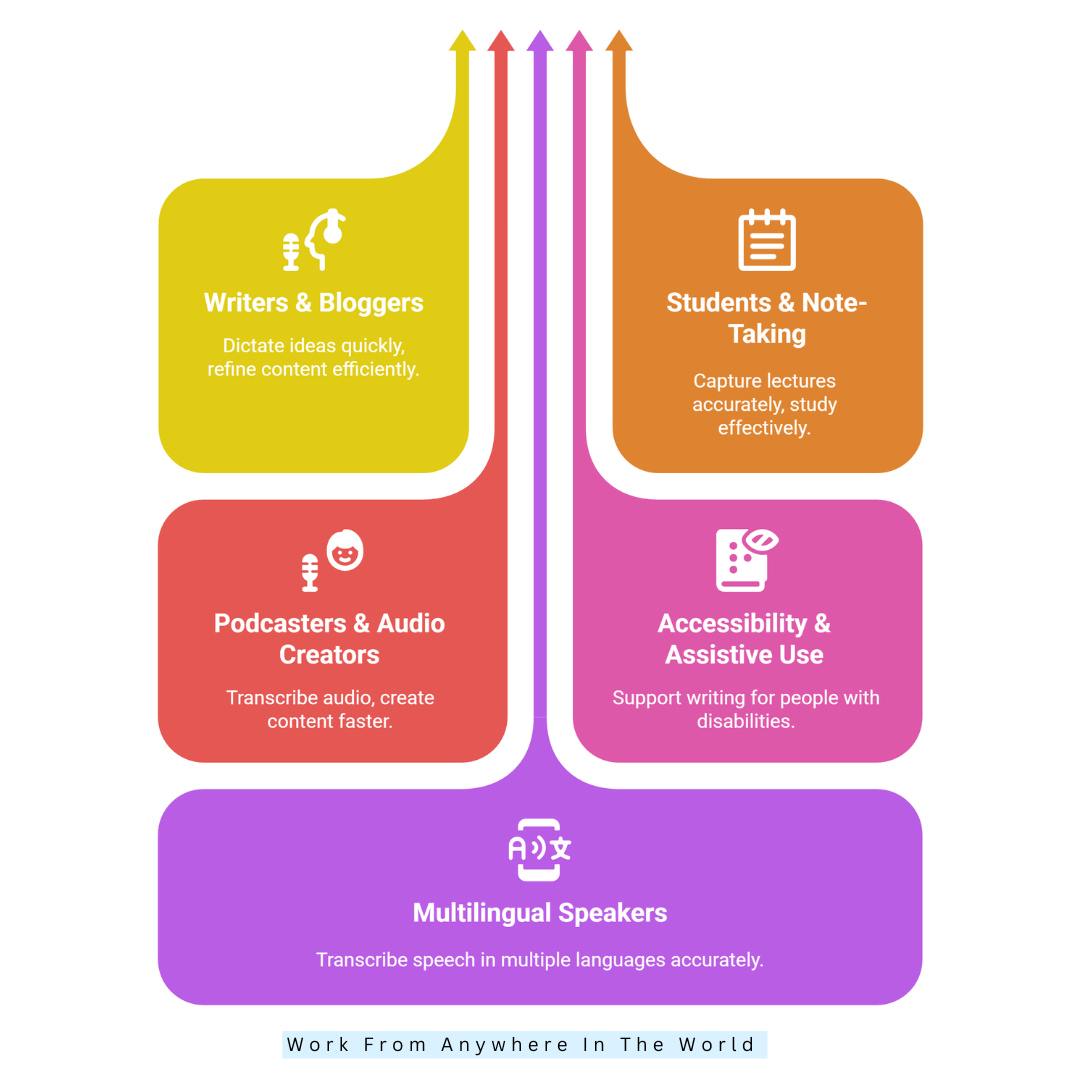
FAQs
Q1: How Can I Improve Accuracy While Dictating?
Use a quality microphone, speak clearly, and reduce background noise. Add punctuation commands and proofread afterward for better accuracy and polished results.
Q2: Are There Offline Or Private Options?
Yes. Windows Speech Recognition and some desktop apps allow offline use. These ensure privacy by keeping recordings on your device instead of cloud servers.
Q3: How Do Free Tools Differ From Paid Ones?
Paid tools offer advanced features like higher accuracy, multi-speaker recognition, offline mode, and better language support, while free tools cover only basic transcription needs.
Q4: Do Free Tools Have Any Limitations?
Yes. Free versions may require internet, have limited accuracy, fewer features, or usage caps. Premium plans often offer advanced capabilities like offline mode and better transcription precision.
Q5: Are There Tools Supporting Bangla Or Regional Accents?
Yes. Google Voice Typing and Windows Voice Typing support Bangla and regional accents. Ensure good pronunciation and internet connection for the best transcription accuracy.
Q6: How Can I Choose The Right Software?
Consider platform compatibility, language support, accuracy, and privacy needs. Choose one that matches your workflow, whether dictation, transcription, or mobile use. Always review free tier limitations.
Conclusion
Free speech-to-text software has made writing, note-taking, and accessibility easier than ever. Whether you’re dictating documents, transcribing meetings, or capturing creative ideas, there’s a tool to match your needs.
Options like Google Docs Voice Typing, Otter.ai, and IBM Watson offer excellent accuracy, while tools like SpeechTexter and Whisper provide flexibility and privacy.
The right choice depends on your workflow, device, and goals. Explore these tools to save time, boost productivity, and let your voice power your writing effortlessly.
I trust you enjoyed this article on the Best Free Speech-To-Text Software. Please stay tuned for more insightful blogs on affiliate marketing, online business, and working from anywhere in the world.
Take care!
— JeannetteZ
💬 Your Opinion Is Important To Me
Do you have thoughts, ideas, or questions? I’d love to hear from you. Please leave your comments below or email me directly at Jeannette@WorkFromAnywhereInTheWorld.com.
📚 More Work From Anywhere Reads
🚀 Ready to Build a Business You Can Run from Home
Or from Anywhere in the World?
Imagine creating income on your terms — from home, a cozy café, or wherever life takes you.
With the right tools, training, and community support, it’s entirely possible.
Start your own online business for free — no credit card needed.
Disclosure
This post may contain affiliate links. As an Amazon Associate and participant in other affiliate programs, I earn from qualifying purchases at no extra cost to you. Please read my full affiliate disclosure.