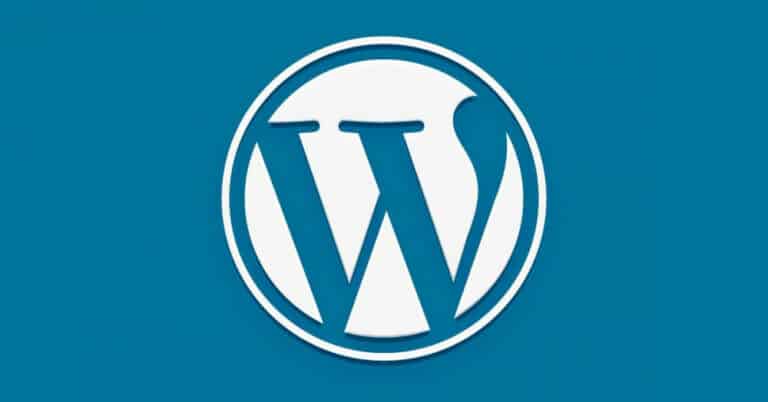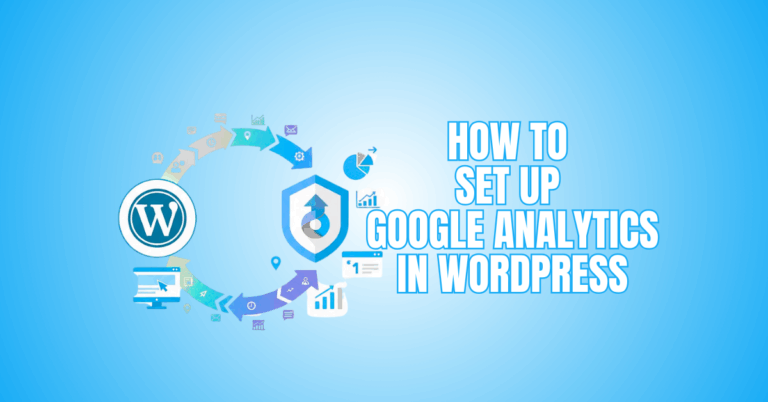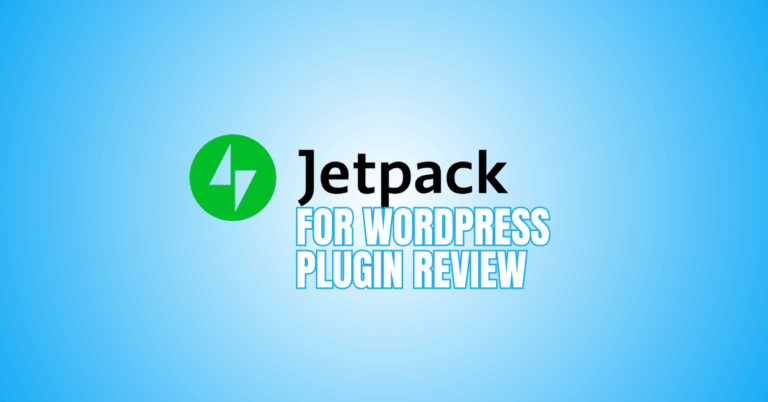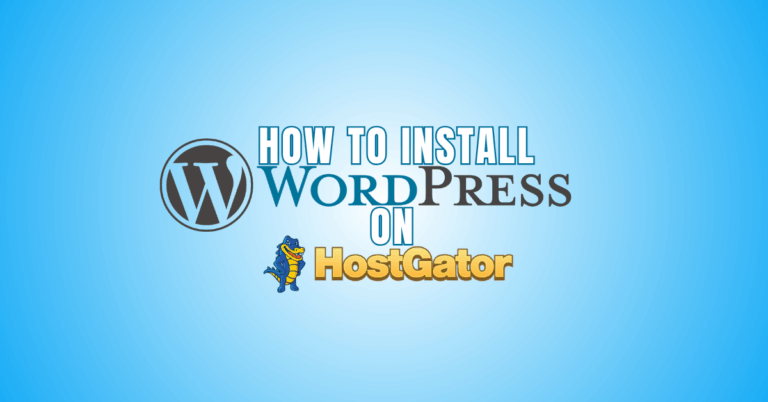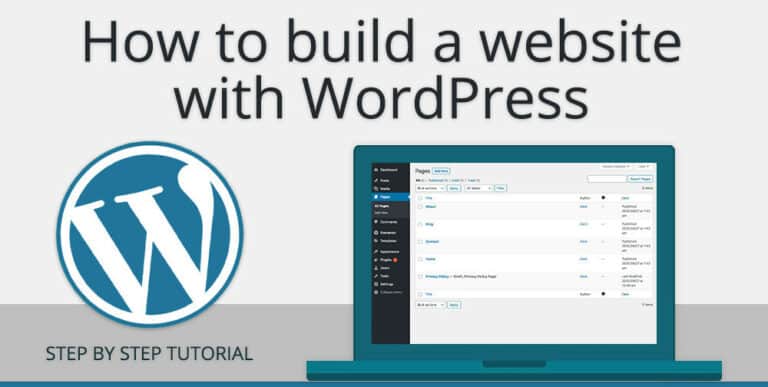How To Make Your WordPress Site Faster
How To Make Your WordPress Site Faster
What Are The Benefits Of Speeding Up WordPress?
Nothing makes me go for the “back” button faster than a sluggish webpage while looking out for new websites. And I'm sure I'm not alone in thinking that site performance significantly affects the user experience and influences how visitors evaluate the quality of an online company.
With page speed and patience, there's minimal space for mistakes. Your website should load in two seconds or less, according to Google. Visitors will lose interest if you continue to do so. Search engines, such as Google, consider page performance as a ranking factor. The quicker your site loads, the more probable it is to rank at the top of the SERP.
Want to Start Making Money Online?
Try My #1 Recommendation Program!
WordPress isn't known for its quickness straight out of the box. This is primarily related to the way WordPress works: When someone visits a page on your site, WordPress dynamically generates the page by integrating data from multiple sources — such as your WordPress database and theme files — and sending it to the visitor's browser as an HTML file. Creating pages “on the fly” isn't always the best for performance.
Furthermore, even if you're not actively utilizing WordPress themes and plugins on your site, they all take significant server resources. Too many things operating simultaneously on your web server can exhaust its resources, slow down your pages, and prevent conversions.
Many ways to speed up WordPress are relatively non-technical, as we'll see shortly, while others require installing a plugin or even modifying part of the code yourself (if you know what you're doing). You may notice a difference even if you just do a couple of these actions.
Ways To Speed Up Your WordPress Site
1. Perform Performance Tests
Let's start by determining where your site sits in terms of performance. Because performance varies by visitor's geographic area, internet connection strength, and if their browser caches your site, there is no all-encompassing number that sums it up. Page speed will vary based on the quantity and kind of material on each of your site's pages.
The homepage of a website is often used to estimate load speed, but you should also test any other pages that get a lot of traffic. Test your site using a free performance assessment tool like Website Grader to obtain the most accurate evaluation. Simply enter the URL of your home page to observe how your site performs.
This application, like many others, offers speed recommendations that you may use before retrying. Make careful you evaluate performance frequently, particularly after introducing new features. This will ensure that your site's pages are delivered competitively.
2. Select A Dependable Hosting Service
The basis of a fast WordPress site is good web hosting. You must choose a hosting provider and a package that fits your bandwidth and performance needs. Shared hosting, dedicated hosting, virtual private server (VPS) hosting, and managed WordPress hosting options are all available from most WordPress providers.
When it comes to WordPress hosting, you get what you pay for most of the time. Shared hosting is on one end of the range. These options let you host your website with a number of other websites on the same server. Because shared hosting rates are unbeatable, newbie WordPress users may use this option to acquire traction online before upgrading.
Want to Find Out How To Start Your Home-Based Business?
Try My #1 Recommendation Platform!
However, since you're using the same resources, your performance will suffer if another site on your server receives a lot of traffic. Dedicated, VPS or managed web hosting plans from a reliable provider are recommended for established websites with more content and greater levels of regular traffic. These plans will provide sufficient server resources to accommodate growing demand while minimizing load time.
3. Make Sure Everything Is Up To Date
If you're a WordPress administrator, you're used to updates. WordPress core, themes, and plugins must be updated for your site to work as smoothly as possible. Always use the most recent version to improve speed, keep your site safe, fix issues, and guarantee that every feature and tool works properly.
4. Make Sure You're Using The Most Recent Version Of PHP
All WordPress websites are powered by PHP, which is a programming language. It's a server-side language, meaning the files are stored and run on your website's web server. PHP, like themes and plugins, updates regularly to improve its performance, which helps your websites load faster.
PHP 7 was released in 2015 and is the most recent stable version. PHP 7 is a significant speed boost over PHP 6, and there's no excuse not to use it for your website. To discover how to manually verify and upgrade your site's PHP version, see our guide to PHP 7 in WordPress.
You may also check the documentation on your hosting site or contact support to find out what version of PHP you're using. Request that your server upgrade your site's PHP version if it isn't PHP 7.
5. Remove Any Plugins That Are No Longer In Use
When it comes to WordPress plugins, quality trumps quantity. Too many plugins operating simultaneously might slow down your website's load speeds since each is like a piece of mini-software. Even if you're not utilizing a plugin, it's possible using resources and perform unneeded work in the background. It may be time to make some changes.
Start by deactivating any plugins you know you won't use again. After each deactivation, test your site, then uninstall these plugins after you're sure everything is still working. Then, one by one, remove the plugins to check which ones affect page performance. Look for alternatives to these plugins that aren't as heavy.
6. Only Use High-Quality Plugins
Now that you've taken care of the quantity by removing the plugins, you don't need to ensure the ones you retain are of good quality. The best WordPress plugins are written so that they only use the server resources they need when required.
These plugins are also lightweight, taking up little space on your server and being updated regularly to stay up with WordPress core upgrades. Checking recommendation lists (we have many of them — start here if you're interested) is the best approach to ensure your plugins are performance-friendly.
These lists generally factor in how well each plugin is constructed and updated. Check reviews and comments for any complaints of lousy performance before installing a new plugin, and re-run performance tests after activation to confirm your speed hasn't been substantially damaged.
Are You Tired Of Scams?
Try The Most-Trusted Training Platform To Make Money Online!
7. Make Use Of A Bright Theme
Your active WordPress theme, like plugins, may be putting undue strain on your web server. Themes featuring a lot of high-quality pictures and effects may appear attractive, but they're not free. Many themes are written inefficiently, which increases file sizes and slows page speed.
Fancy effects might need a lot of code, yet many themes are designed inefficiently. Choose a minimal theme with just the functionality you'll need for your pages instead. You can always add additional effects later using plugins or custom CSS if you like. Our collection of suggested WordPress themes is a great place to start.
8. Make Image Optimizations
Another typical cause of sluggish WordPress sites is large graphics. Reduce the size of your picture files as much as possible without compromising quality to improve your site's speed.
The idea is to conserve space while preventing people from squinting to view your graphics. Photoshop or any other image-altering program may compress picture files. You may also use both WordPress image optimization plugins and Smush or EWWW Image Optimizer.
9. Make Your Stuff Slow To Load
You may also use slow loading if your WordPress site has a lot of photos. Lazy loading loads just the pictures that display in the user's browser window when the website is initially loaded, deferring the rest until the user scrolls down to them.
Because your material loads gradually rather than asking your browser to perform all the loading work at once, lazy loading creates the appearance of a quicker page load time. Lazy loading may be extended to other media, such as video embeds, and other page content, such as text and comments, in addition to photos. To get started, go through our collection of lazy loading image plugins.
10. Your Server Should Not Be Used To Host Videos
Notice how I didn't say “videos” in the previous sentence but rather “video embeds.” That's because movies are one of the most resource-intensive assets you can keep on your web hosting server. They take up space and might cause your website to load slowly. Even storing one video on your server might hurt your performance.
On the other hand, videos are a terrific method to engage visitors, so you shouldn't abandon them entirely. Use a third-party video hosting service like YouTube, Vimeo, or Wistia instead of storing videos in your media library. These services take care of your storage, so you must embed the video on your website. Visitors won't notice a change (they'll still view the same video), but your user experience will improve.
11. Minimize The Size Of CSS And Javascript Files
CSS and JavaScript are critical to your site's success; they take your pages beyond the confines of simple HTML. However, whenever a visitor opens a page, these files must be transferred from your web server to a web browser. As a result, the smaller these files may be without impacting the design and operation of your site.
The quicker your pages will load. Use a free WordPress plugin like Autoptimize to examine your CSS and JavaScript files, eliminate extraneous code (such as whitespace and comments), and condense the files down to the point where they load quickly.
12. Install A Caching Plugin For WordPress
WordPress speed difficulties are often attributed to how WordPress constructs web pages on the server side. When a visitor requests a web page from a non-cached site, PHP on your WordPress server must get all relevant material from your WordPress database, compile it into an HTML file, and transmit it to the client.
This strategy offers a number of benefits, including the ability to save server space and provide dynamic website content. However, providing a pre-written web page requires more time and effort. This whole procedure is made more accessible by using a caching plugin.
It uses PHP to create each HTML page on your site, then stores these entire HTML pages to be provided to future visitors when they request them. Your content reaches viewers faster by avoiding the construction process. WP Rocket, W3 Total Cache, and WP Super Cache are three choices. They're all well-liked and updated regularly.
13. Make Your Website Designs And Content As Simple As Possible
A guideline applies to every website: supply less material for browsers to load if you want to lower loading times. To put it another way, keep your designs simple. In the past ten years, there has been a trend toward more minimalist designs in web design.
This makes sense for various reasons, including that more straightforward websites use fewer resources and load faster across browsers. In comparison to the crowded designs that were formerly fashionable, minimal websites are also better for UX since they are less prone to overwhelm users.
Simple websites are also much simpler to make responsive, which means they look excellent on a wide range of screen sizes, from desktop displays to smartphones.
Begin by evaluating the content of each of your pages, starting with your homepage, and removing everything that isn't necessary. This might be challenging, mainly if you've put a lot of time and money into your present design, but it can make a significant difference in performance.
14. Clean Up The Database Of Your WordPress Site
If you've had your WordPress site for a time, your database will likely include some old, unneeded files. Comment spam, residual data from disused themes and plugins, old users, unpublished material, and old media are just some items that consume precious storage space and place unneeded stress on your server.
Plugins like WP Optimize and Advanced Database Cleaner will audit your files and remove everything that isn't necessary. This is a much quicker and safer option than manually removing the files from your server. Manually deleting unneeded media assets from your WordPress media library is also safe.
Want To Learn How To Create Your Own Website And Online Business?
Try My #1 Recommendation Training And Hosting Platform!
15. Disable Or Limit Post-Revisions
Instead of removing the previous version when you publish a WordPress article, WordPress duplicates your modification and saves it in your database. This enables you to go back to any prior version of your article if necessary.
While post revisions are a helpful feature, they may accumulate in your database and slow down the overall speed of your site. WordPress stores an infinite number of post revisions by default. Still, you can restrict the number of saved revisions per post or deactivate post revisions entirely with a bit of modification.
16. Stay Away From Redirects
We understand. Things happen; posts are removed and relocated, or your site's structure has to be rearranged. When this occurs, using permanent redirects is the best method to prevent 404 errors. Nonetheless, strive to keep the number of redirects on your WordPress site minimum.
Each one adds a few seconds to the load time. Especially if you have a lot of redirects leading to further redirects and so on, redirects are almost always necessary. Still, if you optimize your site design early on, you can limit them to a minimum and prevent tangled redirect chains.
17. Disable Trackbacks And Pingbacks
When you connect to other websites in your site's content, pingbacks and trackbacks are two WordPress technologies that notify them. For example, if your blog post links to hubspot.com, you may tell WordPress to inform the hubspot.com proprietors that you've connected to their site.
They also operate the opposite way around, allowing you to be alerted when someone connects to your site. Pingbacks and trackbacks are practical marketing tools since they show other websites that you appreciate their content and may result in backlinks.
Nonetheless, many WordPress experts feel that the disadvantages outweigh the advantages in this case. They waste server resources needlessly, allowing spammers and DDoS assaults to infiltrate. You may use an external analytic tool to monitor backlinks and many other successful ways to gain backlinks to your site.
18. Make Use Of A Content Delivery Network (CDN)
Real-world distance is another primary reason for poor performance. On devices that are farther from your web server's physical location, your pages will take longer to load. This has a particularly negative effect on overseas users and people in rural regions.
Fortunately, a Content Delivery Network, or CDN for short, may mitigate this impact. A CDN is a globally linked network of web servers. Your website's JavaScript, CSS, and picture files are duplicated on each server. When visitors visit your site and request a page, the server closest to them transmits these files to them.
A CDN extends your website's worldwide reach and ensures that all near and distant users get the same loading speed. On any WordPress site, CDNs are simple to set up and maintain. Your hosting provider will undoubtedly provide a CDN service as part of your package or as a paid add-on, and your CDN will handle all content distribution for you. Cloudflare and StackPath are two popular CDNs.

Conclusion
It is vital for your business to ensure that your WordPress site loads fast. With a slow-loading website, you will lose significant traffic and potential customers.
I trust you enjoyed this article about How To Make Your WordPress Site Faster. Would you please stay tuned for more articles to come? Take care!
JeannetteZ
Want to Learn How to Build Your Own Home-Based Online Business & Start Making Money Online From Your Comfortable Couch?
Try Wealthy Affiliate!
Your Opinion Is Important To Me
Thoughts? Ideas? Questions? I would love to hear from you. Please leave me your questions, experiences, remarks, and suggestions about How To Make Your WordPress Site Faster, in the comments below. You can also contact me by email at Jeannette@WorkFromAnywhereInTheWorld.com.
Disclosure
This post may contain affiliate links. I earn from qualifying purchases as an Amazon Associate and other affiliate programs. Read my full affiliate disclosure.
You may also enjoy the following articles:
Wealthy Affiliate Review – Scam or Legit? The Truth Exposed
All You Need To Know About A VPN
All You Need To Know About Email Blasts