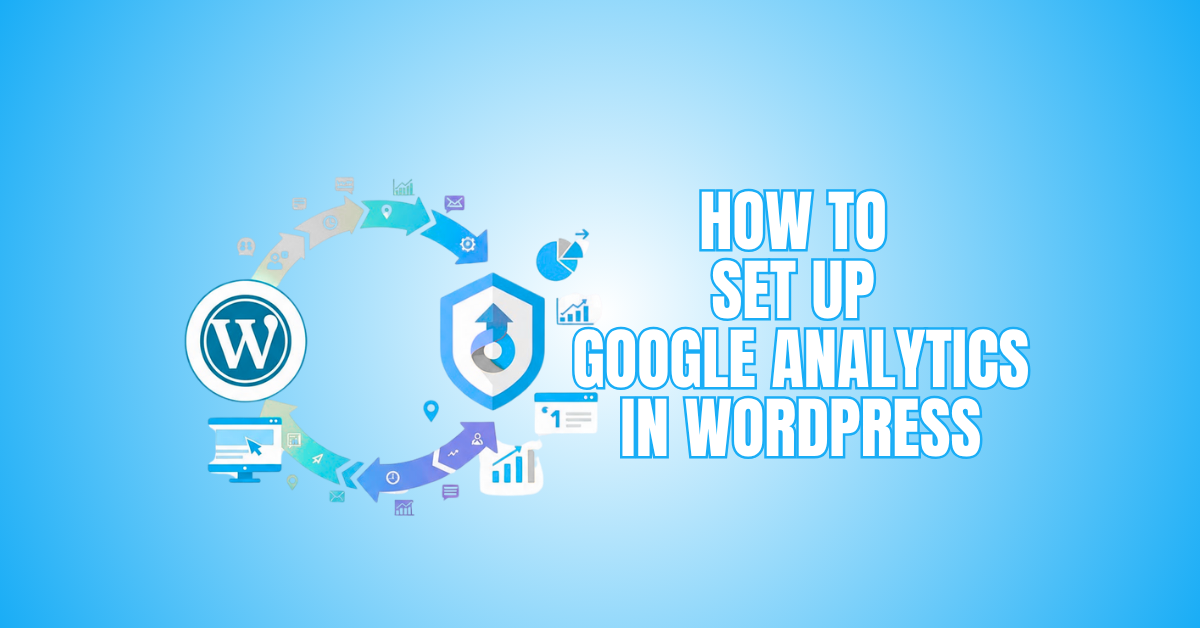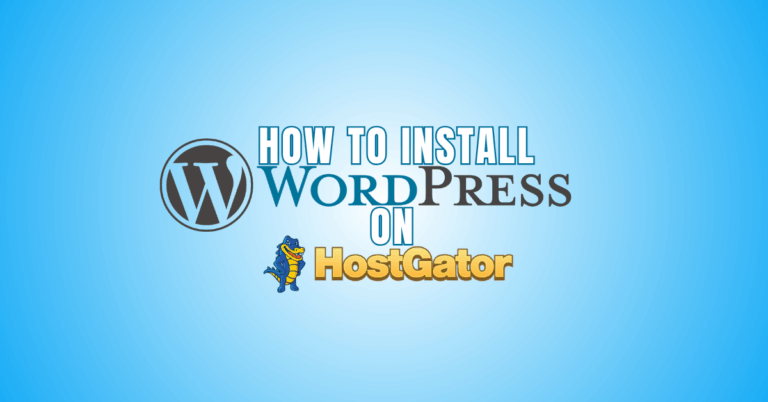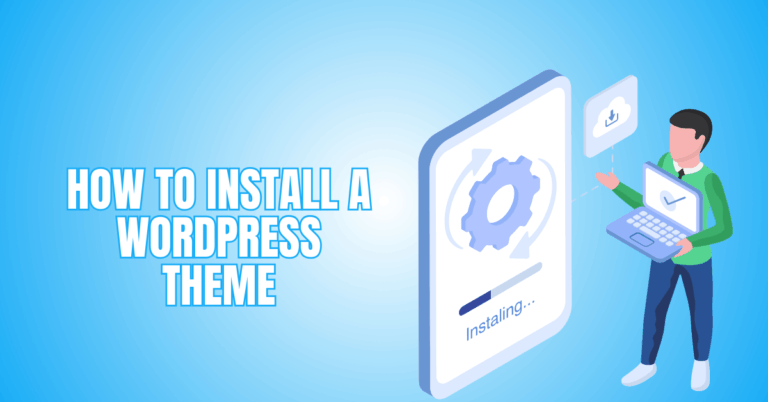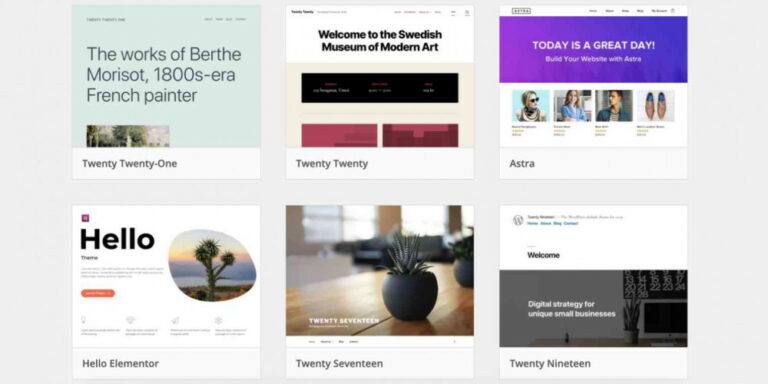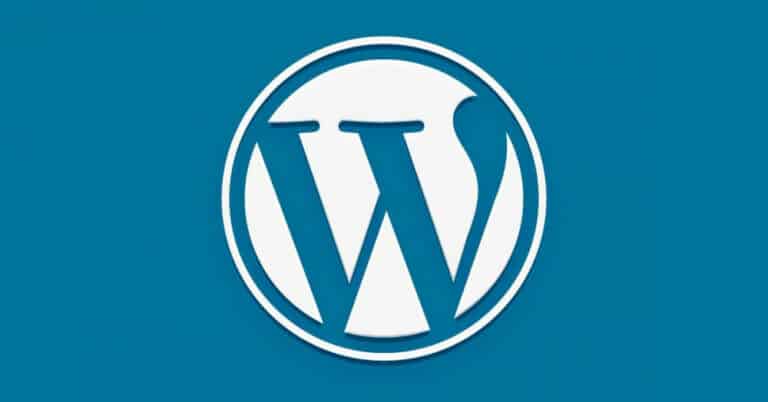How To Set Up Google Analytics In WordPress
Ever wondered how many people visit your WordPress website? Or where they come from, what pages they love, and how long they stay?
That’s exactly what Google Analytics tells you. It’s one of the most powerful free tools for tracking and improving your site’s performance.
You will learn how to set up Google Analytics in WordPress by following this tutorial. We’ll cover everything — from creating your Google Analytics account to adding tracking codes easily, with or without plugins.
What Is Google Analytics And Why You Should Use It on Your WordPress Site
You can use Google Analytics, a free and powerful tool, to examine audience behaviour and website performance. It tracks how visitors find your site, what pages they view, how long they stay, and what actions they take.
Whether you’re running a personal blog, a small business, or an online store, Google Analytics gives you detailed insights that guide better decisions.
You may improve your growth plan by seeing which content draws the most visits, which marketing campaigns are most effective, and where people stop coming.
Using Google Analytics on your WordPress site is essential if you want to grow efficiently. It converts unprocessed data into understandable, valuable insights that show what is and is not functioning.
You’ll know which pages perform best, what traffic sources drive the most engagement, and how users interact with your content.
It also helps you track conversions, like form submissions or purchases, so you can focus on what truly matters. With this information, you can optimize your SEO, improve user experience, and boost your results.
In short, Google Analytics turns your WordPress website into a data-driven success engine — helping you make more brilliant moves, improve performance, and connect better with your audience.
Steps To Set Up Google Analytics In WordPress
Step 1: Create A Google Analytics Account
First, start by creating your Google Analytics account. In the dashboard's lower-left corner, click on Admin. Under the Account section, select Create Account.
Enter a clear and recognizable name, such as your business or website name, to make it easy to identify later. After that, click Next to proceed. Now you’ll set up a Property, which is where your website’s data will be stored and tracked.
This step connects your website to Analytics and allows you to start collecting valuable insights about your visitors, traffic sources, and user behaviour.
Pro Tips
- Use your brand name.
- Keep account names consistent.
- Double-check spelling before saving.
- One account per leading site.
Step 2: Set Up A Property (GA4)
Now it’s time to set up your property using Google Analytics 4 (GA4). GA4 is faster, wiser, and more privacy-friendly than the old version. Start by entering a Property name, like your website or business name.
Next, choose your reporting time zone and currency so your data matches your location. Click Next and fill in details like business size and industry category.
Finally, click Create and accept Google’s terms. Your property is now ready. This property will collect all your website data, and the next step is creating a data stream.
Pro Tips
- Use a clear, simple property name.
- Match the time zone to your region.
- Choose a relevant business category.
- Review details before final creation.
Step 3: Set Up A Web Data Stream
Next, it’s time to connect your website to Google Analytics. Start by choosing “Web” as your platform. Then enter your website URL exactly as it appears. Give your data stream a recognizable and straightforward name, like “Main Website.”
Click Create Stream, and Google will generate a Measurement ID for you. This ID looks like G-XXXXXXX and is very important. You’ll use it to link your website to Analytics.
Keep it somewhere safe. This step is essential for setting up Google Analytics in WordPress, ensuring your website data is tracked accurately and efficiently.
Pro Tips
- Name the stream clearly for easy reference.
- Double-check the URL before submitting.
- Store Measurement ID securely offline.
- Use the same naming across all streams.
Step 4: Add Google Analytics To WordPress (3 Easy Ways)
Option 1: Use a WordPress Plugin
Plugins make adding Google Analytics simple. MonsterInsights and Site Kit are beginner-friendly. Install, activate, and follow the setup wizard. Connect your Google account and choose your property.
The plugin automatically inserts the tracking code and even displays your Analytics data inside WordPress—no coding required.
Option 2: Add the Tracking Code Manually
You can add Google Analytics manually via your theme files. Copy the gtag.js code from your data stream. Paste it into your header.php file before the closing head tag. Save changes. Always use a child theme or code snippet plugin to avoid losing the code during theme updates.
Option 3: Use a Header and Footer Script Plugin
For a safer no-code option, install a header and footer plugin. Save after pasting the tracking code into the header section.
This technique preserves your tracking code even after theme upgrades and avoids directly altering theme files. Analytics will now collect data correctly.
Pro Tips
- Always back up the site before changes.
- Use a child theme to prevent code loss.
- Verify tracking is working after setup.
- Choose a plugin for the easiest future updates.
Step 5: Verify Your Google Analytics Setup
It's crucial to verify that Google Analytics functions properly after adding it to your WordPress website. Open your Analytics dashboard and go to the real-time reports section. Then, visit your website in another browser tab or device.
You should see at least one active user — that’s you. If the real-time data shows activity, your tracking is set up correctly.
This step ensures that your website is sending data to Google Analytics and that you can start collecting accurate insights about your visitors, traffic sources, and user behaviour without any issues.
Pro Tips
- Refresh the dashboard to see the latest data.
- Test on multiple devices and browsers.
- Clear the cache if the data doesn’t appear.
- Wait a few minutes for confirmation.

Step 6: Connect Google Analytics with GSC
To gain deeper insights, link your Google Analytics account with Search Console. This connection shows which keywords bring traffic, your top-performing pages, and search impressions and clicks.
Start by opening your Analytics Admin Panel. Under Property, go to Product Links and select Search Console Links. Click Lithe nk and choose your verified Search Console property. Connect the RM, the connection, and save the settings.
Once linked, you can access SEO data directly in Analytics. Linking Search Console allows you to get complete SEO insights when using Google Analytics in WordPress.
Pro Tips
- Verify the site in Search Console first.
- Link the correct property carefully.
- Regularly check search performance reports.
- Focus on high-traffic keyword insights.
Step 7: Set Up Conversion Tracking
After setting up basic Analytics, you can track conversions to see which actions matter most. In GA4, conversions are tracked using events. Go to the Admin panel and select Events.
Click Create Event and define what you want to track, such as button clicks, form submissions, or downloads. Once the event is set up, you can mark it as a Conversion by toggling the switch.
This allows you to measure meaningful actions that contribute to your goals. Conversion tracking helps you understand what drives results and optimize your site for better performance.
Pro Tips
- Track only essential user actions.
- Name events clearly for easy reference.
- Test events before marking as conversions.
- Review conversion data regularly for insights.
Step 8: Add Google Analytics To WooCommerce
If you run an online store, tracking customer behaviour is essential. Google Analytics can show product views, add-to-cart actions, checkout steps, and completed purchases.
Using MonsterInsights Pro or other Enhanced eCommerce plugins makes this easy. Go to the MonsterInsights settings and select the eCommerce tab. Toggle the option to Use Enhanced eCommerce and save your changes.
Once enabled, Analytics will start collecting detailed shopping data. You can see which products perform best, where customers drop off, and how to improve sales.
Using Google Analytics in WordPress allows online store owners to track customer behaviour and optimize their eCommerce performance effectively.
Pro Tips
- Enable Enhanced eCommerce tracking first.
- Test tracking with a sample purchase.
- Monitor shopping behaviour reports regularly.
- Focus on top-performing products only.
Wealthy Affiliate – Mini Review (2025)
If you’ve ever thought about turning your blog, passion, or niche into an online business,
Wealthy Affiliate (WA) is one of the most beginner-friendly platforms I’ve used.
It combines step-by-step training, website hosting, SEO research tools,
and an active community all in one place.
What I like most: you can start free (no credit card needed),
explore lessons, test the tools, and connect with other entrepreneurs
before upgrading. WA isn’t a “get rich quick” scheme — it’s a platform where success comes
from consistent effort and applying what you learn.
Step 9: View Reports in WordPress
You don’t need to visit Google Analytics constantly. Plugins like MonsterInsights or Site Kit display key stats right inside your WordPress dashboard.
You can quickly check sessions and users, see which pages are most popular, and identify top traffic sources. Device breakdowns show whether visitors used desktops, mobiles or tablets.
You can also monitor search keywords and referral traffic. Having reports in WordPress saves time and makes it easier to act on insights.
This setup keeps your workflow efficient and helps you make data-driven decisions without switching platforms repeatedly.
Pro Tips
- Update plugins to view accurate stats.
- Check dashboard reports weekly for trends.
- Focus on top-performing pages first.
- Compare device stats for optimization decisions.
Step 10: Understand Key Metrics in Google Analytics
To make the most of Google Analytics, it’s essential to understand key metrics. Users show how many unique visitors come to your site. Sessions represent total visits, even if one person visits multiple times.
The bounce rate shows the proportion of visitors who depart without engaging. Average engagement time tells you how long people stay on your pages. Traffic source shows where visitors come from, like search engines or social media.
Conversions track actions that matter, such as sign-ups, downloads, or purchases. Knowing these metrics helps you focus on actions that drive growth effectively.
Pro Tips
- Monitor bounce rate to improve engagement.
- Track sessions for traffic trends regularly.
- Focus on top traffic sources first.
- Set goals to measure conversions accurately.
Step 11: Use Analytics To Improve Your WordPress Site
Google Analytics is more than just numbers. It helps you take action and grow your site effectively. Start by identifying which posts perform best and create similar content. Find weak pages and optimize them for SEO.
Check bounce rates; if visitors leave quickly, improve your design or call-to-action. Analyze traffic sources and focus on channels that drive results. Set up goals to track conversions or other essential actions.
Using Google Analytics in WordPress helps you make data-driven decisions to improve content, optimize pages, and grow your site effectively.
Pro Tips
- Focus on high-performing content first.
- Regularly update underperforming pages.
- Test design changes for engagement.
- Track goals to measure real success.
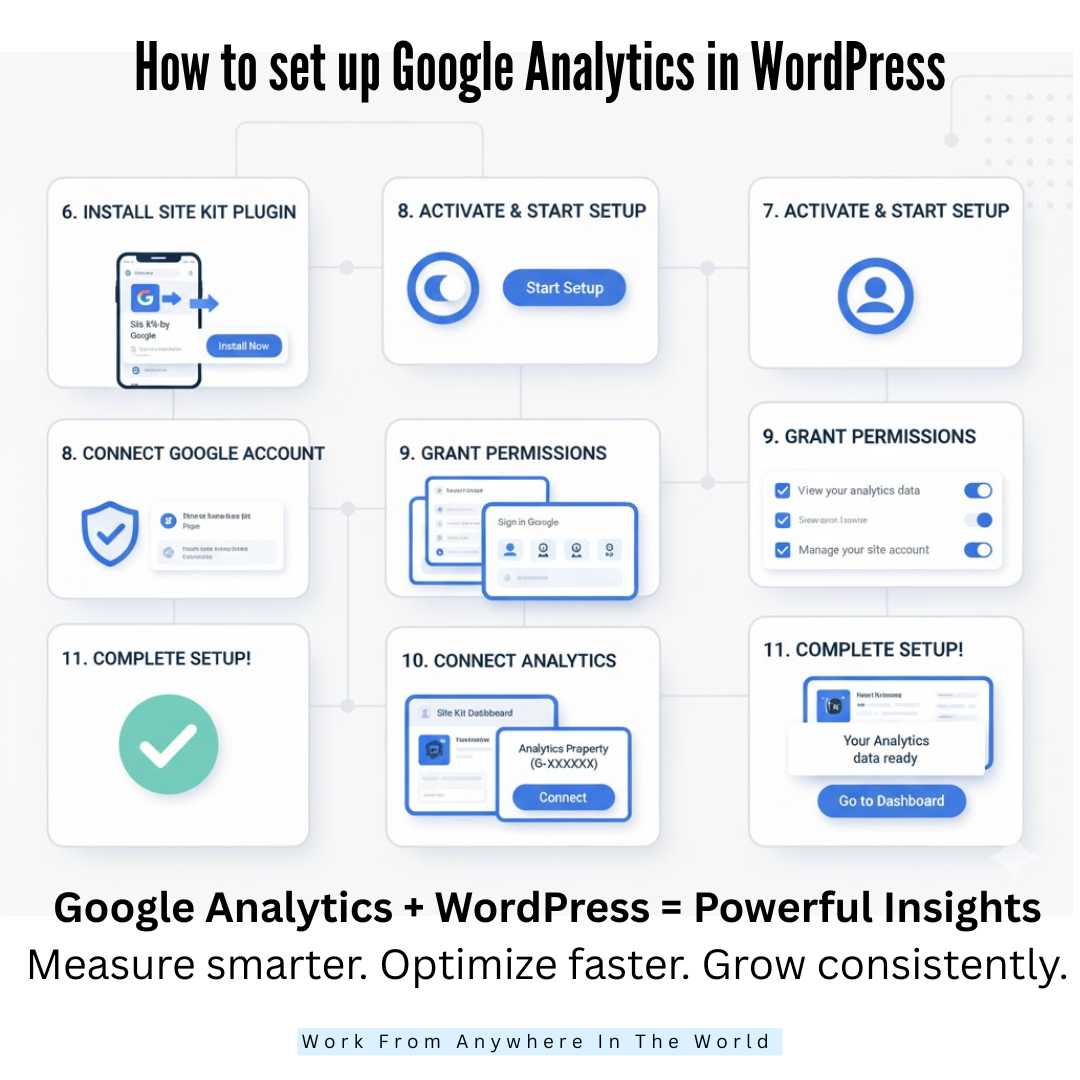
Common Google Analytics Setup Issues & How To Fix Them
Sometimes things go wrong — don’t panic. Here are common problems and quick solutions:
Problem 1: No Data Showing
Sometimes, after setting up Google Analytics, no data appears in your dashboard. This usually happens because GA4 needs time to start collecting and processing data. It can take up to 24 hours before visitor activity shows up. Don’t panic; this is a normal delay for new accounts.
Solution
After setup, wait at least 24 hours before reviewing the reports. Ensure that every page has your tracking code placed appropriately. Visit your site yourself to trigger initial data.
Refresh the dashboard periodically. If data still doesn’t appear, double-check the measurement ID and ensure there are no typos or errors in your setup.
Problem 2: Double Tracking
Double tracking happens when more than one Analytics tracking code is installed on your website. This can inflate metrics, showing inaccurate visitor counts, sessions, and conversions. It usually occurs if you manually add code while also using a plugin or if multiple plugins are enabled.
Solution
Check your website for multiple tracking codes. Remove any duplicates either from the theme header or from plugins. Use only one method — either a plugin or manual code.
After cleaning duplicates, verify that tracking works correctly using real-time reports. This ensures your data is accurate and reliable for making decisions.
Problem 3: Theme Update Removed Code
If you manually added the tracking code to your theme files, a theme update can overwrite it. When this happens, Google Analytics stops receiving data, and your reports become incomplete. This issue often surprises users who rely on manual code placement.
Solution
Use a child theme or a code snippet plugin to add the tracking code. This keeps the code safe during updates. Alternatively, use a dedicated plugin like MonsterInsights or Site Kit. After updates, check the real-time report to ensure tracking is active and no data is lost.
Problem 4: Site Not Verified
Google Analytics may fail to collect data if the site URL is not correctly verified. This happens if the URL in Analytics doesn’t precisely match your site, including HTTPS, www, or non-www variations. Even minor mismatches prevent proper tracking.
Solution
Ensure the URL entered in Google Analytics matches your website exactly. Include HTTPS if your site uses it and check for www or non-www consistency.
Verify ownership in Search Console if required. After confirming the URL, test your tracking using real-time reports to ensure data flows correctly.
Problem 5: Tracking Code Installed in the Wrong Place
Placing the GA4 tracking code incorrectly, such as after the closing body tag, prevents it from firing on every page. Without proper placement in the head section or via a plugin, some pages won’t send data, leading to incomplete traffic, engagement, or conversion reports.
Solution
Always place the tracking code in the head section of your website. If unsure, use a plugin to handle insertion automatically.
After adding, test using real-time reports to confirm all pages are tracked. Proper placement ensures complete and accurate visitor monitoring across your entire site.
Problem 6: Ad Blockers Blocking Analytics
Some visitors use ad blockers or browser extensions that prevent Analytics scripts from running. This reduces reported traffic and engagement numbers, making your website data appear lower than it actually is and potentially misguiding decisions based on incomplete statistics.
Solution
Recognize that a small percentage of traffic may be missing due to ad blockers. Focus on overall trends rather than absolute numbers.
For more reliable data, consider server-side tracking or using Google Tag Manager. Accept minor discrepancies as usual for website analytics.
Problem 7: Incorrect Time Zone or Currency Settings
If your GA4 property uses the wrong time zone or currency, metrics may appear offset. Reports such as sessions, conversions, or revenue might show inaccurately, which can be confusing when comparing day-to-day performance or calculating business metrics.
Solution
Go to your GA4 property settings and confirm the correct time zone and currency. Adjust them if needed. Accurate settings ensure reports match your business operations and allow better interpretation of traffic, conversions, and revenue for more intelligent decision-making.
Problem 8: Filters Blocking Traffic
Improperly set filters may exclude valid visitor data, leaving gaps in reports. For example, excluding internal IPs incorrectly or misconfiguring filters can remove real traffic. This leads to misleading statistics, making it difficult to understand your site’s actual performance.
Solution
Review all filters applied to your property. Make sure only intended traffic, like internal visits, is excluded. Test your site afterward to ensure actual user activity is still tracked. Proper filters preserve data accuracy while keeping irrelevant activity filtered out.
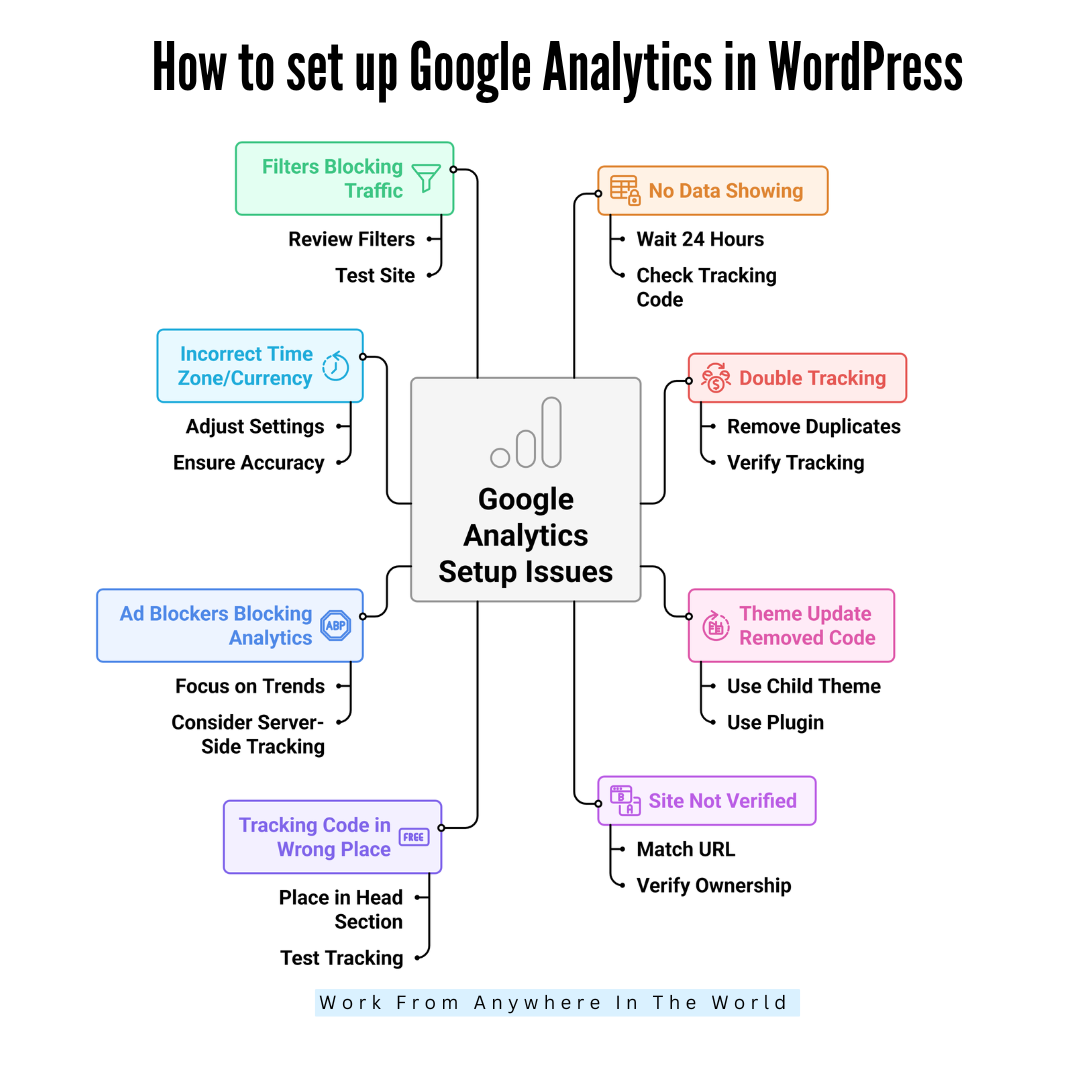
Conclusion
Setting up Google Analytics in WordPress is essential for understanding your audience and improving your site’s performance. You may easily monitor traffic sources, track visits, and measure conversions by following these detailed instructions.
Whether you use a plugin, manual code, or enhanced eCommerce tracking, the insights you gain will help you make informed decisions.
Regularly reviewing your reports allows you to optimize content, boost engagement, and grow your website effectively. Start tracking today and turn data into actionable growth.
I trust you enjoyed this article on How To Set Up Google Analytics In WordPress: Step-by-Step Guide For Beginners. Please stay tuned for more insightful blogs on affiliate marketing, online business, and working from anywhere in the world.
Take care!
— JeannetteZ
💬 Your Opinion Is Important To Me
Do you have thoughts, ideas, or questions? I’d love to hear from you. Please leave your comments below or email me directly at Jeannette@WorkFromAnywhereInTheWorld.com.
📚 More Work From Anywhere Reads
🚀 Ready to Build a Business You Can Run from Home
Or from Anywhere in the World?
Imagine creating income on your terms — from home, a cozy café, or wherever life takes you.
With the right tools, training, and community support, it’s entirely possible.
Start your own online business for free — no credit card needed.
Disclosure
This post may contain affiliate links. As an Amazon Associate, I earn from qualifying purchases. I also earn through other affiliate programs. Please read my full affiliate disclosure.