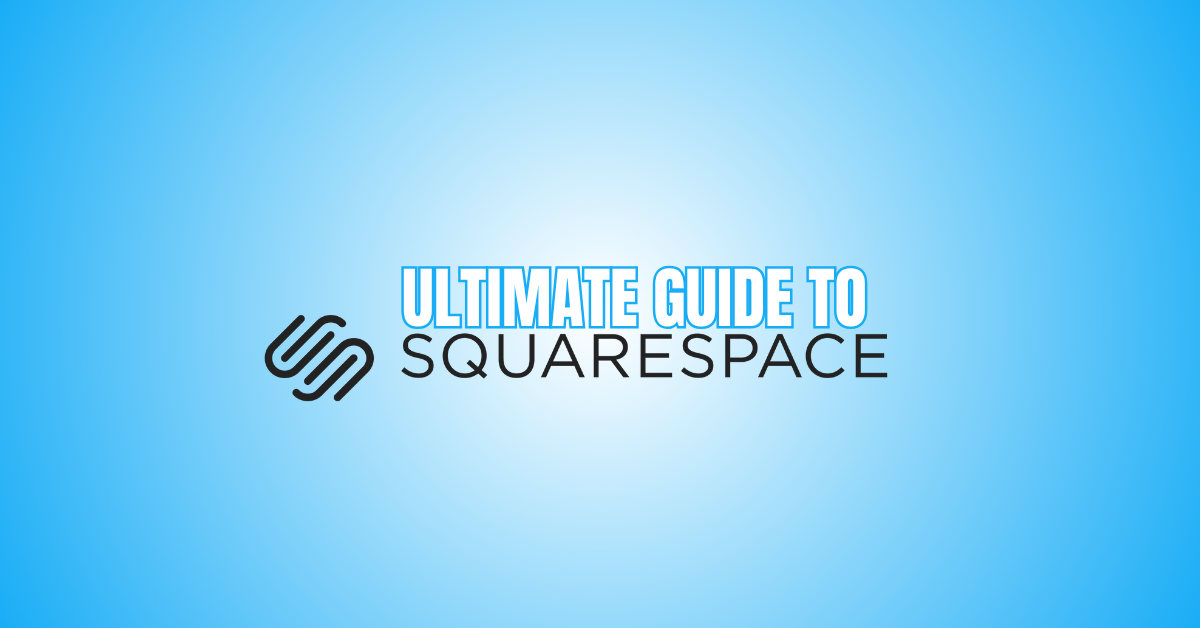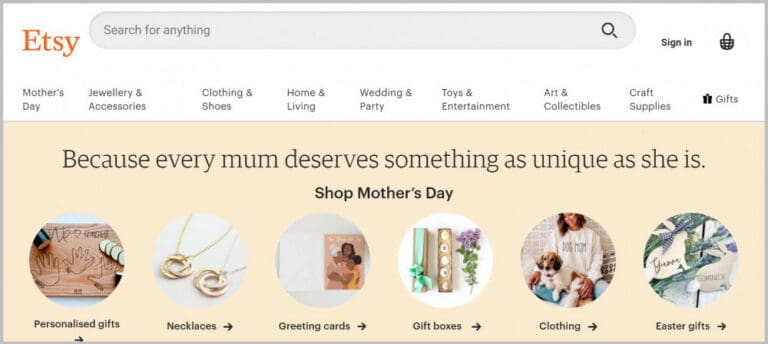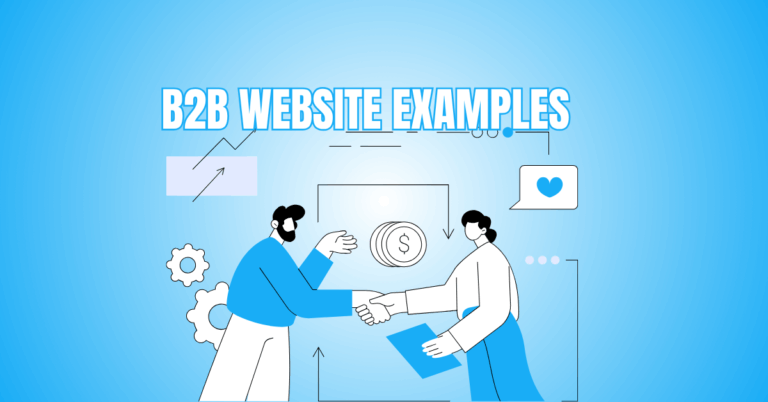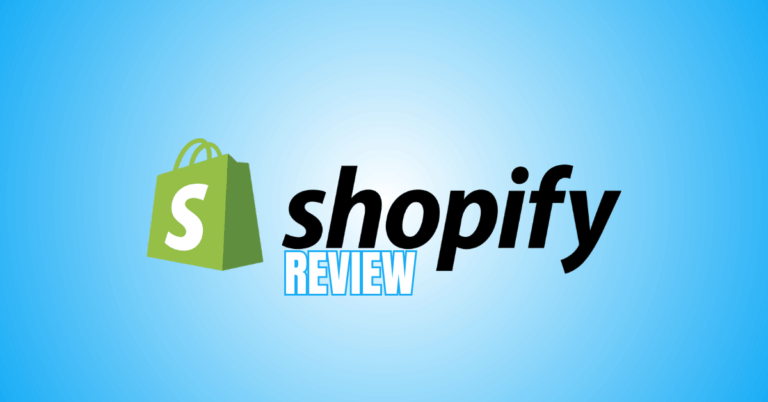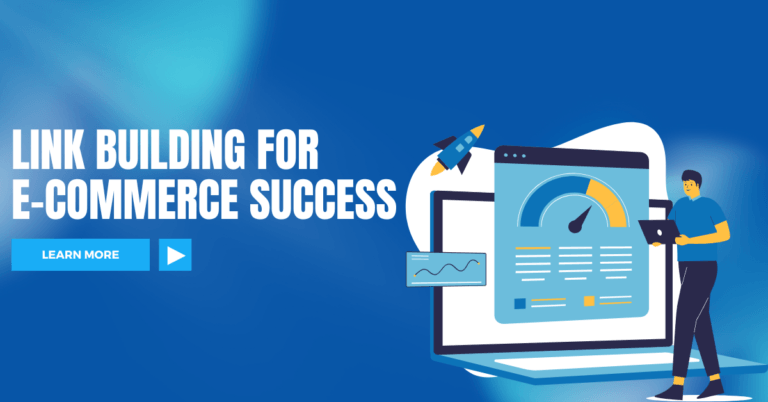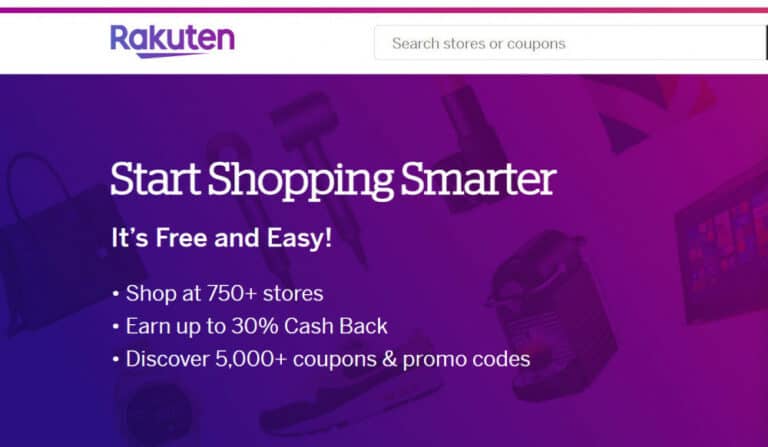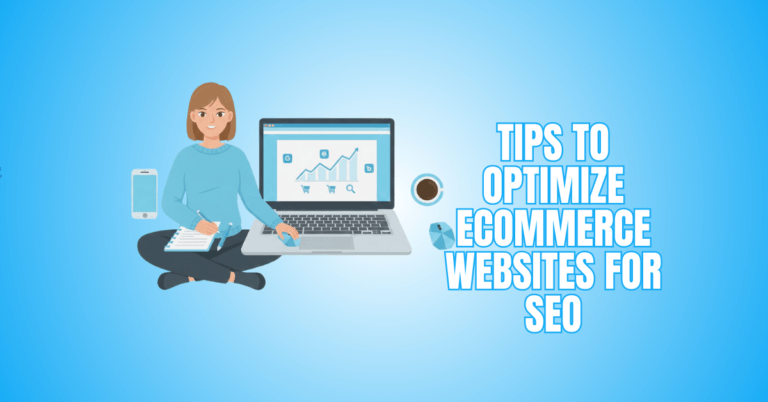Ultimate Guide To Squarespace For Website Success
Want to create a beautiful website quickly? This Ultimate Guide to Squarespace for Website Success walks you through everything you need to know.
Whether you're a beginner or a growing business, Squarespace offers powerful tools to create a professional online presence.
From design to SEO, this guide helps you unlock the full potential of Squarespace and set your website up for lasting success.
What is Squarespace?
Squarespace is an all-in-one website-building and hosting platform founded by Anthony Casalena. In 2003, he began working on it in his University of Maryland dorm room to make website development easier for small enterprises and individuals.
Squarespace officially launched to the public in January 2004. Using a small university grant, a personal loan from his father, and feedback from early users, Casalena grew the platform from a personal project into a thriving business.
Initially a solo effort, Squarespace steadily gained traction and surpassed $1 million in annual revenue by 2007. Over time, it expanded its team and operations, establishing headquarters in New York City.
Squarespace provides users with professional website templates, drag-and-drop design tools, blogging features, eCommerce solutions, domain registration, SEO tools, and marketing integrations.
Its primary mission is to make website creation accessible to everyone, empowering entrepreneurs, creatives, and businesses to build polished, functional websites without needing coding skills.
Ultimate Guide To Squarespace For Website Success
1. Setting Up A Squarespace Account
To start your Squarespace journey, head over to Squarespace.com and click on “Get Started.” You’ll first select your website’s goals—whether it’s a business site, blog, portfolio, or online store.
You’ll then create your account using your email address, Google account, or Apple ID. After signing in, you’ll be prompted to choose a template that aligns with your project type. Squarespace offers a streamlined signup process designed for beginners.
Before deciding to join up for a subscription plan, you can test out the platform's features during the free trial period that will be available to you after completing this step.
Key Points
- Visit Squarespace.com and click “Get Started…”
- Choose the website goal during setup.
- Sign up with email, Google, or Apple ID. A free trial allows testing before a subscription.
2. Choosing The Right Template
Squarespace offers a wide variety of professionally designed templates, all categorized by industry type, such as business, photography, blogging, portfolio, or online store.
This guide to Squarespace highlights how selecting the right template from the start sets the foundation for a visually stunning and functional website.
Utilize the preview function to see how a template appears on mobile and desktop computers. For 2025, popular templates include:
- “Hawley” for professional business sites
- “Cailles” for creative portfolios
- “Hester” for stylish eCommerce stores
Choosing the right template at the start saves time later and helps ensure your website meets both functional and aesthetic goals from day one.
Key Points
- Templates categorized by industry
- Fully customizable with drag-and-drop
- Preview before choosing a template
- Hawley, Cailles, and Hester are top choices
3. Exploring The Squarespace Dashboard
After selecting your template, you’ll enter the Squarespace dashboard—your website’s control center.
On the left-hand side, you’ll find key tools including Pages (for page management), Design (for customizing fonts, colours, and layouts), and Commerce (for online store management).
The Marketing section provides access to email campaigns, social links, and SEO tools, while Analytics offers detailed insights on traffic and engagement.
Under Settings, you control essential site information, domain setup, permissions, and advanced features.
The dashboard is user-friendly and provides everything you need to manage, design, and grow your site from one convenient location.
Key Points
- Left-hand menu controls everything
- Pages, Design, Commerce, Marketing, Analytics, Settings
- SEO tools and analytics are built in
- User-friendly dashboard for all skill levels
4. Customizing Your Website Pages
A complete guide to Squarespace should include how to customize website pages using drag-and-drop tools for seamless navigation and structure. You can add, remove, and reorder pages with simple drag-and-drop actions.
Common pages include standard pages like Home, About, and Contact, as well as Blog Pages, Store Pages, and Portfolio Pages. Use the “+” icon to create a new page or group pages for nested navigation menus.
This flexibility allows you to design a site structure that fits your goals, whether it’s a single-page website or a full-fledged multi-page business platform.
Key Points
- Add or delete pages anytime
- Drag-and-drop to reorder or nest pages
- Choose from standard, blog, store, or portfolio pages
- Manage page SEO and visibility settings
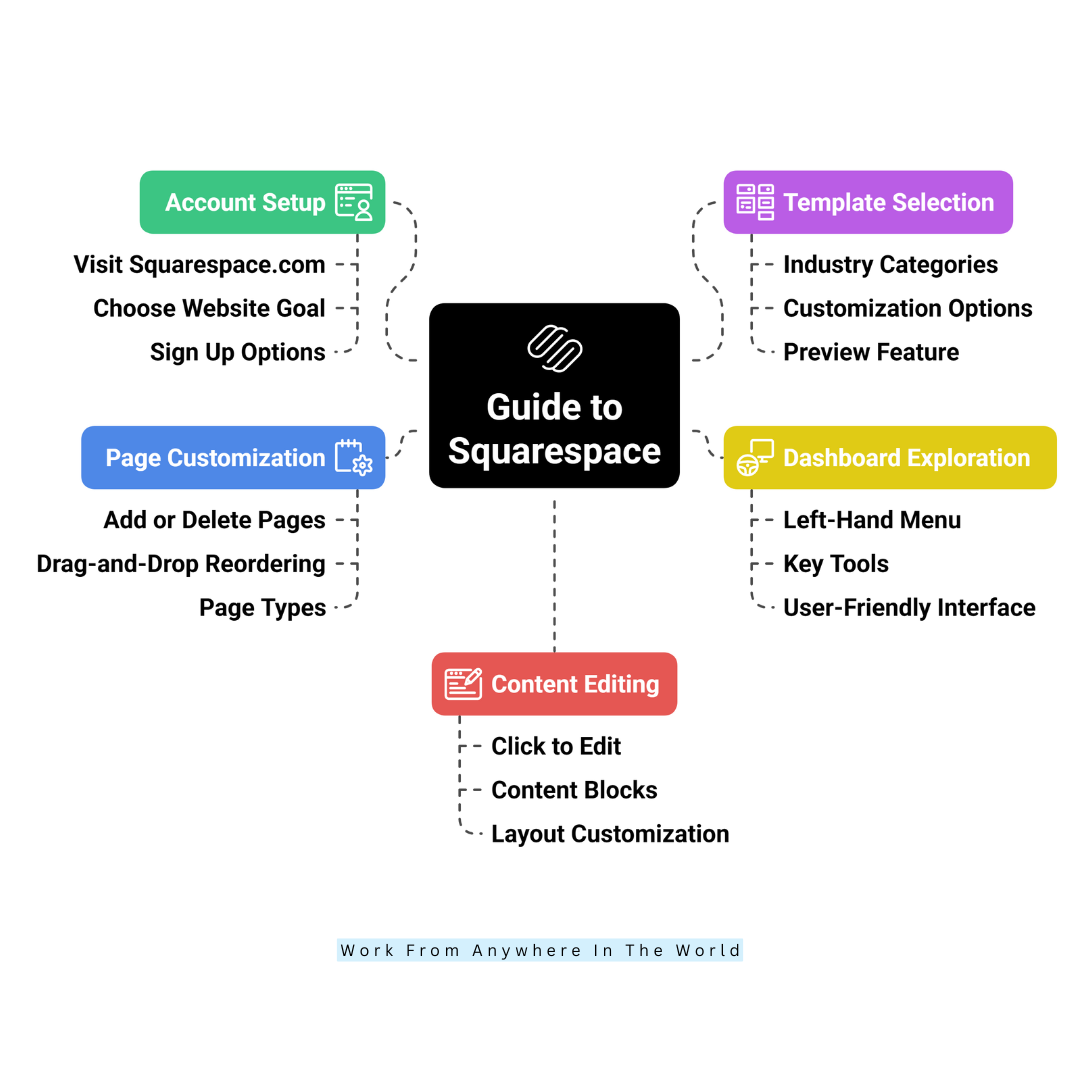
5. Editing Page Content With The Squarespace Editor
Squarespace’s editor is designed with simplicity in mind, offering a powerful drag-and-drop experience. To edit content, click on any section—whether it’s text, images, buttons, or other elements.
You can add various content blocks like text boxes, photos, videos, forms, and social links. These blocks can be arranged by simply dragging them around the page.
Additionally, you can customize section backgrounds, adjust spacing, and modify layouts to match your design vision. You have creative freedom with this hands-on editing method, which lets you create visually impressive pages without knowing how to code.
Key Points
- Click sections to edit directly
- Add text, images, videos, forms, or buttons
- Drag-and-drop to reorder sections
- Customize backgrounds, spacing, and layout
6. Customizing Design And Branding
Your website’s look and feel can be tailored in the Design tab. Start with Site Styles to adjust fonts, colours, button styles, and animations that reflect your brand’s identity.
Upload your logo under Logo & Title, and set your site’s name and tagline. For a professional touch, add a Browser Icon (Favicon)—a small image that appears in browser tabs.
Advanced users can access Custom CSS to add unique styling beyond the standard options. These customization tools ensure your website remains consistent with your brand image while maintaining a polished, professional appearance across all devices.
Key Points
- Customize fonts, colours, and site styles
- Upload logo and set site title/tagline
- Add a favicon for a professional browser look
- Use Custom CSS for advanced design
7. Adding A Blog To Your Site
Squarespace’s blogging platform is robust and beginner-friendly, perfect for sharing articles, news, or stories. To start, add a Blog Page from the Pages menu.
The user-friendly post editor makes it simple to add text, photos, videos, and even photo galleries when creating posts.
Organize your posts with tags and categories for better navigation. Squarespace also lets you schedule posts in advance and enable reader comments.
Don’t forget to optimize each post using the built-in SEO settings. With Squarespace, maintaining a professional, visually appealing blog is straightforward and efficient.
Key Points
- Add a Blog Page from the Pages section
- Create posts with text, images, and videos
- Organize with categories and tags
- Schedule posts and enable comments
8. Setting Up An Online Store
This guide to Squarespace includes setting up an online store with customizable product pages, secure payment options, and integrated inventory tools.
Begin by adding a Store Page and uploading your products with images, descriptions, prices, and inventory details. Squarespace supports payment gateways like Stripe, PayPal, and Square, providing secure transactions.
You’ll also configure essential settings like shipping options, tax rates, and inventory management. Product pages and the checkout experience are customizable to ensure brand consistency.
Whether starting a small shop or scaling an online business, Squarespace offers everything you need in one platform.
Key Points
- Create a Store Page for selling
- Add products with descriptions and images
- Set up payment gateways (Stripe, PayPal, Square)
- Manage shipping, taxes, and stock
9. Managing SEO And Website Marketing
Squarespace offers integrated SEO tools to improve your website's search engine ranking. You can edit page titles, descriptions, and URL slugs for better visibility.
Images with alt text perform better in search engine results and are more accessible. Use these tools to craft optimized blog posts and pages.
Additionally, Squarespace’s Marketing features let you create email campaigns, integrate with Google Search Console, and set up social sharing options.
These built-in marketing tools simplify promotion efforts, ensuring your content reaches a broader audience without needing third-party services or complex integrations.
Key Points
- Edit page titles, descriptions, and URLs
- Add alt text to optimize images
- Use built-in email marketing tools
- Connect with Google Search Console
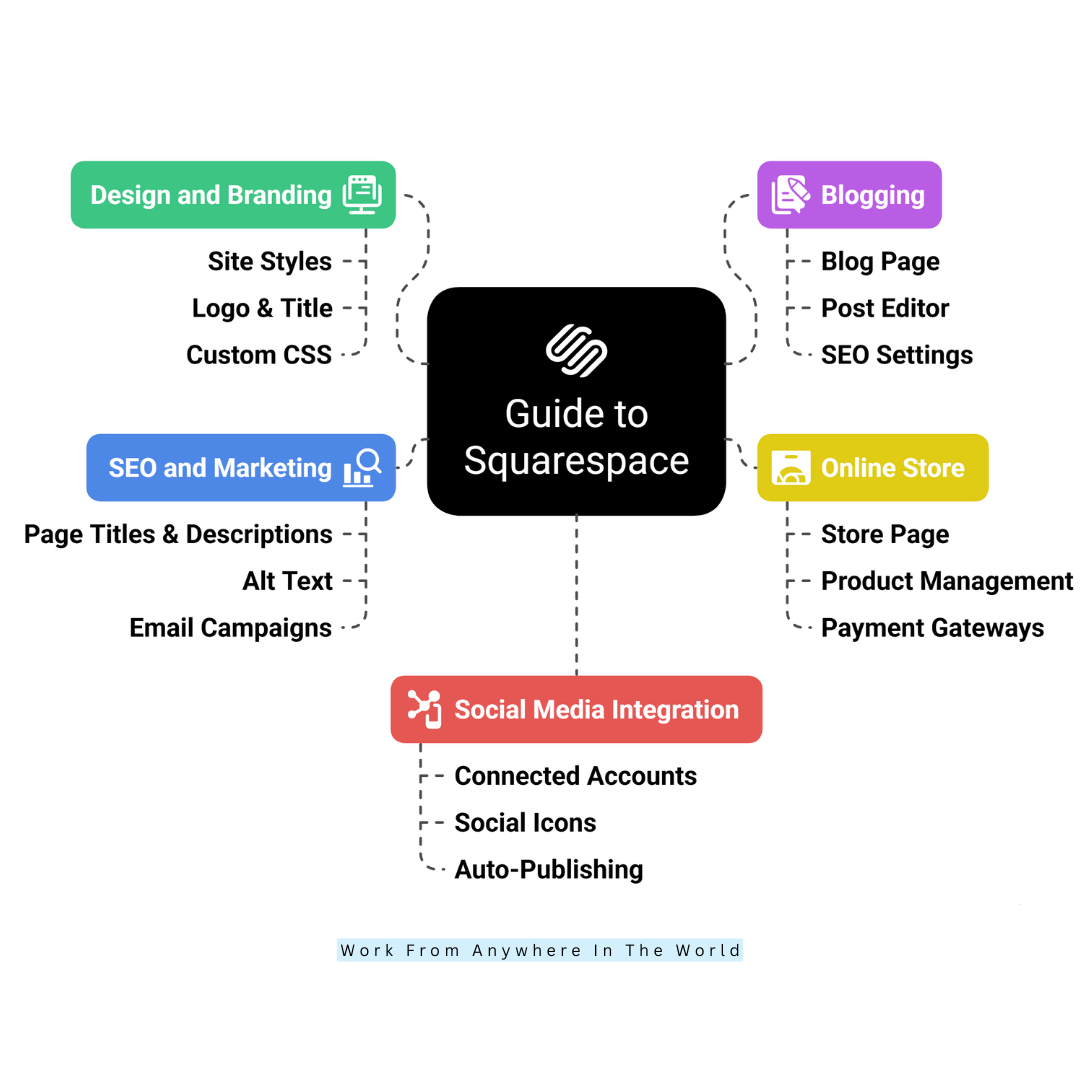
10. Integrating Social Media
A helpful guide to Squarespace should cover how to integrate social media accounts for seamless sharing, engagement, and increased website traffic.
Connect your social accounts via Settings > Connected Accounts to display live feeds, link buttons, or auto-share content. You can add social icons to your site’s header, footer, or specific pages to encourage engagement.
Squarespace allows automatic publishing of blog posts to platforms like Facebook, Instagram, and Twitter. You can also embed live feeds from Instagram or Twitter directly onto your pages.
These features help build your online presence, increase engagement, and drive traffic between your website and social platforms.
Key Points
- Connect social accounts easily
- Add social icons on site headers or footers
- Auto-publish posts to social platforms
- Embed live social media feeds
11. Setting Up Domain And Email
Purchasing or connecting a domain with Squarespace is hassle-free. Go to Settings > Domains and follow the guided steps to register a new domain or connect an existing one.
Squarespace also offers free domain registration with annual plans. To establish professional email communication, Squarespace partners with Google Workspace, allowing you to create branded email addresses linked to your domain.
This setup enhances your brand’s credibility and ensures seamless communication. By managing domains and emails through Squarespace, you keep all website-related services centralized, making management simple and efficient.
Key Points
- Buy or connect a domain easily
- Guided domain setup process
- Use Google Workspace for professional emails
- Centralized domain and email management
12. Using Analytics To Track Performance
The integrated Analytics tool in Squarespace offers valuable information on how well your website is performing. Essential metrics, such as visitor locations, traffic sources, and device types, can be monitored.
For eCommerce stores, analytics include sales reports, conversion rates, and revenue tracking. These insights help you understand visitor behaviour, identify successful content, and adjust marketing strategies accordingly.
You may make wise decisions that spur growth with the help of real-time data. Whether you’re running a blog, portfolio, or online shop, Squarespace Analytics ensures you have the information needed to optimize your site’s reach and effectiveness.
Key Points
- Track traffic sources and visitor data
- Analyze sales and conversion rates
- Monitor visitor engagement and behaviour
- Use data for marketing and content optimization
Wealthy Affiliate – Mini Review (2025)
If you’ve ever thought about turning your blog, passion, or niche into an online business,
Wealthy Affiliate (WA) is one of the most beginner-friendly platforms I’ve used.
It combines step-by-step training, website hosting, SEO research tools,
and an active community all in one place.
What I like most: you can start free (no credit card needed),
explore lessons, test the tools, and connect with other entrepreneurs
before upgrading. WA isn’t a “get rich quick” scheme — it’s a platform where success comes
from consistent effort and applying what you learn.
13. Squarespace Extensions And Integrations
An essential guide to Squarespace includes exploring its Extensions marketplace to enhance your site with powerful tools for marketing, logistics, and operations.
You can integrate accounting apps like QuickBooks or FreshBooks for financial management. For eCommerce, use shipping tools such as ShipStation or Printful to streamline order fulfillment.
Inventory management and marketing extensions like Mailchimp or Printify are also available. These integrations connect directly within your Squarespace dashboard, eliminating the need for complicated external systems.
Whether you need help with operations, marketing, or logistics, Squarespace’s Extensions marketplace provides solutions that simplify your workflow and support your business growth.
Key Points
- Access extensions for accounting and finance
- Integrate shipping and inventory tools
- Use marketing apps like Mailchimp
- Manage extensions directly from the dashboard
14. Mobile Editing With The Squarespace App
The Squarespace App, available on iOS and Android, gives you on-the-go access to your website. Through the app, you can edit site content, update blog posts, and manage store products anytime, anywhere.
You also have access to real-time analytics, letting you monitor visitor activity and sales performance from your mobile device.
The app allows quick updates to your site settings, helping you stay responsive to your audience’s needs even when you’re away from your computer.
It’s a convenient tool for busy entrepreneurs, bloggers, and business owners managing their sites on the move.
Key Points
- Edit website content on mobile
- Create and manage blog posts anywhere
- Monitor analytics and sales in real-time
- Manage store products and settings on the go
15. Backups And Site Security
Squarespace provides reliable hosting with strong security features built in. Every site includes a free SSL certificate, ensuring secure data transmission for visitors. The platform regularly updates its infrastructure with security patches to guard against vulnerabilities.
Automatic backups protect your site’s content and structure, reducing the risk of data loss. Additionally, Squarespace’s 24/7 customer support is available to assist with security-related issues.
With all hosting and security handled by Squarespace, you don’t need to worry about external hosting providers or manual backup systems, giving you peace of mind for your online presence.
Key Points
- Free SSL certificates included
- Automatic updates and security patches
- Built-in backups protect your site data
- 24/7 customer support is available
16. Publishing Your Website
When you’re ready to share your website with the world, simply click the “Publish” button on the dashboard. Choose your domain—whether it’s a free Squarespace subdomain or a custom domain you’ve purchased.
A complete guide to Squarespace should walk you through the publishing process, from domain selection to launching your site for global access.
Once published, your professional website will be accessible to visitors worldwide. You can continue editing and updating content anytime, even after going live.
Squarespace makes publishing straightforward, ensuring a smooth transition from the design phase to public launch.
Key Points
- Click “Publish” to launch your site
- Use a custom domain or a free subdomain
- Review settings before going live
- Continue editing after publication
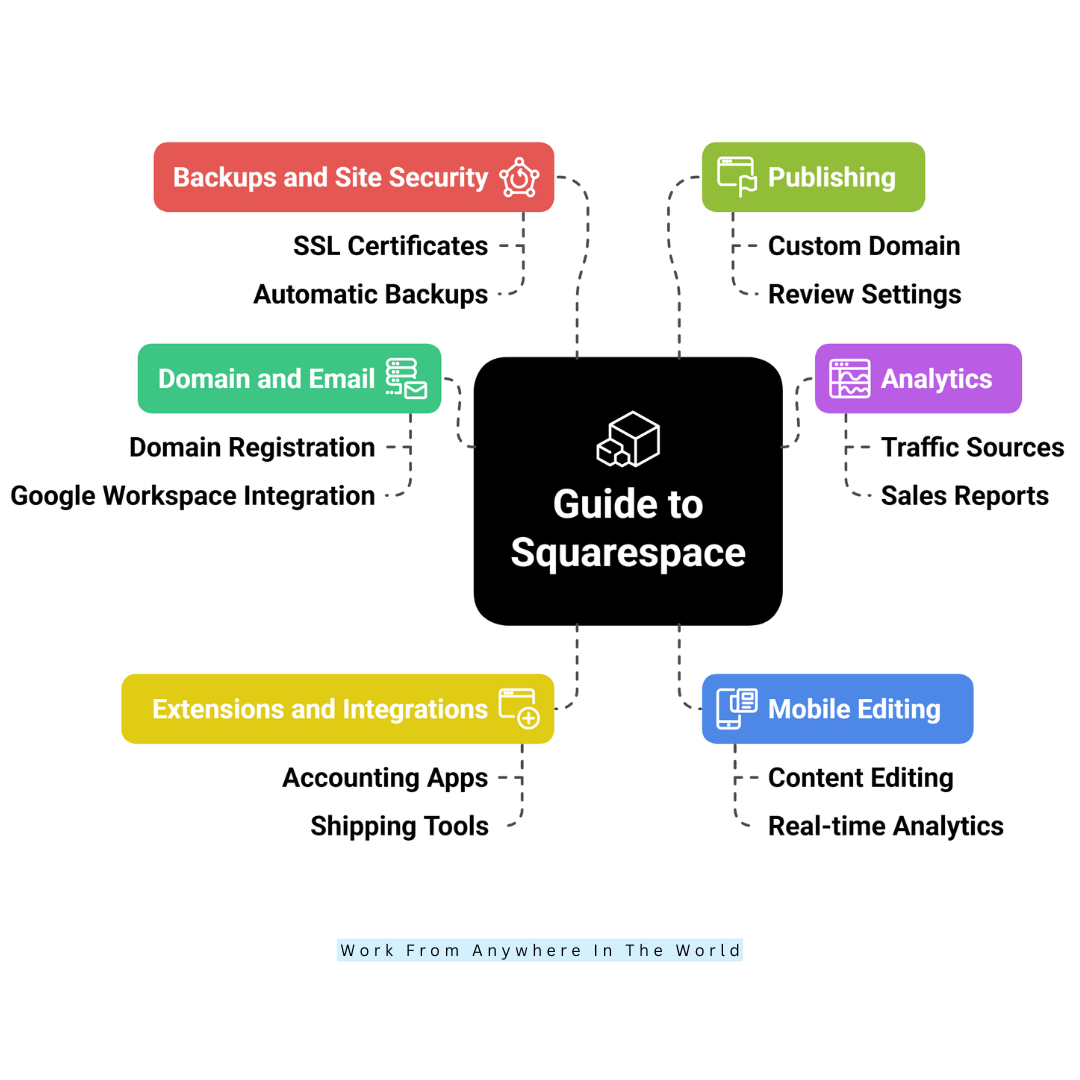
Squarespace Pricing Plans 2025: Which One is Right for Your Blog?
If you’re planning to build a blog in 2025, Squarespace remains one of the top website builders for creating beautiful, professional websites with ease. But choosing the right pricing plan is key to getting the best features without paying for extras you don’t need.
Here’s a quick guide to Squarespace’s 2025 pricing plans, helping bloggers decide which option fits their goals and budget.
Basic Plan – $16/month
The Basic plan is perfect for personal blogs or beginners who want a simple, stylish website. For $16 per month, you get unlimited pages, mobile-optimized templates, SSL security, and essential blogging tools.
It supports basic e-commerce features, so if you want to sell digital downloads or merchandise occasionally, this plan has you covered. You also get a free custom domain for the first year if billed annually.
Core Plan – $22/month
If you want more flexibility, the Core plan adds advanced integrations and tools like unlimited contributors, code injection for custom tweaks, and marketing features.
This plan suits bloggers who collaborate with others or want to integrate third-party tools like email marketing or analytics platforms.
Plus Plan – $35/month
For bloggers ready to monetize their content more seriously, the Plus plan offers enhanced e-commerce capabilities, including lower transaction fees, API access, and more video storage.
If you plan to sell memberships, courses, or subscriptions alongside your blog, this plan gives you the tools to do it seamlessly.
Advanced Plan – $79/month
The Advanced plan is designed for high-traffic blogs with complex sales needs. It offers the lowest transaction fees, unlimited video hosting, and advanced shipping and tax options.
This plan is ideal if your blog is part of a larger online business with substantial product sales.
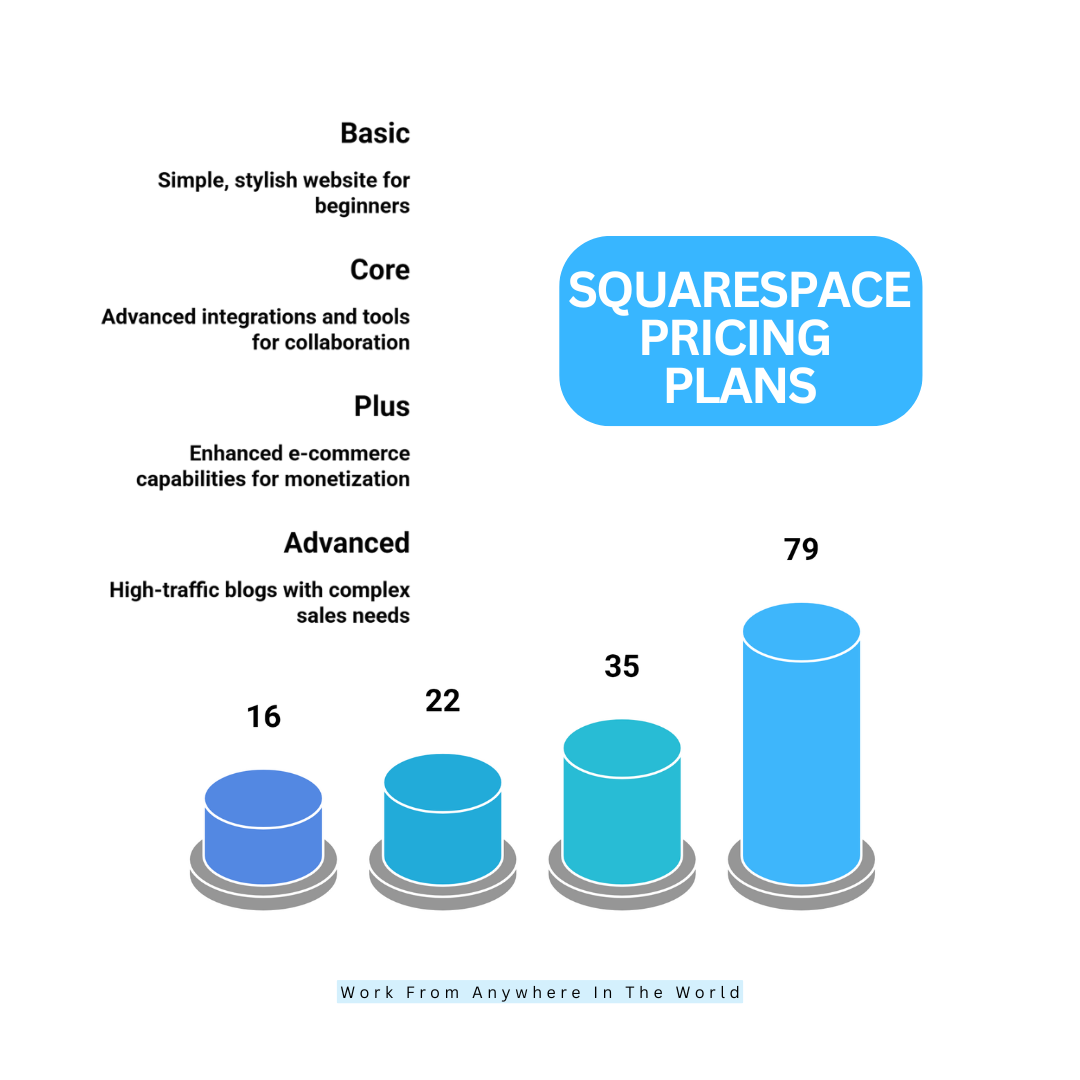
Conclusion
We hope this guide to Squarespace has empowered you to confidently design and launch a standout website in 2025 and beyond. With its user-friendly tools and stunning templates, Squarespace makes website building easier than ever.
Whether for business or personal projects, you’re now ready to launch with style and success. Keep exploring, keep creating — your online journey starts here. Ready to build your dream website today?
I trust you enjoyed this article on the Ultimate Guide to Squarespace for Website Success. Please stay tuned for more insightful blogs on affiliate marketing, online business, and working from anywhere in the world.
Take care!
— JeannetteZ
💬 Your Opinion Is Important To Me
Do you have thoughts, ideas, or questions? I’d love to hear from you. Please leave your comments below or email me directly at Jeannette@WorkFromAnywhereInTheWorld.com.
📚 More Work From Anywhere Reads
🚀 Ready to Build a Business You Can Run from Home
or from Anywhere in the World?
Imagine creating income on your terms — from home, a cozy café, or wherever life takes you.
With the right tools, training, and community support, it’s entirely possible.
Start your own online business for free — no credit card needed.
Disclosure
This post may contain affiliate links. As an Amazon Associate and participant in other affiliate programs, I earn from qualifying purchases at no extra cost to you. Please read my full affiliate disclosure.