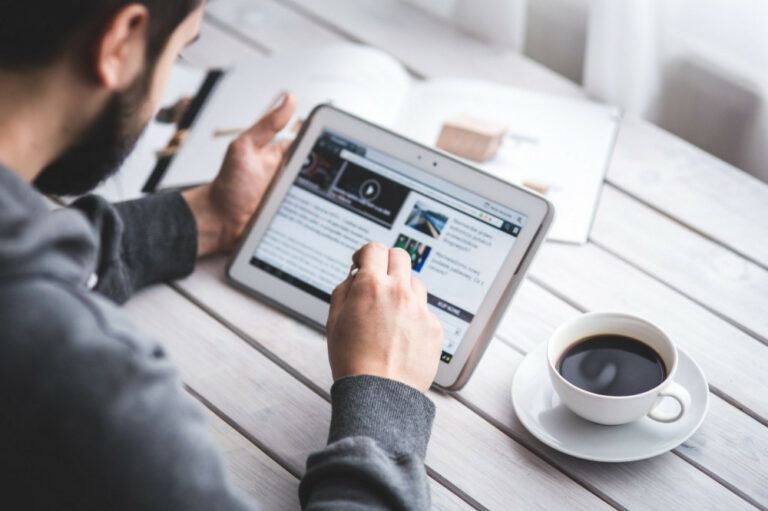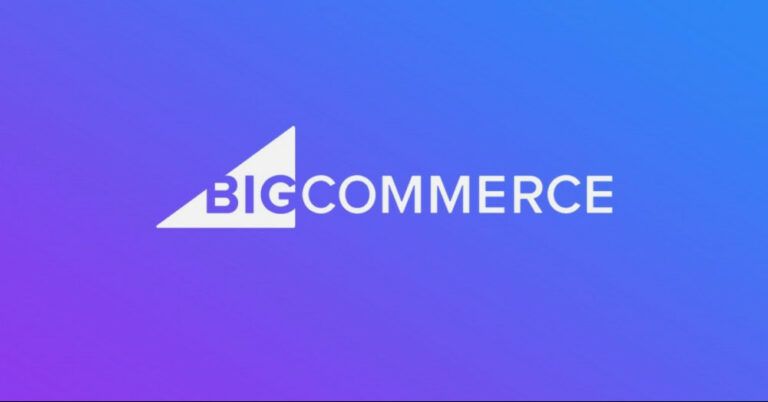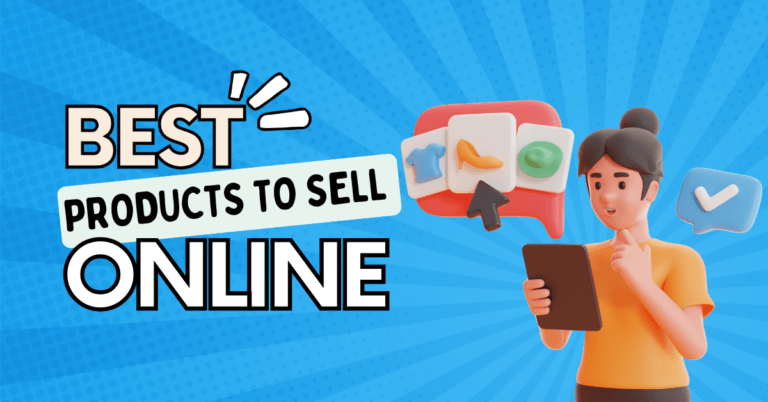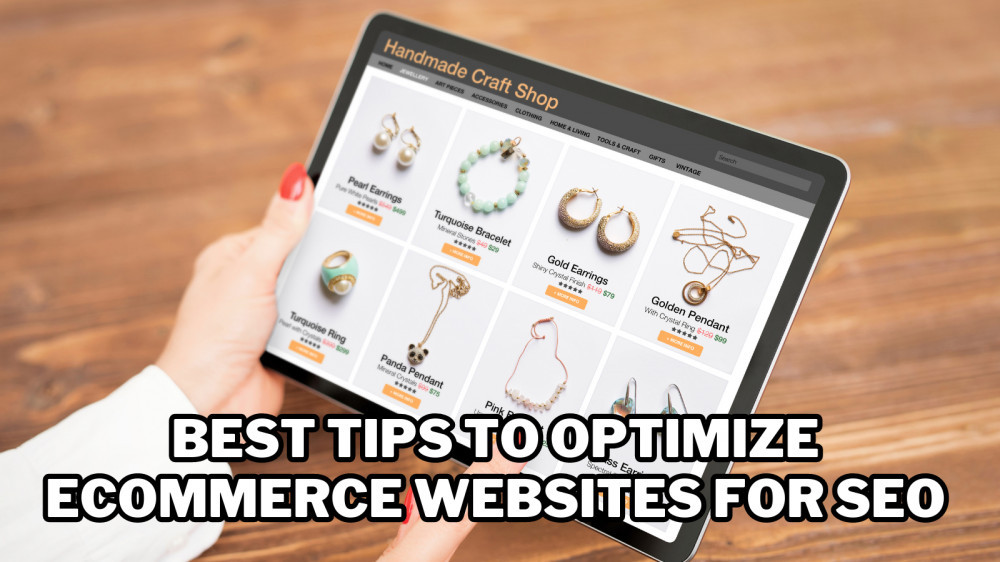How To Create A Landing Page In Square
How To Create A Landing Page In SquareSpace
Creating a landing page in Squarespace is a clever method to draw attention to a product, generate leads, or advertise a deal.
With its intuitive drag-and-drop builder and sleek templates, Squarespace makes the process quick and beginner-friendly.
One strategy to engage with potential readers is to join online forums and communities relevant to your expertise.
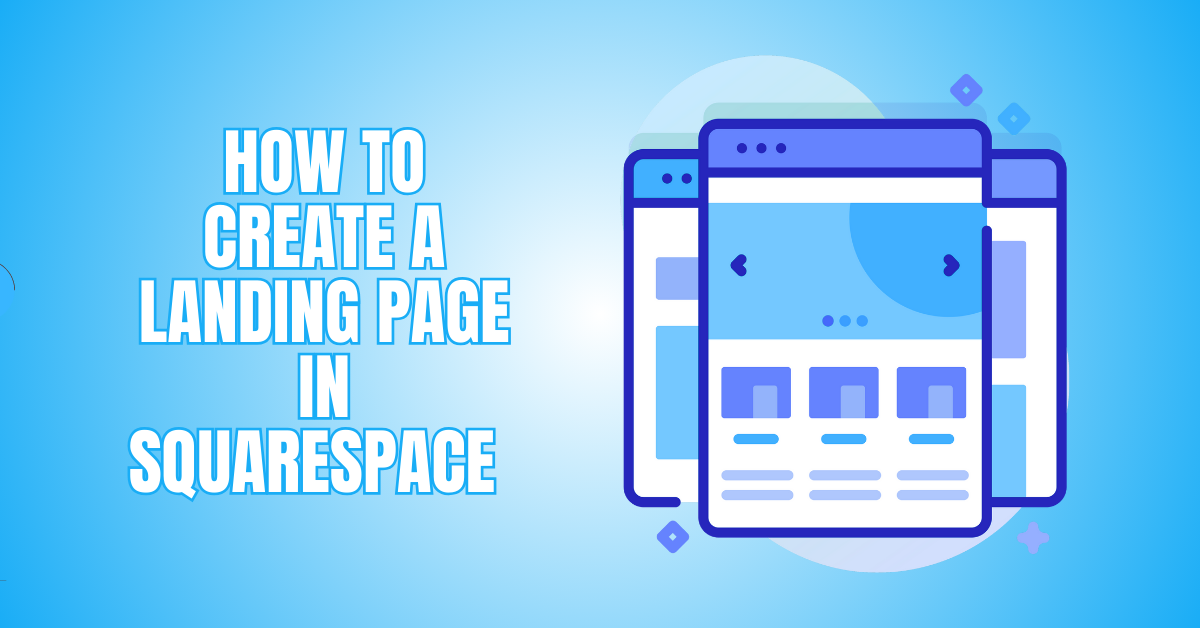
What Is A Squarespace Landing Page?
Squarespace is a user-friendly website builder that creates professional-looking landing pages without coding. It offers beautifully designed templates, drag-and-drop editing, and built-in tools for marketing, SEO, and analytics.
Whether launching a product, collecting emails, or promoting a service, Squarespace lets you quickly build a focused, one-page site.
You can add forms, videos, buttons, and more with ease. Its mobile-responsive design ensures your landing page looks great on any device.
Plus, with built-in integrations for email marketing and social media, it's easy to connect with your audience.
Steps Of Creating A Landing Page In SquareSpace
Creating a landing page in Squarespace is simple and effective—follow these steps to design, customize, and optimize a high-converting page for leads, promotions, or product launches.
Step 1: Choose The Right Template
Start by logging into your Squarespace dashboard and browsing through the template options. While any template can be customized, some are better suited for landing pages due to their simplicity and flexibility.
Look for clean, minimal designs like Rally, Hawley, or Paloma—these focus attention on your message and call-to-action.
Click “Use This Template” to start building your site or add a new page to an existing website. Templates in Squarespace 7.1 are universal, meaning you can customize sections without being locked into rigid layouts, making them perfect for one-page designs like landing pages.
Step 2: Add A New Page
In your website editor, click on Pages in the left-hand panel. Under the Not Linked section (which keeps pages out of the main site navigation), click the “+” button.
Select Blank Page to start from scratch or choose Page Layouts > Landing Pages if you want a premade layout to modify.
Name your page appropriately (like “Signup” or “Free Guide”). Keeping it “Not Linked” ensures the page isn’t accessible from the main menu, which is ideal for dedicated traffic from ads or emails. Click “Done” to create the page, then “Edit” to begin customizing it.
Step 3: Set Up The Page Layout
Click “Edit” on the page to enter layout mode. Squarespace uses Sections to structure pages vertically. Start by clicking “Add Section” to choose from layouts like “Headline”, “Image with Text”, or “Form”. For a landing page, a typical structure is: Hero section with CTA, features or benefits, testimonials, and a final CTA.
Keep navigation hidden by removing any site headers or footers using Section Settings. Use Spacer blocks to adjust padding and Divider blocks to separate content. Arrange content clearly from top to bottom, guiding visitors naturally toward your call-to-action.
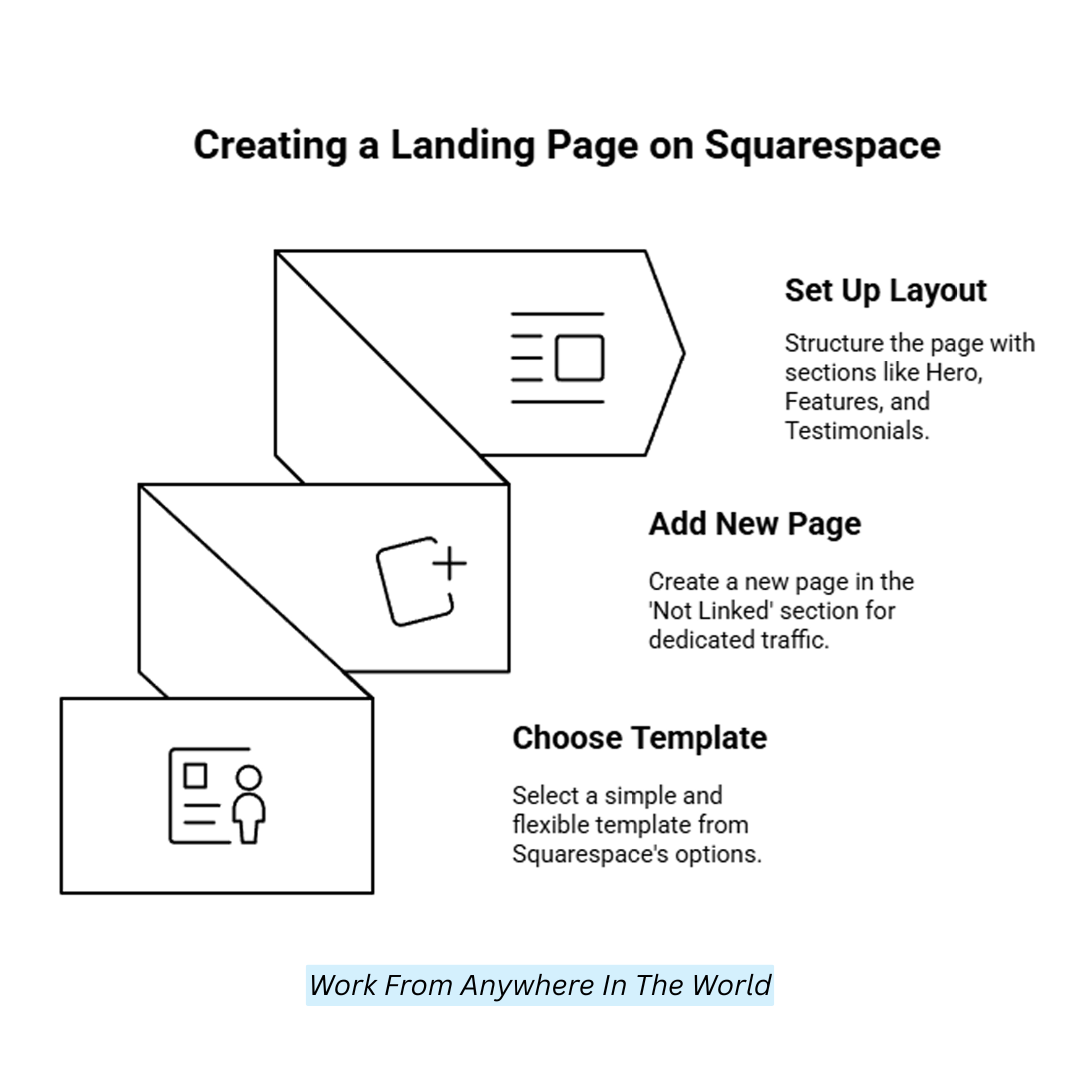
Step 4: Customize Fonts, Colours, And Branding
Go to Design > Site Styles and customize typography, button styles, and colours to match your brand. Choose legible and modern fonts—Sans-serif fonts work well for clarity.
Stick to a limited colour palette (2–3) to maintain focus and cohesion. Set your CTA button colour to stand out against the background.
Add your logo in the hero section, and use consistent design elements throughout. Upload brand images by clicking on image blocks and replacing the default with your media. Ensure all visuals align with your landing page’s purpose and branding guidelines.
Step 5: Add A Strong Headline And Sub-Headline
A great headline grabs attention and clearly states the benefit of your offer. Click into a Text Block in the top section to enter your headline, e.g., “Get Your Free eBook Today!”
Below that, add a sub-headline that explains the offer further, such as “Learn 10 proven ways to grow your email list in just one week.” Keep text concise, benefit-driven, and centred.
Use heading styles (H1 for the headline, H2 or H3 for subheadings) for consistency. This section sets the tone and should entice users to scroll further or take immediate action by clicking your CTA.
Step 6: Insert A Call-To-Action Button
Click Add Block, select the Button block, and place it below your headline. Edit the button text to reflect your CTA, such as “Download Now” or “Start Free Trial.”
Link the button to a signup form, an external link, a product page, or a file download, depending on your goal. Use a bold colour and large font for visibility. Center-align the button and ensure it contrasts with the background.
Repeating your CTA at the top and bottom of the page increases conversions. Test the button link after saving to ensure it leads to the correct destination.
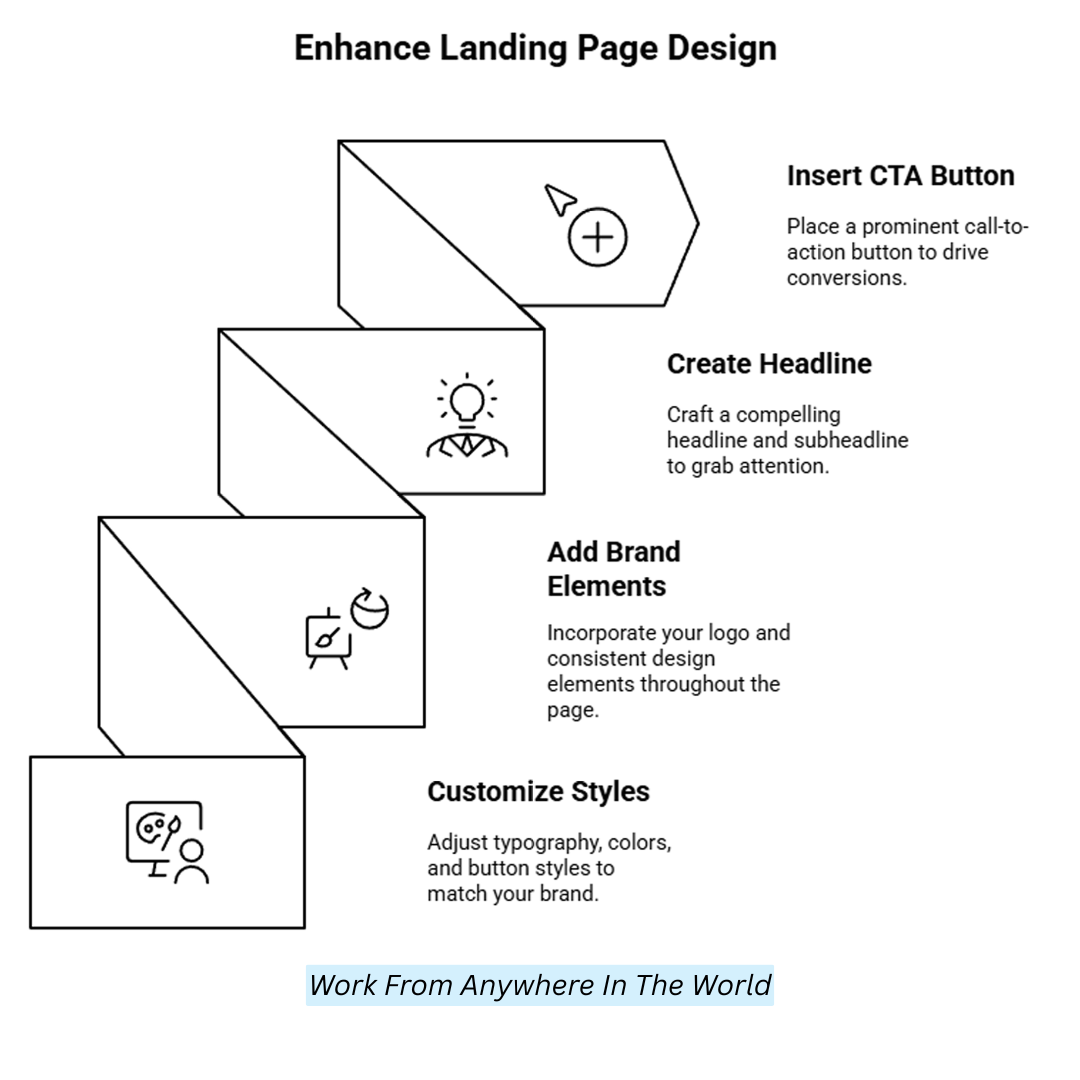
Step 7: Add A Signup Or Contact Form
To capture emails or leads, click Add Block > Form. Drag the form into your desired section. Customize the form by adding fields like “Name” and “Email” (avoid too many fields to increase submissions).
Under Storage, connect the form to your email marketing tool (Mailchimp, Squarespace Email Campaigns, or Zapier). Set up a thank-you message or redirect to a custom thank-you page.
You can also connect Google Sheets for data collection. Always test the form before publishing. Add a short message above the form that reassures visitors about privacy or spam-free communication.
Step 8: Add Supporting Content And Visuals
Use Image Blocks to add visuals such as product images, illustrations, or mockups. Place them near relevant text for context. Add Text Blocks to highlight features or benefits using bullet points for clarity.
Quote Blocks or Testimonial Blocks are great for social proof—include real names and photos if possible. Keep sections short and focused.
You can also embed a Video Block (from YouTube or Vimeo) for product demos or introductions. Break long content with Spacer Blocks or background colour changes in each section to improve readability and visual flow.
Step 9: Optimize For Mobile Devices
Click the Mobile Preview icon (phone symbol) in the top editor menu to view your landing page on mobile. Ensure all content stacks vertically, buttons are large enough to tap, and images scale appropriately.
Resize text blocks to prevent overflow and reduce padding where necessary. Avoid using side-by-side columns as they may appear cramped. Test forms and CTAS on mobile to ensure functionality.
Make adjustments directly within the editor if spacing or alignment looks off. Since over 50% of users browse on mobile, this step is essential for a professional and responsive landing page.
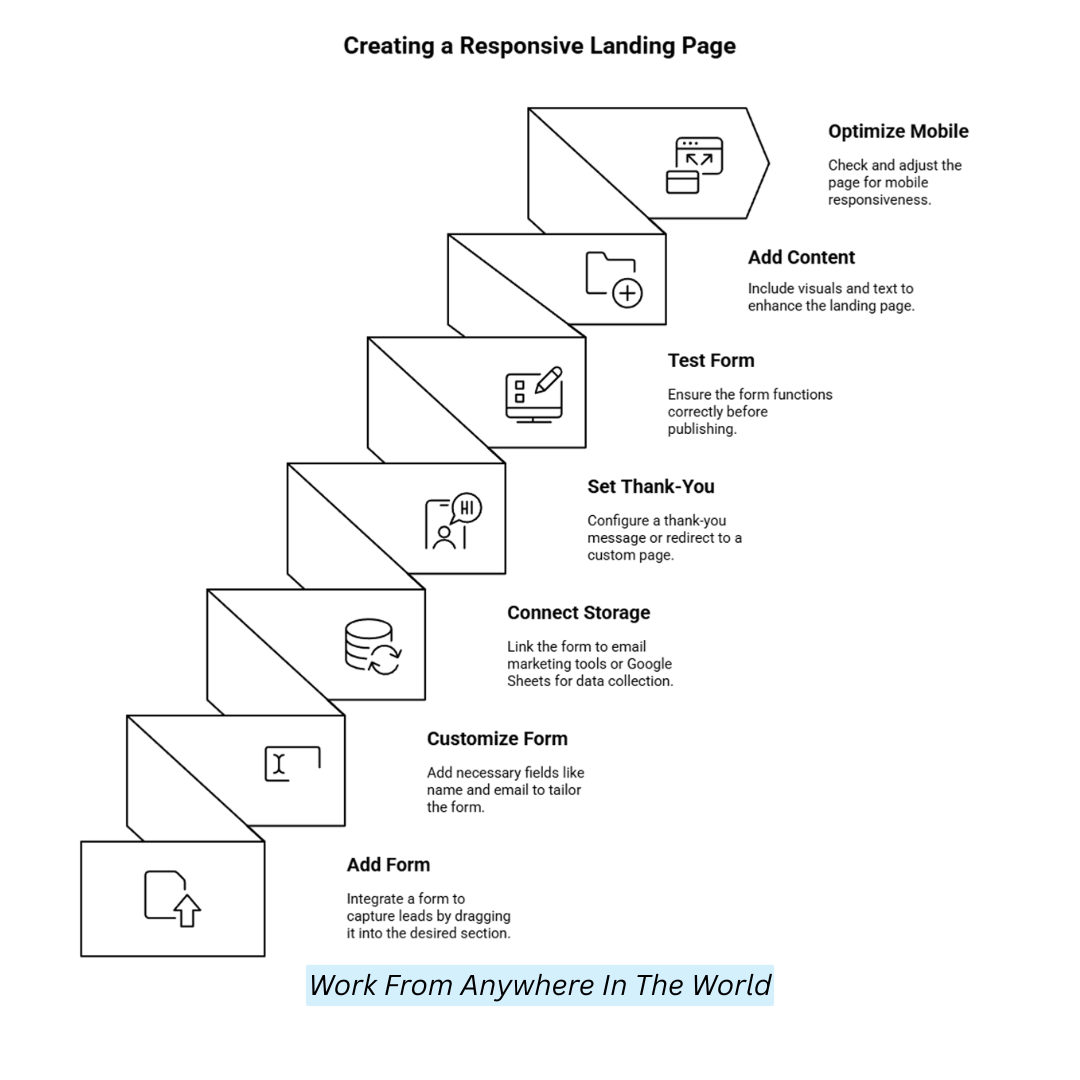
Step 10: Configure SEO And Page Settings
Click the gear icon next to your landing page in Pages > Not Linked to open Page Settings. Write a clear, keyword-rich page title and description in the SEO tab in search engine results.
In URL Slug, enter something short and memorable like /signup or /free-guide. Under Social, upload a custom social sharing image for better presentation on platforms like Facebook or Twitter.
Uncheck “Hide from Search Engines” only if you want the page to be indexed. Otherwise, leave it hidden for exclusive campaigns like email promotions or paid ads.
Step 11: Connect A Custom Domain Or Subdomain
To give it a polished appearance, link your landing page to a custom domain. To buy a new domain or link an existing one, go to Settings > Domains.
If you want the landing page to be a subdomain (e.g., promo.yoursite.com), set it up with your domain provider and point it to Squarespace using A and CNAME records.
Once the domain is connected, you can map your landing page by assigning the correct URL path. This setup is conducive for branded marketing campaigns, ad tracking, and better memorability when sharing links.
Step 12: Enable Analytics And Conversion Tracking
Integrate Google Analytics and Meta Pixel to monitor performance by going to Settings > Advanced > External Services. Paste your tracking ID or pixel code into the appropriate field.
You can add conversion events to your form's post-submit settings or use tools like Google Tag Manager for advanced tracking. Tracking helps you see which traffic sources convert best if you use paid ads.
Squarespace’s built-in analytics show page views, traffic sources, and form conversions, but third-party tools provide deeper insights. Always test your tracking setup using browser extensions like Google Tag Assistant or Facebook Pixel Helper.
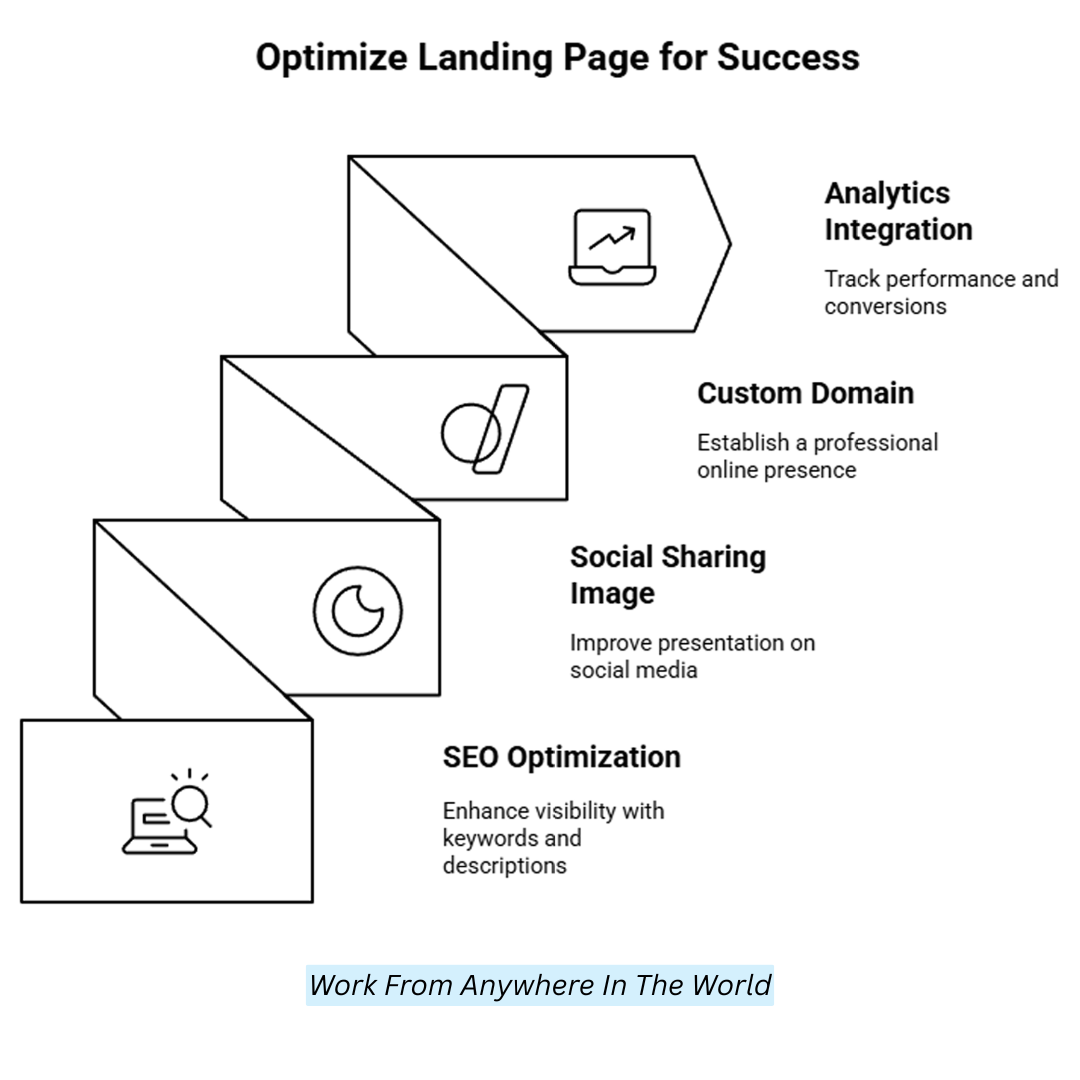
SquareSpace Pros And Cons
Squarespace offers an intuitive, all-in-one website builder with stunning templates, strong e-commerce features, and solid SEO tools. Still, its pricing, customization limits, and third-party integrations might not suit all users.
Pros
1. User-Friendly Interface
Squarespace’s drag-and-drop interface is incredibly intuitive, making it a top choice for beginners without coding experience.
HTML, CSS, and JavaScript are unnecessary to build a functional and aesthetically pleasing website. By bypassing the complications of traditional web development, its simplicity of use streamlines the design process and lets you concentrate on the creative aspects of creating your website.
2. All-in-One Platform
Squarespace stands out by providing everything you need for website creation, including hosting, domain services, and SSL certificates, all bundled together. This means you don’t have to juggle multiple third-party services or worry about integration issues.
Everything is streamlined in one platform, from website building to ongoing maintenance, offering convenience and a unified experience for users, especially those new to web design.
3. Stunning Templates
Squarespace offers an extensive collection of professionally designed templates ideal for various industries and creative needs.
Whether you’re creating a portfolio, blog, or e-commerce store, the templates are high-quality, modern, and visually appealing.
The design is ideal for consumers who value their website's aesthetic appeal without requiring design knowledge because it is visually focused and pays close attention to detail.
4. Responsive Design
Due to Squarespace's fully adaptable layouts, your website will adapt its layout and style to match various screen sizes on desktops and mobile devices.
This is crucial in today’s mobile-first world, where more users browse and shop via smartphones. With this built-in responsiveness, you can rest assured that your website will deliver an optimal user experience on any device.
5. Built-In E-Commerce
Squarespace offers strong e-commerce functionality, making it a solid choice for those who want to build an online store.
With features including product management, inventory tracking, safe payment processing, and product pages that can be customized, users may effectively operate a full-fledged online store.
It’s especially appealing to small businesses or independent creators who need a user-friendly platform without the complexity of more advanced e-commerce solutions.
6. SEO Tools
Squarespace has several search engine optimization tools to assist you in making your website more search engine-friendly.
It offers customizable page titles, meta descriptions, image alt text, and more, making improving your website’s visibility easier.
Additionally, Squarespace’s architecture is built with SEO in mind, which can enhance your chances of ranking higher in search results, driving more organic traffic to your site.
7. 24/7 Customer Support
One of Squarespace’s standout features is its round-the-clock customer support. It is possible to get help via live chat, email, or their extensive knowledge library, regardless of whether you are having technical difficulties or have inquiries about customization.
This ensures you’re never stranded when problems arise, and their customer support team is highly praised for its responsiveness and helpfulness in resolving issues.
8. Great For Visual Content
Squarespace excels for users like photographers, painters, and designers who depend significantly on visual material. The platform’s templates are optimized for high-quality image display, showcasing your visuals in a stunning, gallery-like format.
Whether you’re sharing a portfolio or promoting your products, the design and presentation of visual content are top-notch, making Squarespace a favorite for creatives who want their work to stand out.
Cons
1. Pricing
Compared to other website builders, Squarespace is on the pricier side. Its plans range from basic to advanced, with higher tiers offering more features like expanded e-commerce capabilities and additional storage.
While the quality of the platform justifies the price for many users, small businesses or individuals on a tight budget may find Squarespace’s pricing less affordable than alternatives like Wix or WordPress, which offer lower-cost options.
2. Limited Customization
While Squarespace is known for its ease of use, its customization options can be somewhat restrictive, especially compared to WordPress platforms.
Although you can add custom code to your site, doing so requires technical knowledge of HTML, CSS, and JavaScript. If you need extensive control over every aspect of your site’s design and functionality, you might find Squarespace limiting in terms of flexibility.
3. Learning Curve For Advanced Features
For beginners, Squarespace is simple to use for basic website creation. However, more advanced features like e-commerce setup, custom integrations, and advanced design adjustments may come with a steep learning curve.
As a result, those new to website building may initially struggle with specific functions, requiring time to explore the platform’s depth and learn its more complex features.
4. Limited Third-Party Integrations
While Squarespace offers essential integrations, its third-party apps and plugins are smaller than those of WordPress platforms.
This may limit the flexibility of your website if you need specific features not supported by Squarespace’s built-in tools. Users with highly specialized needs, such as advanced analytics or niche e-commerce plugins, may find Squarespace less adaptable to their unique requirements.
5. No Free Plan
Unlike other website builders offering a free tier, Squarespace does not provide a free plan, only a 14-day trial. You must subscribe to one of their paid plans to continue using the platform beyond the trial.
Users who wish to test the site out before committing to a paid subscription up front may find this a drawback, even though the plans are affordable given their features.
6. Blogging Limitations
Although Squarespace provides tools for blogging, some users may find them less robust than those offered by dedicated blogging platforms like WordPress.
Squarespace’s blogging features, while solid, can be limiting in terms of advanced customization and flexibility.
For example, it may not offer as many theme options or post-editing features, which can be restrictive for bloggers who want more control over their content’s presentation and functionality.
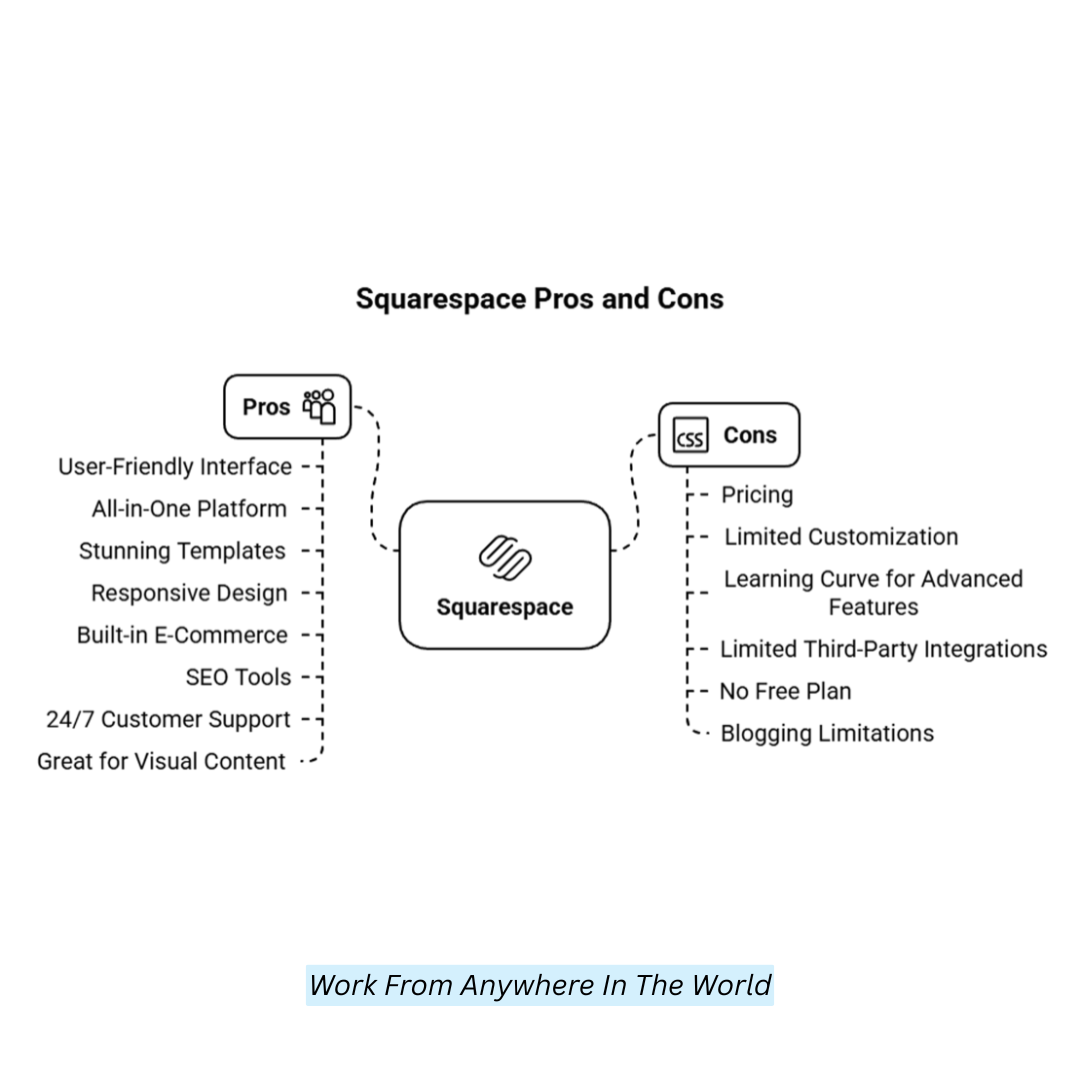
FAQs
1. What Elements Should I Include On A Landing Page?
Key elements typically include a strong headline, a clear call-to-action (CTA), an eye-catching image or video, concise copy, and a form or button for conversions (like sign-ups or purchases).
2. Can I Use My Domain For A Landing Page?
Connecting it to your custom domain can make a Squarespace landing page look more polished and consistent with your brand.
3. Can I Make My Landing Page Mobile-Friendly?
Yes, Landing pages created with Squarespace are automatically responsive, meaning they display well on computers and mobile devices.
4. Can I Modify My Landing Page Once It Has Been Published?
Absolutely! Squarespace allows you to make changes at any time, whether updating your landing page's content, design, or structure.
Conclusion
Now that you know how to create a landing page in Squarespace, you’re ready to build a page that looks professional and drives results.
With the proper layout, clear messaging, and intelligent design choices, your landing page can turn visitors into customers or subscribers.
Keep testing and refining for the best performance. Ready to get started? Open Squarespace and bring your vision to life today!
I trust you enjoyed this article about How To Create A Landing Page In Square. Please stay tuned for more articles. Take care!
JeannetteZ
Want to Learn How to Build Your Own Home-Based Online Business And Start Making Money Online From Your Comfortable Couch?
Try Wealthy Affiliate!
Your Opinion Is Important To Me
Do you have thoughts, ideas, or questions? I would love to hear from you. Please share your questions, experiences, remarks, and suggestions about How To Create A Landing Page In Square in the comments below. You can also email me at Jeannette@WorkFromAnywhereInTheWorld.com.
Disclosure
This post may contain affiliate links. I earn from qualifying purchases as an Amazon Associate and through other affiliate programs. Please read my full affiliate disclosure.
You may also enjoy the following articles:
Wealthy Affiliate Coupons For Premium Memberships
Wealthy Affiliate Review – Scam or Legit? The Truth Exposed
An Insider Wealthy Affiliate Review
Top-Rated Examples Of eCommerce Businesses You’ll Love Exploring
Social Media Report Analysis That Drives Real Results
How To Install A WordPress Theme
Winning Small Business Event Ideas For Lasting Impact And Profit